ContentCal Review: The Social Media Planner For Content Marketers
For content marketers, the job doesn’t stop at content planning and publishing.
Being a social media manager comes with the territory now. And let’s be honest here: Without access to social media management tools, content scheduling becomes nothing more than a burden.
That’s why using a social media tool like ContentCal is so important.
In this ContentCal review, we’ll talk about what it is, what makes it so awesome, how much it costs, and how it can help take your content marketing strategy to the next level.
Let’s get started:
ContentCal has been acquired by Adobe and is no longer accepting customers. As an alternative, I’d recommend checking out Sendible instead. It’s an all-in-one social media tool that covers everything from scheduling content and managing replies to creating reports. Try Sendible free.
What is ContentCal?
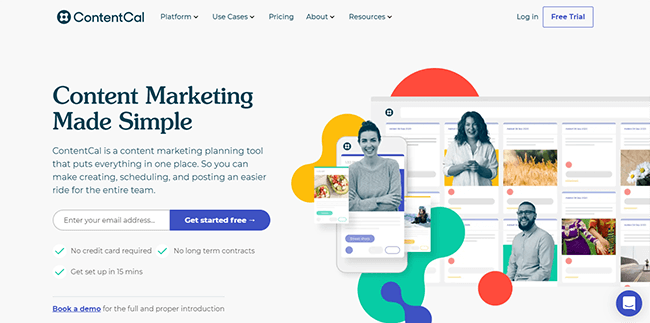
ContentCal is a social media scheduling tool with some unique features designed to support content marketers.
This product puts all the tools you’ll need to create, schedule, and publish posts under one roof. So there’s no need to juggle multiple social media tools anymore.
Plus, it’s got built-in collaboration features. So if you’re a freelancer that wants a tool that can scale as you grow your team, ContentCal has you covered. And because it’s so easy to use, anyone can grasp the interface in minutes.
It also comes with reporting tools so you can track your progress as you roll out your strategy.
Why don’t we go ahead and tell you all about ContentCal’s features?
ContentCal features
ContentCal owes its popularity to its features. It has everything you’ll need to run your content marketing campaign.
Publish
The Publish section is where you access your content calendar. Using Pinboard, you can add and schedule posts.
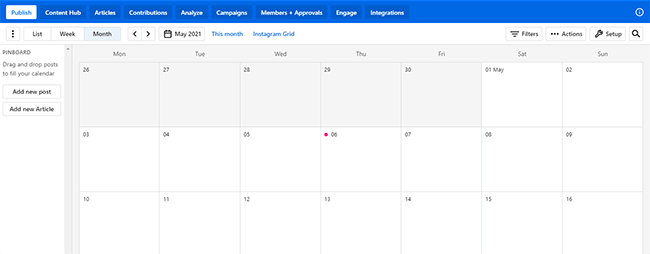
Alternatively, you can click on a date and schedule posts from there.
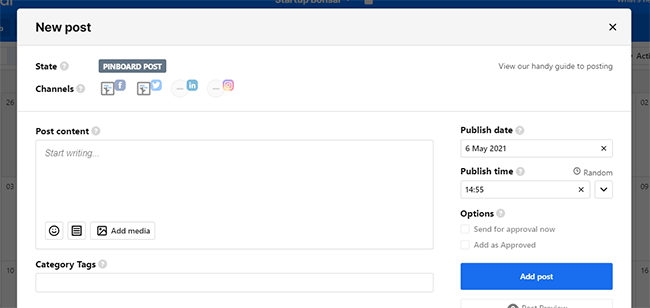
You can select which social platform to post on under Channels. You can post on Twitter, Facebook, Instagram, and LinkedIn.
And it is worth noting that Instagram scheduling is direct – you won’t need a to mess around with a secondary app if you have a business profile.
Content Hub
The Content Hub is home to your content library. It’s where you create and store your content. This section lets you create templates, draft content, or upload your images.
Think of it as a safe space to brainstorm ideas before posting them on social networks.
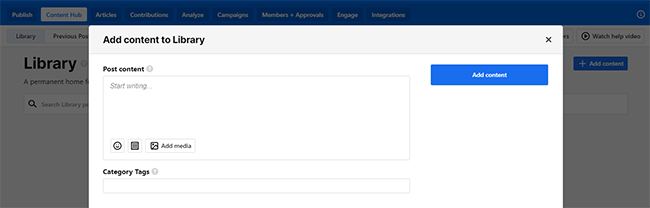
When you create posts in the Content Hub, you’re not required to set a social media channel or a due date. After saving a post, that’s when you get the option to add it to your calendar.
You can view all published posts under the Previous Posts section. Select “Reuse Post” to add it again to your content calendar.
There’s an option to add category tags to help you organize and search for posts that might get buried beneath all of your other posts.
Articles
ContentCal also has a section called Articles where you can draft long-form content like press releases, blog posts, and newsletters for distribution.
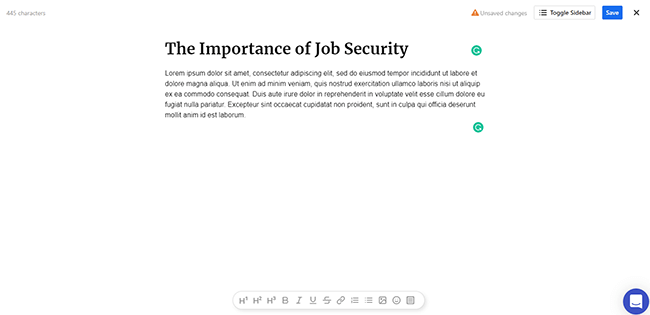
After drafting an article, you can set up approval workflows and have a team review the saved posts by adding them to the calendar and assigning it to a Custom Planning Channel.
The approval process helps maintain consistency and quality.
While it’s not possible to auto-publish long-form articles through ContentCal at this time, this feature lets you keep tabs on posts in your pipeline. It also makes it easier to collaborate with another team and keep an eye out for any issue that could pop up.
Contributions
The Contributions section lets ContentCal users make forms that they can share with anyone using a link. The recipients can then answer the form and add ideas and suggestions for a new post.
The answers will find their way to the Hub Library where team leaders can go through each one for approvals.
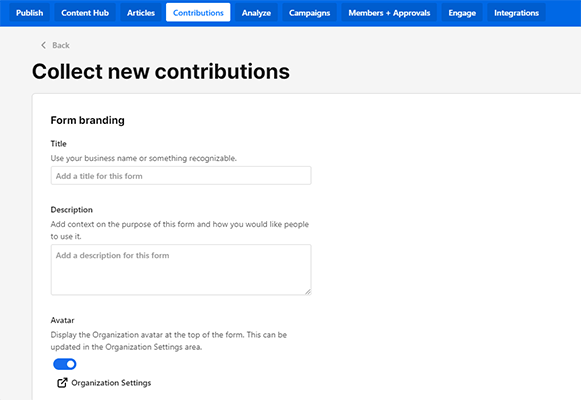
If you’re having trouble with content creation, ask your team or clients to contribute ideas.
ContentCal users could also send up to 10 videos or images that they’d like to post on their social media accounts.
Analyze
The Analyze section is one of ContentCal’s best features. It allows you to monitor the progress of your social media posts.
If you’re subscribed to the Pro plan or higher, you’ll get access to the standard version of ContentCal’s analytics tool. However, those that have the custom plan can access Analyze+ — a more comprehensive version of Standard Analytics (for an additional cost, that is).
It shows you details like your total audience that is connected to a social media account, engagement, best time to post, and other information that will improve your use of a social media tool.
Campaigns
Campaigns is a place where you can present ideas for future content and strategies with other users. It’s also a dumping ground for information that others can reference.
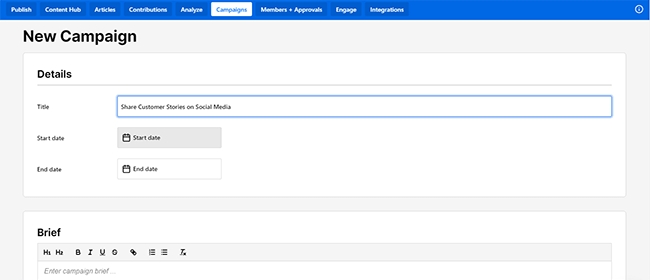
It gives all users a place where they can see upcoming social media content plans. And the good news is that this is accessible to the same group that can view your calendar. So it’s great for working with your team.
Members and Approvals
You can add members and assign roles in ContentCal so long as you’re an owner or admin. You can also set which of your calendars these users can access.
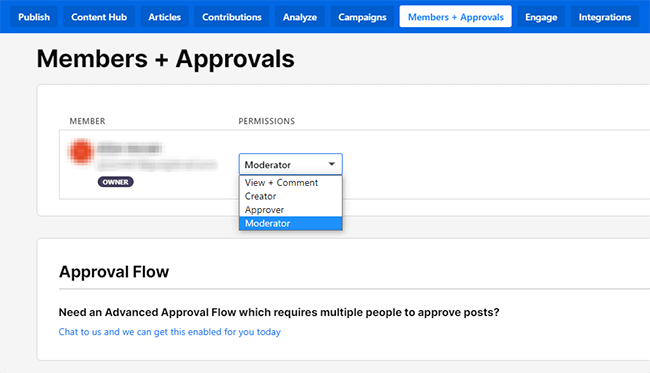
Engage (add-on)
Engage is where you can interact with your community on Twitter (DMs and Tweets) and Facebook (DMs and Comments).
To start, you just have to connect your social platforms. After that, your messages should start appearing under Engage. It’s a great feature especially if you’re a social media marketing agency.
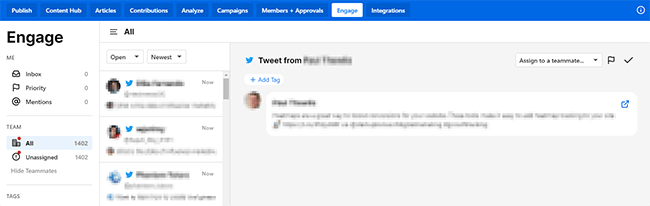
All replies will look like they came from the connected social account and not your personal one.
This social media management feature is a great listening tool. And now, you don’t have to switch between platforms just to see all of your messages. Being able to answer all queries and comments from one location is quite convenient.
It’s even great for doing customer service. You can even reply to Facebook DMs in the form of images and videos.
The only downside is that FB messages will disappear from Engage after 7 days. Though this is more of a Facebook limitation rather than a ContentCal issue.
For Twitter users, you can capitalize on nested replies so that you can reply to individual comments within a thread.
Another neat feature is that you can assign conversations to other users. You can see all messages that are assigned to a person.
And just like category tags, you can assign conversation tags so you can look up important conversations you’ve had in the past. By the way, you can flag important conversations as a priority so everyone in your team knows which conversations they need to focus on.
There are other features to like such as internal notes and internal mentioning. This is where you could notify a user and add side notes that are not visible to the person you’re talking to.
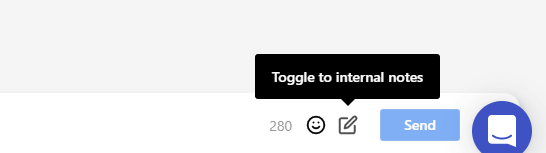
Use these features to get someone to take action or leave notes about how they should proceed. You can also use this to add details like your customer’s account number and other details that your team might need to respond to.
Engage is available as an optional bolt-on, should you find it useful.
Zapier integration
If you have an app that you want to integrate into ContentCal, then you can do so through Zapier. You can install Gmail, Slack, MailChimp, Dropbox, and more.
The Zapier integration lets you add thousands of apps. So you’re pretty much covered here.
Other noteworthy ContentCal features
Here’s a short list of other ContentCal features that you should pay attention to:
- Web Clipper — Send links and articles directly to ContentCal through a web browser extension.
- Custom planning channels — Add extra channels for any type of content to complete your marketing hub.
- Snippets — Save your favorite hashtags and URLs so you can easily add them to your posts.
- Preset times — Set a time on your calendar so you can schedule posts faster.
- Facebook groups — Manage your online community from within ContentCal.
- Instagram grid — Plan your Instagram content using ContentCal’s grid-like format.
- Grammarly — Activate Grammarly so your posts are always grammatically correct.
- Data visualizations — Monitor your performance using visual charts and graphs.
- Top-performing posts — See which of your posts users engage with the most.
- Scheduled reports — Let ContentCal send you reports automatically every month.
- Hashtag analysis — Get some insight into the performance of the hashtags that you’re using.
- Multi-channel analytics — Get access to data from Google Business, Twitch, and YouTube.
- Competitor analysis — Look at how your competition is doing and compare their results to yours.
ContentCal plans and pricing information
ContentCal has four plans. However, two of them are custom plans. And the most affordable plan does not have a monthly billing option.
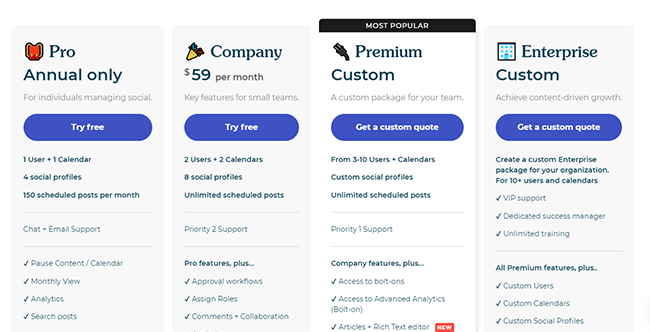
Here’s a list of all the available plans and how much each one costs.
Pro plan
Price: No monthly plan; $17 per month if billed annually
- Get one user and calendar
- Connect four social profiles
- Schedule 150 posts every month
- Chat and email support
Company plan
Price: $59 per month; $47 per month if billed annually
- Get two users and calendars
- Connect eight social profiles
- Unlimited scheduled posts
- Priority 2 support
Premium plan
Price: Custom
- Get three to ten users and calendars
- Custom number of social profiles
- Unlimited scheduled posts
- Priority 1 support
Enterprise plan
Price: Custom
- For 10+ users and calendars
- VIP support
- Dedicated success manager
- Unlimited training
And, like we mentioned earlier in this ContentCal review, Engage and Analyze+ are available as optional add-ons should you find them useful.
We need to point out that there is a free trial available for the Pro and Company plans. You don’t need to provide your credit card information. And there are no long-term contracts if you do eventually sign up for the service.
ContentCal pros and cons
While ContentCal is a fantastic platform and company, all social media tools have their share of pros and cons.
Let’s talk about what we like about ContentCal and what we think are areas they can improve on in the future.
Pros
- Well designed UI that’s quite easy to use.
- Direct scheduling for Instagram, Facebook, LinkedIn, and Twitter.
- It’s easy to collaborate with other teams.
- You can use ContentCal to create content drafts and send them for approval.
- You can easily add clients to your account.
Cons
- The scheduling feature supports very few social networks.
- Social network integrations were quite buggy when we tested it.
- No monthly billing option on the lowest plan.
- There is a tiered customer service model where you’d have to pay more to get better support.
ContentCal FAQs
Let’s finish off this ContentCal review strong by answering the most frequently asked questions about this scheduling platform.
Is ContentCal hard to set up?
No. It’ll only take you a couple of minutes to get it up and running.
How much is this tool?
The cheapest plan, Pro, is $17 per month (billed annually). The next plan up is Company and that’s $47 per month (billed annually). The next plans up are custom plans so you’d have to call ContentCal to get a quote.
Is ContentCal free?
No. But there is a free trial option for the Pro and Company plans. You don’t need to enter your credit card information to try either.
How do I use ContentCal?
ContentCal is fairly easy to use. Just sign up for an account and connect your social platforms. Most of the tools are self-explanatory but there are resources available to guide you.
Can you schedule stories on ContentCal?
Yes. However, you’ll need to use the mobile app to post multi-image posts. For single-image and single-video feed posts, you can auto-publish them from the web version of ContentCal.
Does ContentCal post to Instagram?
Yes. You can use ContentCal to post content on Instagram.
How do I make a content calendar?
With ContentCal, all you need to do is to create drafts of your social posts and then drag them into your ContentCal calendar. Then you set a schedule for when you want your posts to go live.
Can I use ContentCal to generate reports for my clients?
Yes. ContentCal has a social media reporting feature that generates reports that you can send clients. It can also include clients in your workflows so they always get a summary of your progress.
Final thoughts
In an ocean of social media and content marketing tools, ContentCal is a good option.
You can use it as a simple social scheduling tool or you can opt for the bolt-on services and turn it into an all-in-one social media management platform.
The platform is designed in such a way that it encourages you to improve your workflow & unify a diverse content marketing team.
However, it would be nice if more social networks were supported by it’s publishing functionality.
Overall, ContentCal is a solid platform and the solutions that it provides for content marketers & social media managers.
Disclosure: If you buy through links on our site, we may make a commission. This helps to support the running of Startup Bonsai.
