Dashword Review 2024: Content Optimization Made Easy?
Welcome to our Dashword review.
Dashword is one of the most popular content optimization tools on the market.
It promises to save you time and make it easier to write content that stands the best chance of ranking in the SERPs.
But does it live up to those promises? To find out, we put it to the test and compiled this comprehensive Dashword review.
Read on and we’ll fill you in on everything you need to know about what Dashword is, how it works, and whether or not it’s worth the money.
What is Dashword?
Dashword is an AI-powered SEO content optimization platform. It’s designed to streamline your workflow so you can write better content, faster.
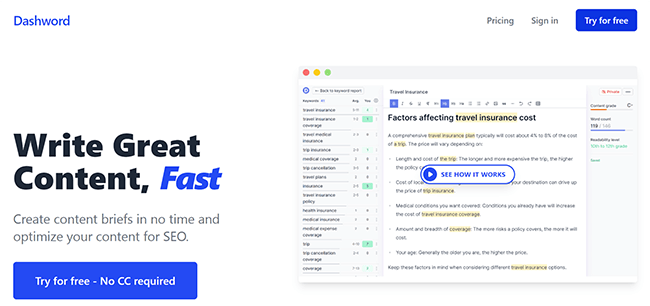
You can use Dashword to prepare writing briefs in a fraction of the time it would usually take. All you have to do is let Dashword know what keyword you’re targeting, and it’ll do all the heavy lifting for you.
Then, you can write and optimize your content for search with real-time feedback and SEO suggestions in the built-in content editor. And if you want, you can use the AI writer to generate some of the content for you.
But it doesn’t end there. Dashword also comes with a few extra tools to help with other areas of your SEO strategy.
There’s a keyword research tool that can help you find new search terms to target, as well as a content monitoring tool that keeps track of your ranking position after publication and lets you know if you need to make any changes.
We’ll explore all of the above and more as we get into the features.
What features does Dashword offer?
Dashword offers a ton of useful features to help you create and optimize content. Once you log into your account, you’ll see the main features in the dashboard:
- Keyword reports
- Brief generator
- Content Editor
- SEO suggestions
- AI writer
- Meta description generator
- Keyword research
- Content monitoring
- Google Docs add-on
Next, we’ll explore how all of these features work as we look at how to use Dashword.
Reports
Dashword seems to have been designed with a specific writing workflow in mind.
And the first step in that workflow is to generate a report for the keyword that you want to write or optimize content around.
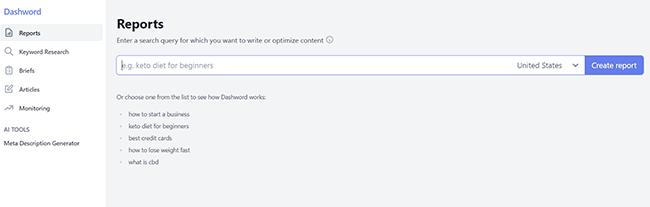
To do so, open up the Reports tab, enter the search query you want to rank for and choose the country you’re targeting. Then, hit Create report.
Once you’ve done that, Dashword will scrape the SERPs (search engine results pages) to analyze the top-ranking pages for that search term, and compile the insights it gathers into one page.
We had Dashword generate a report for the term ‘how to start a business’ and this is what it looks like:
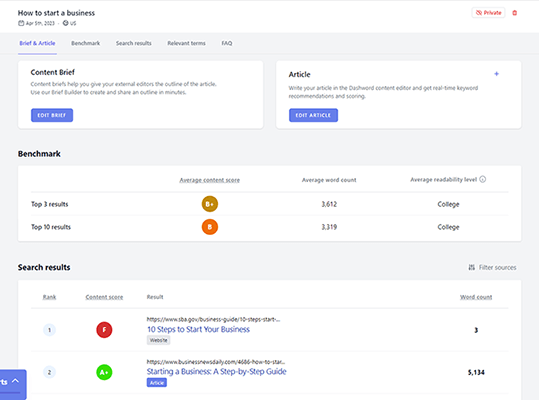
At the top of the report, you can see an average content score for the top 3 and top 10 results. This score is calculated by the Dashword algorithm and gives you a rough idea of how well-optimized the competition is, so you know what kind of score to aim for to outrank them.
Next to that, there are a few other high-level overview metrics like the word count and readability level of the top-ranking posts.
Below that, you’ll see a list showing each of the search top-ranking search results for the keyword so you can analyze them individually.
And further down the page, a list of relevant terms and frequently asked questions that appear in the SERPs.
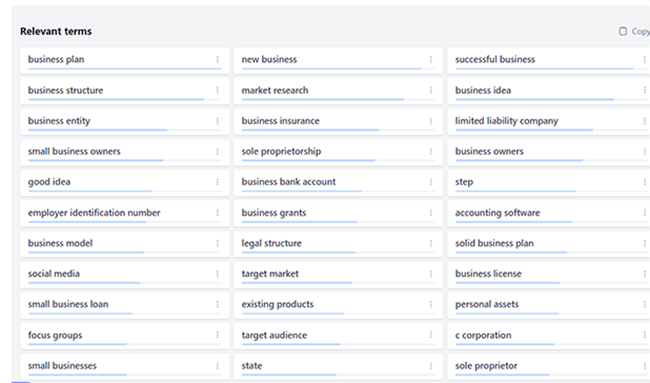
All of this information can be used to guide your writing process. But don’t worry, you don’t have to remember it all. Dashword will automatically incorporate it into your SEO suggestions and content briefs, which we’ll look at next.
Content briefs
From your keyword report, you can create a brief or jump straight into writing an article for your target keyword.
We’re going to click Edit Brief to start putting together a content outline and brief. The brief editor looks like this:
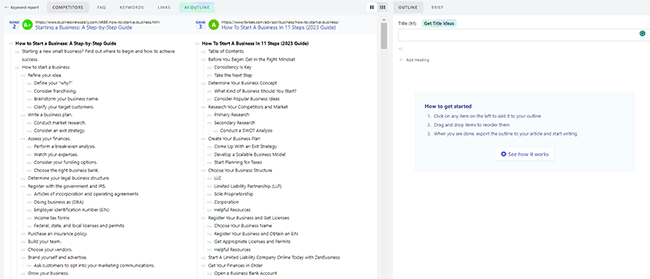
As you can see, there’s a lot to unpack here.
On the left-hand side, Dashword shows you a breakdown of all the subheadings (H2s – H4s) used in the articles that are already ranking for your target keyword.
And on the right-hand side, you can add your own sub-headings to craft an outline for the post you’re going to write.
You can either type these headings in manually or drag them in from the competitor articles on the left and edit/reorder as needed.
If you’re struggling to come up with a title, click Get Title Ideas, and Dashword’s AI writer will give you a few options to choose from, like this:
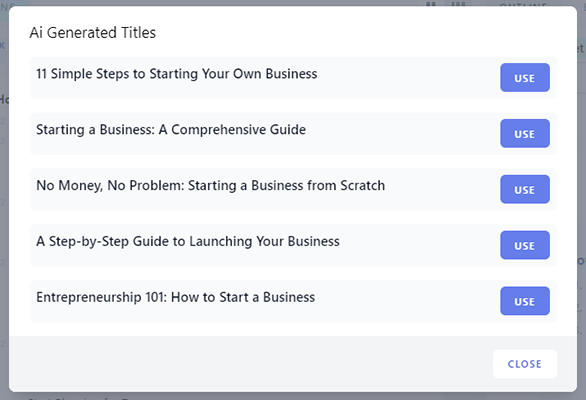
Once you’ve created the outline, switch over to the Brief tab to add additional information for your writers.
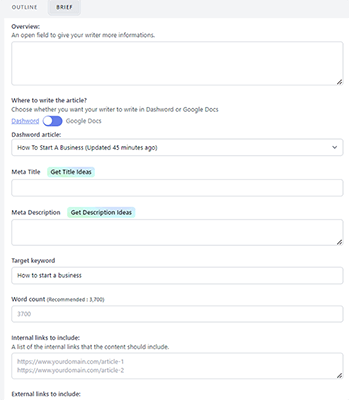
Here, you might want to add a target word count, specify some internal/external links to include, add a meta title and description, provide examples/reference articles, and so on.
When everything is ready, click Export & Share to grab a link to the brief, copy it to your clipboard, or export the outline to the article (content editor).
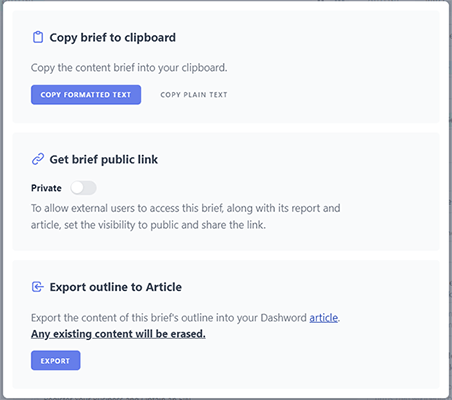
Content editor
To start writing an article with Dashword, you can either open up your content brief and click Export outline to Article, or just click Edit Article from the keyword report.
This will bring up the content editor, which looks like this:
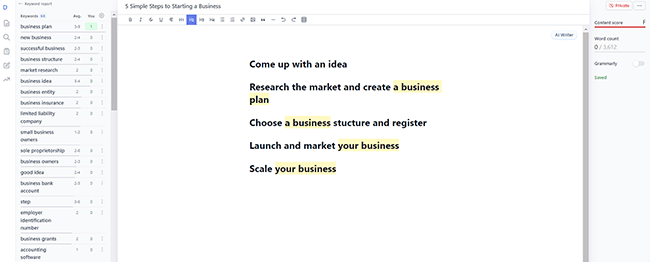
It works just like a regular text editor: You type words and sentences onto the page and use the formatting options in the toolbar at the top to add headings and paragraphs, links, images, etc.
But there are a few extra features that take it to the next level.
First off, if you look at the right-hand sidebar, you’ll see a widget that tells you your Content score.
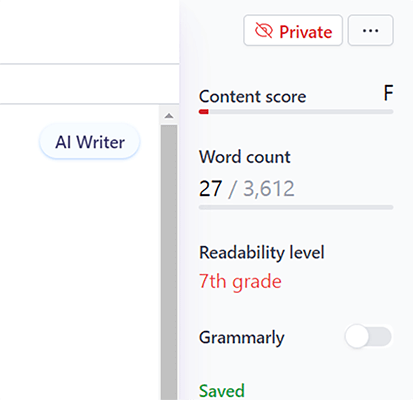
This grades your content between A and F depending on how well-optimized it is for search. You’ll want to aim for the best possible grade (A) to stand the best chance of ranking on page one of Google.
Below that, you’ll also see your target word count (based on the average length of your top competitor articles in the SERPs), and your current readability level.
The readability level is a nice touch as that’s something you don’t see on a lot of other content optimization tools. Ideally, you’ll want the readability level to be as low as possible for web content to make it easier for the reader to understand.
You might also notice there’s a Grammarly button in this sidebar. Dashword is fully compatible with Grammarly so all you have to do is turn that on and, if you have Grammarly installed in your browser, it’ll start checking over your work inside the content editor.
On the opposite side of the content editor, you’ll see a bunch of suggested keywords that Dashword recommends including in your article.
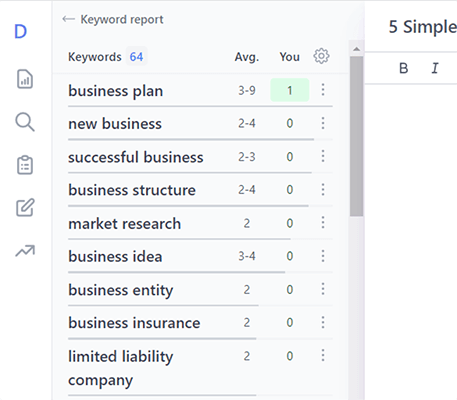
The more of them you include, the higher your content score will be, so try and add as many as possible.
Once you’ve written your article in the content editor, you can click the ellipsis icon in the top-right corner to copy it to your clipboard as formatted text, plain text, or markdown. Then, paste that into your CMS to publish.
AI writer
Another thing you can do in Dashword’s content editor is generate content using the power of artificial intelligence. Just click the AI Writer button to get started:
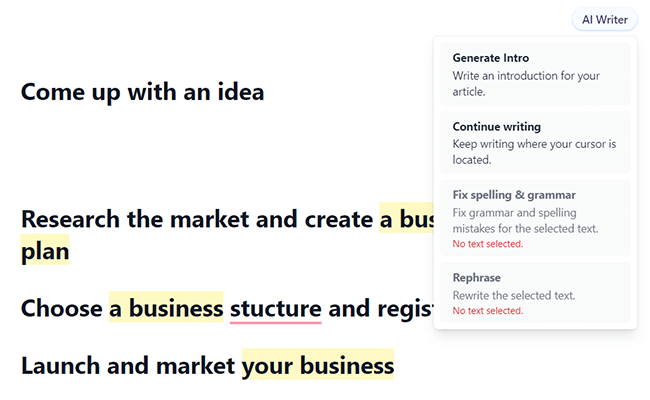
There are four things you can do with the AI writer: Generate an introduction for your article, have the AI continue writing to expand on the content you’ve already written, automatically fix your grammar and spelling, or rephrase the selected text.
Each of these comes in super useful and can significantly speed up your writing workflow.
To test the AI writer out, we had Dashword generate an introduction for our ‘how to start a business’ example article. Here’s what it came back with:
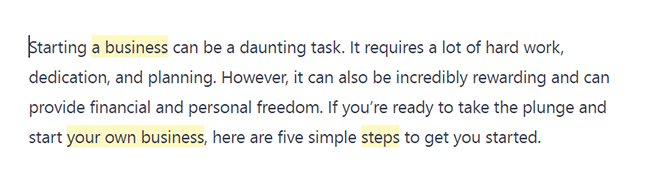
As you can see, it’s pretty good.
The content that it generated sounds just like it was written by a real human, which isn’t surprising, given that Dashword is powered by OpenAI. And they’re creators of the leading language model right now.
Next, we tested out its Continue writing feature. Here’s what it followed up with:
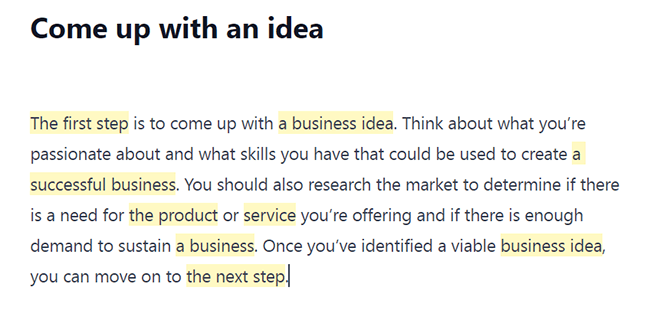
Again, it’s not bad! A little vague, perhaps, but a solid start.
And remember: It doesn’t have to be perfect.
The idea is to use the AI Writer as a workflow tool to help you break past writer’s block and get words on the page faster, but you’ll still probably need to edit, fact-check, and expand on the AI-generated content in order to create an article that’s good enough to be published.
Meta description generator
Before we move on, there’s one more AI writing tool we want to talk about, and that’s the Meta Description Generator.
Unlike the other AI writing templates we’ve looked at, this one isn’t accessible from inside the content editor. Instead, you can find it under AI Tools in the main dashboard:
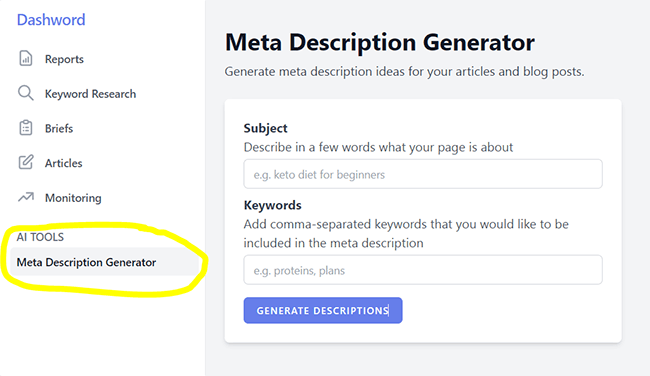
All you have to do is describe what the article you’re working on is about and enter any keywords you want Dashword to include in the meta description, then click Generate.
Dashword will then serve up three options for you to choose from, like so:
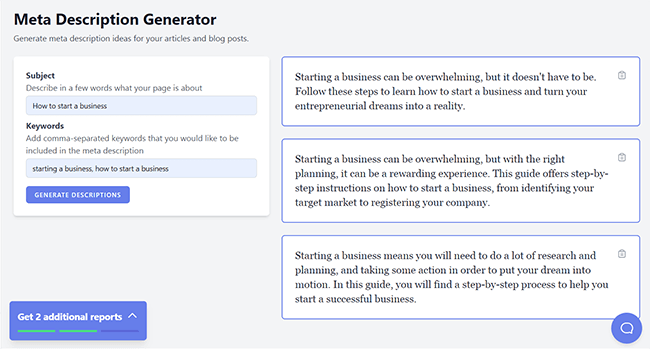
One thing we noticed when trying it out is that the meta descriptions Dashword generates are a little long.
They’re all in the ballpark of 200 characters, which is well within the maximum limit. However, most SEO experts recommend keeping meta descriptions around the 150-170 character mark. Personally, I’d prefer them to be shorter.
Keyword research
Aside from helping you to plan and write content, another thing Dashword can do is help you to discover new keyword ideas for your SEO campaign.
To get started, open up the Keyword Research tool from the left-hand sidebar. Then, enter a seed keyword and hit Search.
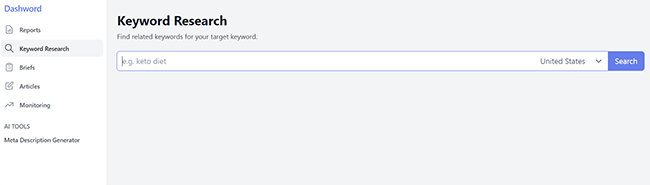
Dashword will then bring up a page filled with a running list of dozens of related or similar keywords that you might want to target, like this:
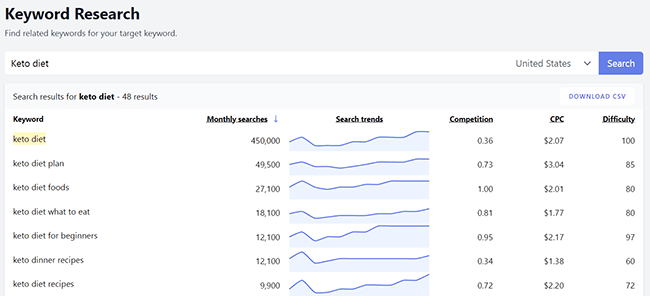
Alongside each result, you’ll see all the metrics you need to analyze keyword opportunities.
That includes the monthly search volume for each keyword, the competition and difficulty score, and the CPC.
Plus, you can even see search trends for each keyword so you can see whether interest in that search query is trending upwards or downward over time.
You can organize and filter the report by any of these metrics to quickly sort through the results and identify juicy high-volume, low-competition keywords that offer the most value for your brand.
If you want to export these keyword ideas to your computer, just click Download CSV in the top right corner.
And if you see a keyword you know you want to target, you can create a report for it in one click.
Content monitoring
If you sign up for the Business plan, you also get access to Dashword’s Content Monitoring tool.
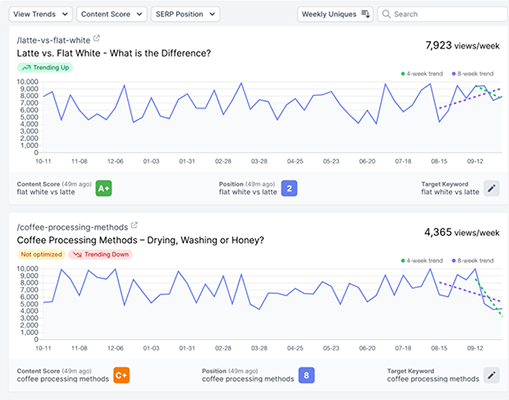
It uses your Google Analytics data to monitor your content and track its performance in the SERPs, then lets you know if it needs to be updated.
The Content Monitoring tool will track your rankings and let you know whether your organic traffic is trending up or down, so you can quickly identify underperforming pages and take action to improve them.
It’ll also automatically generate weekly keyword reports and even import your pages automatically.
Google Docs add-on
One last feature we want to mention is the Google Docs add-on.
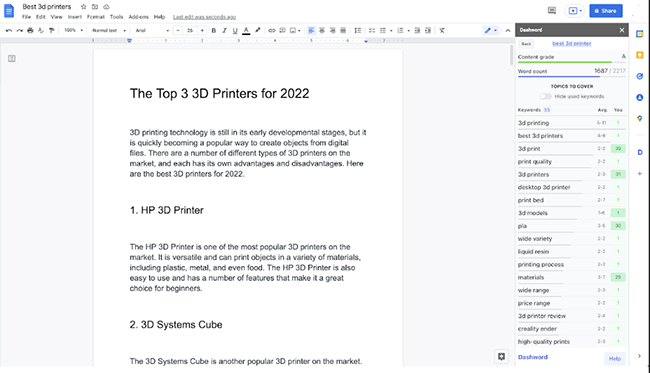
You can install it through the Google Workspace Marketplace so that you can optimize content inside Google Docs, rather than having to rely on Dashword’s native content editor.
Once you’ve installed it, the same content scoring and SEO suggestions you get inside the content editor will be visible inside Google Docs.
How much does Dashword cost?
Dashword has a fairly simple pricing structure in that there are just two plans to choose from: Startup, and Enterprise.
The Startup plan is the next most affordable plan and a good choice for small businesses. It costs $99/month and includes 20 monthly content reports, 5 user seats, and 50,000 monthly AI-generated words.
The highest-priced plan available is the Enterprise plan, which starts from $699/month. This includes 100+ monthly content reports, 20 user seats, and additional features such as API access and content monitoring.
Save 20% with annual billing.
If you’d like to try out the software before you buy, you can test out the features and create one content report for free.
Dashword pros and cons
Now we’ve covered the features and pricing, here’s an overview of what we think Dashword’s biggest pros and cons are.
Dashword pros
- Efficient workflow. We like the workflow Dashword is built around. You choose a target keyword, analyze the SERPs, create a brief, and start writing the article in that order. This way of doing things makes sense and feels super efficient.
- Easy to use. Dashword is one of the easiest-to-use content optimization tools we’ve tried. It’s not bloated with unnecessary features and everything is super intuitive. This makes it a great choice for content writers and marketers that want to keep things simple.
- Provides SEO and readability scoring. Dashwood’s real-time content optimization scoring is one of its biggest strengths. Unlike most other tools, it doesn’t just grade your content based on SEO, but also on readability.
- Lots of keyword metrics. Dashword’s keyword research feature doesn’t feel like an afterthought (as is often the case with AI writing tools). It’s almost as good as dedicated keyword research tools and provides you with all the metrics you need to evaluate keyword opportunities.
- High-quality AI writing output. Dashword’s AI writer performed well in our tests and consistently produced high-quality, human-like content. No AI writer is perfect, but it’s definitely one of the better ones on the market right now.
Dashword cons
- Limited AI writing templates. Dashword doesn’t offer anywhere near as many AI writing templates as other AI writing platforms. You can use it to generate metas and article introductions and to expand on and rephrase your existing content, but that’s pretty much it.
- Exclusively focused on SEO content. Most AI writing platforms support lots of different types of content, like social media posts, product descriptions, etc. But Dashword is only really designed to help you to create long-form articles and blog posts. If you’re exclusively focusing on SEO, this won’t be a problem. But if you’re hoping to produce a wide variety of content, you may be better off looking elsewhere.
- Restrictive usage limits. No matter what plan you sign up for, there are limits to how much you can use Dashword. Even the expensive Business plan caps you at 50,000 words and 100 reports per month, which you could blow through quickly if you’re an agency or professional blogger/writer that creates dozens of posts per month.
Dashword alternatives
Dashword is a useful tool, but it may not be the right choice for everyone. If you’re considering using a different content writing tool for SEO and writing, then here are some good alternative options. You can also check out our reviews of them.
Surfer
Surfer is an on-page SEO and content optimization tool that has many similar features to Dashword.
It has a built-in content editor that provides SEO scoring and optimization tips, just like Dashword. Plus, it also has AI tools that can be used to create detailed article briefs, perform keyword research, conduct SEO audits, and more.
Surfer also happens to be the platform we use here at Startup Bonsai. It’s powerful, affordable, and has a fantastic set of features.
Visit Surfer | Read our review
Scalenut
Scalenut is another AI-powered writing tool that can be used to create and optimize your web content.
Like Dashword, Scalenut has an intuitive Ai-writing tool that can help you speed up and scale the output of your written content. You can also use it for planning, researching, and writing content.
And it’s much more affordable than Dashword, with plans starting from just $13/month.
Visit Scalenut | Read our review
Frase
Frase is an all-in-one tool for content optimization and writing. The tool allows you to generate content using an AI writer and also helps you to plan your content strategy.
Like Dashword, Frase can also be used for discovering keywords, rank tracking, and more. Frase offers affordable plans that start from $14.99/month, as well as more inclusive plans that are suitable for agencies.
Final thoughts on Dashword
That concludes our Dashword review.
Overall, Dashword is a great AI writing and content optimization platform, particularly for bloggers and SEO marketers.
It doesn’t offer as many AI templates as some other AI writers, but it’s perfect for users that are focusing exclusively on SEO content like blog posts.
It’s very easy to use, with an intuitive interface built around an efficient content creation workflow.
The content editor is great and provides genuinely helpful SEO suggestions and optimization/readability grading in real-time as you write.
And the AI content generator can help you to break past writer’s block when you’re struggling to get started and speed up the writing process significantly.
If you want to try Dashword out for yourself, you can sign up for a free trial by clicking the link below.
If you don’t think Dashword is the right choice for you, you might prefer one of these AI writing tools instead. You can also check out our roundup of the best content optimization tools to explore even more options.
Good luck!
Disclosure: If you buy through links on our site, we may make a commission. This helps to support the running of Startup Bonsai.
