GetResponse Review 2024: A Robust All-In-One Marketing Platform
We’re drowning in a sea of email marketing and marketing automation tools, all of which do the same thing as the other.
However, one of the names that gets floated around when talking about email marketing software is GetResponse.
It’s one of those tools that has been around since forever but continues to deliver the goods year in and out.
In this GetResponse review, we’ll try to break down the tool into its features and discuss its main strengths and weaknesses.
By the end, you should be able to determine if GetResponse is powerful enough to use for your business.
What is GetResponse?
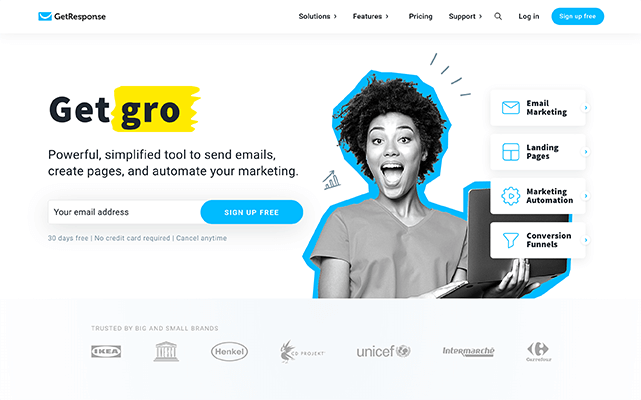
GetResponse has been around for quite some time now. It started in 1997 when SEO Simon Grabowski launched the first autoresponder.
This led to a domino effect, starting with registering www.getresponse.com a year after.
Since then, GetResponse has been expanding its features and growing its team globally. The tool has also attracted praise from publications like Website Magazine which awarded GetResponse as the second-best email marketing provider in 2011.
But fast forward to now, with much stiffer competition chock full of bells and whistles to the delight of users, how has GetResponse managed to stay on top of its game?
Its constant growth and ability to change with the times is one of GetResponse’s best qualities. It hasn’t rested on its laurels as it continues to provide users with the best email marketing features to help them grow their business.
GetResponse features
Instead of gushing about how good GetResponse is, it’s best to get deep in the weeds and check out the tool in action.
Below are its main features and how each of them works in unison to help make an impact with your business.
Email marketing
Its flagship service remains one of the finest in the industry.
Building beautiful emails your subscribers will want to open is made easy using GetResponse.
Email creator
It all starts with choosing from its predesigned templates.
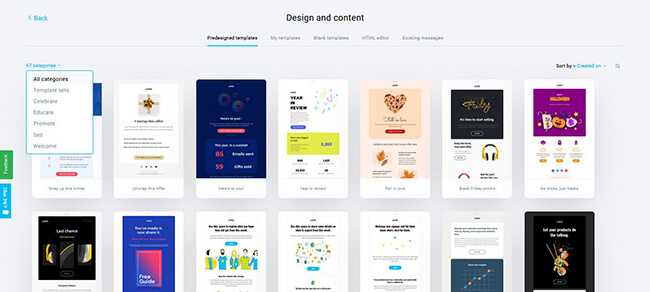
Instead of creating a design from scratch, just select which template you’d like to use for your email campaign. You can preview the template first and see if it matches the appearance and feel you’re looking for in your email.
To help you make searching for the right template much easier, show only templates from the category that fits your needs best.
From here, click on the blocks and sections you want to edit.
Its WYSIWYG editor lets you make changes on the page as your subscribers will see it once you’re done editing it.
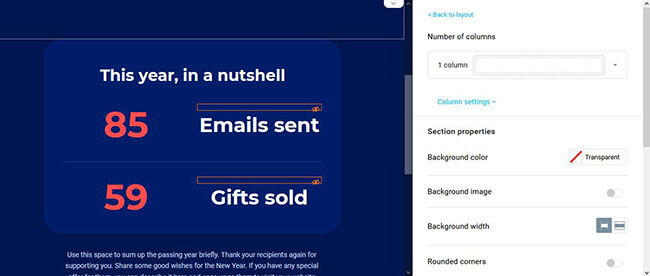
You can also make design changes on each block or section by tweaking its settings. Even if you don’t have any design skills, changing the color or resizing the font size is easy with just a few clicks.
You can even drag and drop blocks and sections you want to add to the template to further personalize it.
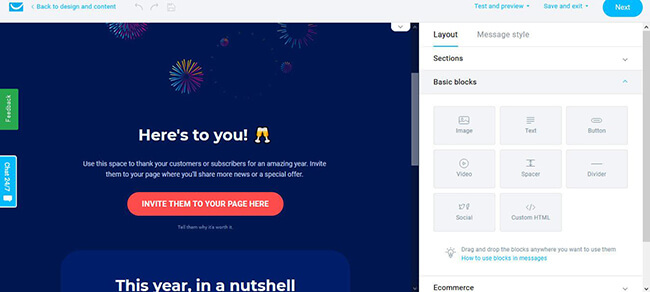
There’s also an Ecommerce section in the email editor where you can add the Product box and Recommended products blocks. However, you can only use these if you set up your store on GetResponse.
If you want to use the same email design on your other campaigns, you can save the current one as a template. You can then access your custom design in the Design and Content section (just click on the My templates tab) for future use.
Once you’re done with the design and figuring out who will receive the email, you need to schedule when the email will be sent to them.
You can send it immediately or set the time for your recipients to see them.
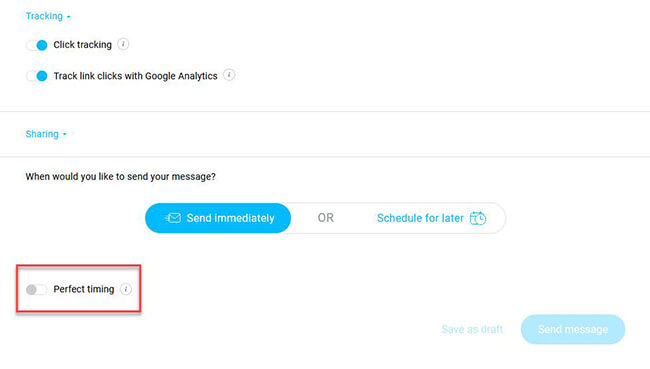
Better yet, enable Perfect timing to ensure that subscribers will receive the email at the best time based on when they opened previous emails from you.
Autoresponders
Now, let’s say you want to create an email or a series of emails to be sent to a group of subscribers automatically. Since it’s impossible to manually send the emails one by one, GetResponse makes this more convenient to you via its Autoresponders feature.
Create the first autoresponder by configuring when the email will be sent to a subscriber of your list.
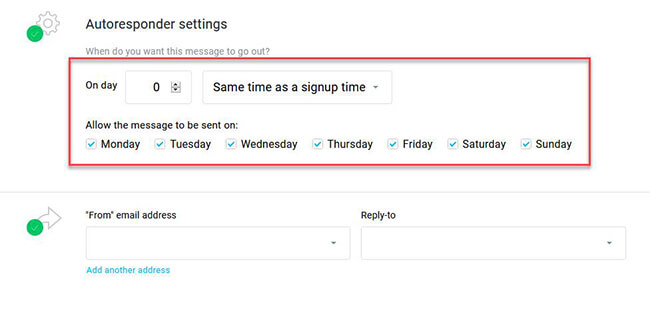
For example, you can use autoresponders to greet new subscribers by sending them a welcome email and links to pages on your site they need to visit to get them acquainted with your business.
Once you’ve determined the autoresponder’s schedule, you can design the email and publish it the same way as shown above.
While sending autoresponders is a great way to onboard new subscribers, this feature becomes much better when coupled with the marketing automation feature, which we will tackle shortly.
But just to give you an idea, you can automate your sales and engagement by setting up multiple autoresponders to create a drip-feed campaign!
Email analytics
To ensure the success of your email campaign, you must know how your subscribers received it.
Even if you felt you created the best email campaign out there, there’s a chance that all your subscribers don’t share the same sentiment.
If anything, you need to understand how your campaign fared with your subscribers for you to understand what you did right and/or wrong and help you improve upon your next campaign.
To do this, review the campaign’s analytics to see the different metrics that determine its overall performance.
From the dashboard, you will see the overview of how your list responded to one of your email campaigns.
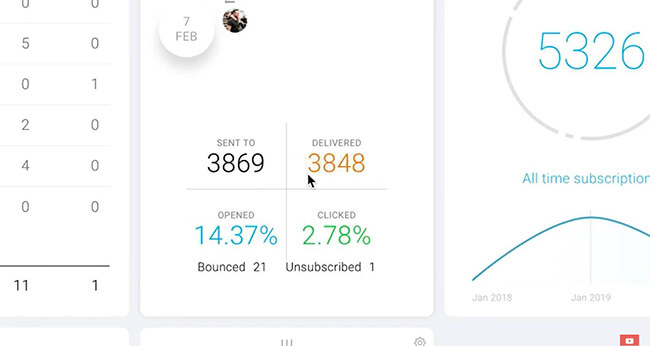
It shows you how many of the emails you sent were delivered to your subscribers, as well as the campaign’s open and click-through rates.
Digging deeper, you can see more information about the campaign like the bounce and unsubscribe rates, as well as the number of complaints it got.
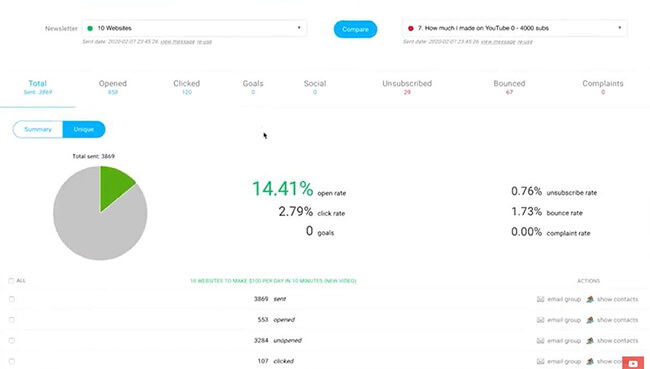
Factoring all these, you get a better idea of what made your campaign a hit or miss and what you can do to achieve better results.
If you want to analyze the growth of your list, the reports section will show you this in graph format on top of other variables (demographic, subscription methods, devices).
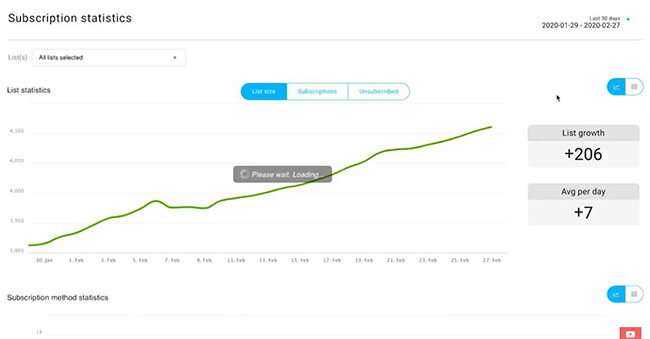
List management
When building a list, you want people who are engaged and active with your brand to join. However, you can only do that if you can send them emails that encourage them to participate and stay active.
GetResponse’s List Management feature helps you achieve this by first segmenting and adding conditions to your subscribers.
For example, you can segment groups of people who signed up using a different form with a specific message on your site (more on this later).
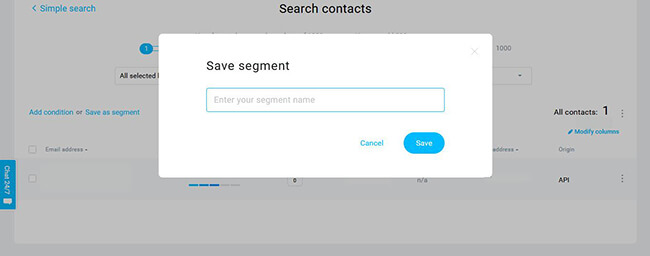
Once you have created a segment for them, you can create a personalized campaign for this segment that they can receive from you.
This way, you make your interactions with each of your segments more dynamic and personal to help increase engagement, if not conversions.
Another way to help you manage your subscriber list is by adding conditions to each.
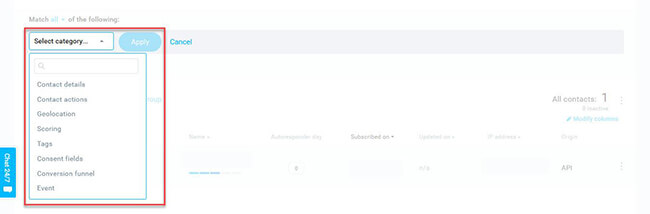
You can get granular with your subscribers by segmenting them using conditions such as geolocations, contact actions, and others.
This way, you can group subscribers that met certain conditions and create personalized email campaigns for each.
From List Management, you can also profile each of your subscribers. Click on each one to learn more about them.
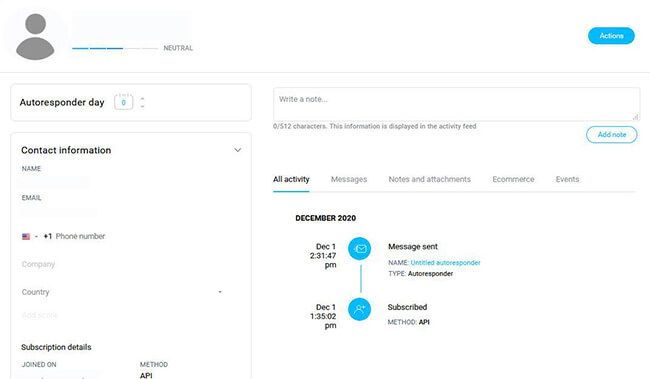
You can see their latest activity based on the emails you sent to each, add notes about each, and other details that could help you convert them into customers.
In a way, GetResponse works as a CRM. Using the information you can find here should help you profile subscribers and provide context for each of them.
Transactional emails
For people running an e-commerce site, you need more from your email marketing software aside from just collecting subscribers and sending emails.
You need a tool that will send emails to people who forgot to check out their carts and receipts to customers for every transaction.
With GetResponse, it’s Transactional Email feature lets you connect its API or SMTP and send transactional emails to customers.
Automating this system allows you to focus on the big picture – the tool’s 99% email deliverability rate and reliable infrastructure ensure that you’re not letting off the hook that easily.
You can analyze and review the performance of these emails to further maximize your sales opportunities.
Sign-up forms
Of course, you can’t launch an email campaign if you don’t have subscribers to send them to.
Thankfully, GetResponse has got you covered.
First, its sign-up form allows you to collect contact information that you will include in your list.
Creating a form is easy. Choose from four ways to create forms and select from the different templates organized into categories so you don’t have to start from scratch.
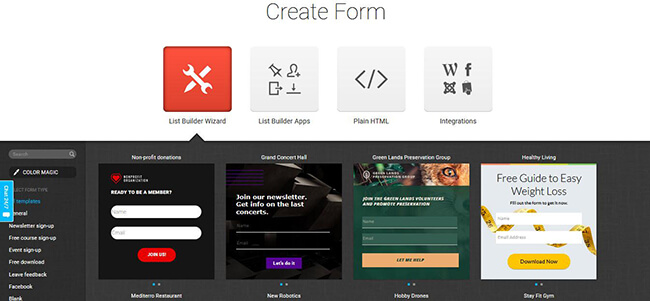
Similar to building an email, you can edit the existing fields and layout as well as add new ones if the need arises.
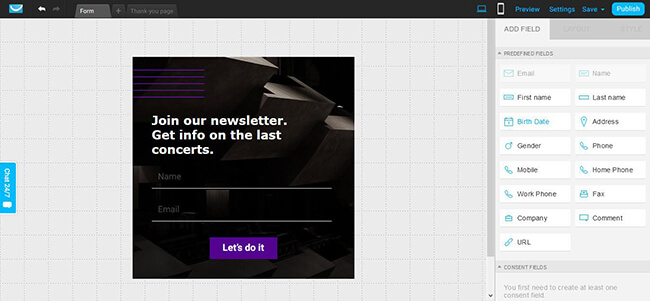
Once you’re done with the form, you can publish it on your site by pasting the code on any page. You can also request your web designer to do this for you or let GetResponse host it from its servers. Regarding the latter, you’ll just need to share the URL with your audience.
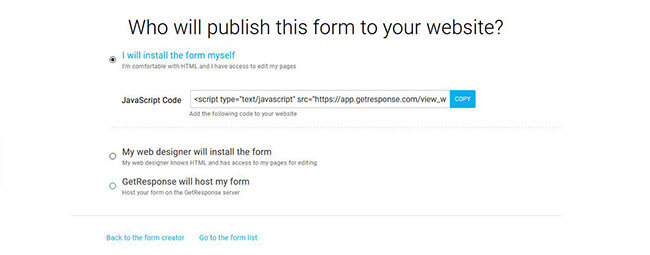
If you want your form to take a different appearance, you should be able to find your preferred type from the tool’s List Builder Apps.
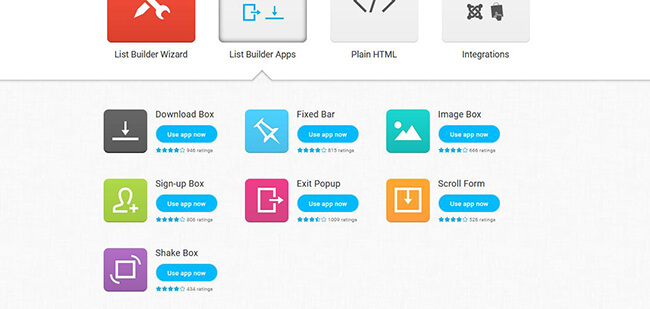
Click on the app of the form you want to build and edit it from there before publishing.

There are also options to create the form from plain HTML (if you are comfortable with your coding skills) or using integrations or plugins from popular platforms (WordPress, Drupal, Prestashop, etc.).
Landing pages
If you want to convert visitors into subscribers or even customers, you can use landing pages instead of forms.
You can create one by selecting from the available templates organized into type (promotion, download, sale, etc.).
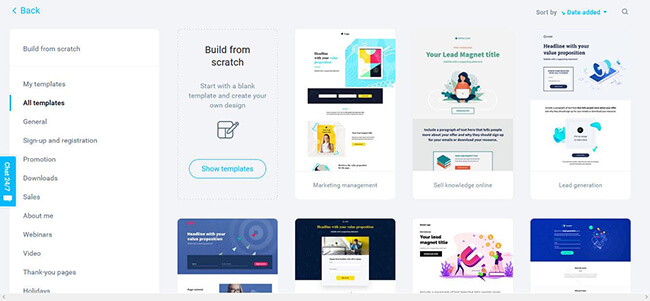
Again, building a landing page is a breeze thanks to its easy to use drag and drop builder.
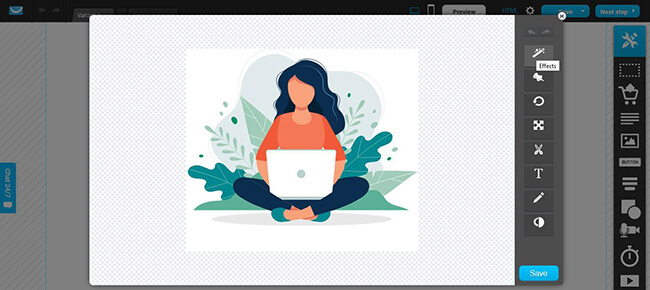
To run A/B testing on landing pages, click on the + sign on the top bar of the page to create as many variants as you need.
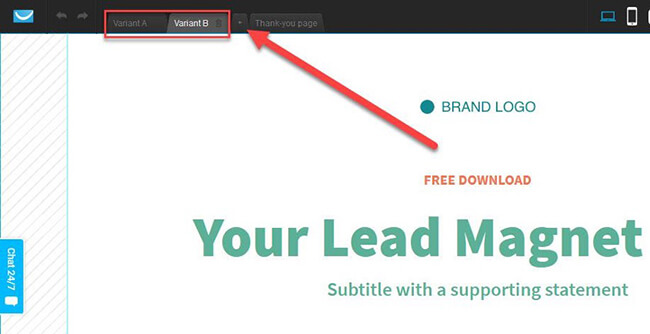
This plays an important role in helping you determine which variant generates higher conversions.
Once you’re finished with your landing page, you need to determine which domain you want to publish the page, you can choose from three preset domains owned by GetResponse.
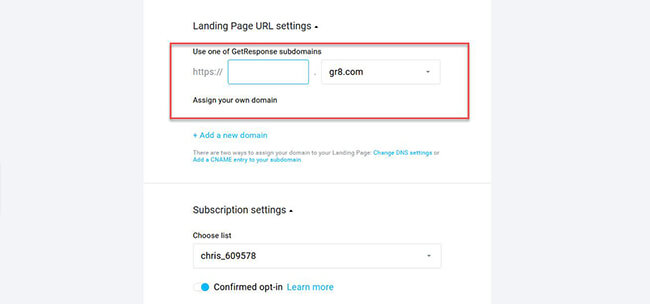
However, if you have a website, it’s best to publish the landing page under your domain for branding purposes.
Webinars
If your resource guides aren’t increasing the sales of your business, then you need to take things to the next level with webinars.
Hosting online presentations where your audience can join to learn more about a topic is also a great way to onboard them about your products and services.
The fact that they joined your webinar means they’re interested in what you have to say and offer. As a result, expect to close more customers and clients with just a webinar session.
GetResponse is by far the only email marketing platform that has built-in webinar capabilities. What makes it even better is it works well with its other features to make setting up your webinars much easier as opposed to using a third-party tool.
To create a webinar, you need to set up its details such as the webinar page URL, date, duration, and others.
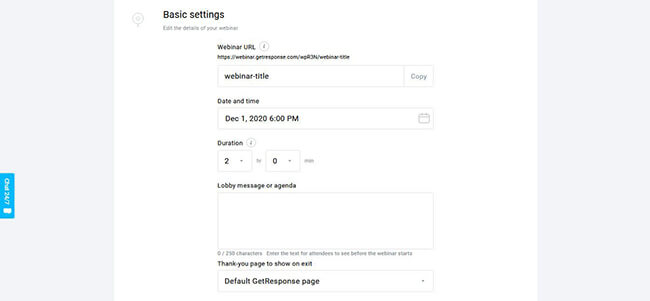
You can also set up the webinar to collect registrants in advance and assign which email list you will put them in.
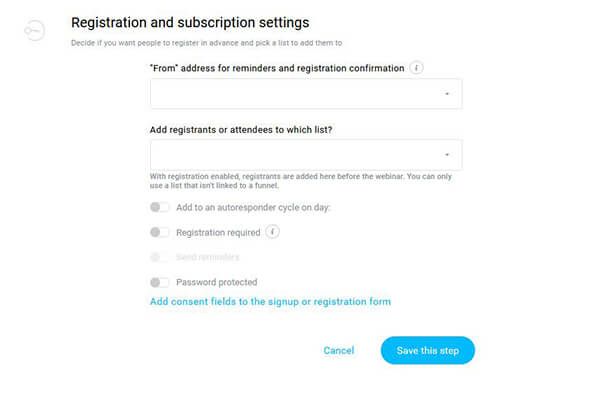
Once you’ve saved the settings and move to the next step, you can create forms and landing pages that will allow your audience to pre-register for the webinar.
From here, you can create autoresponders to remind them when the webinar will take place and keep them up to date on any changes.
Using your existing list, you can promote your webinar in a newsletter so they can sign up and get informed about it as well.
Once the webinar is taking place, this is where the fun starts.
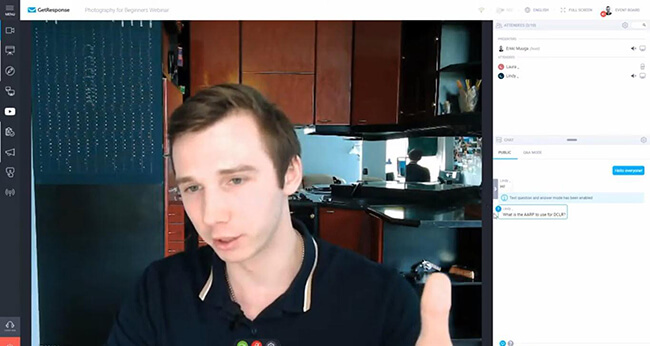
GetResponse has more than sufficient tools to launch a capable webinar where you can take questions and engage with attendees in real-time.
For those who missed the webinar, you can record the entire webinar and share with them the link so they can view it whenever they’re available.
Marketing automation
If you want to generate more sales and revenue on autopilot, then you must leverage GetResponse’s marketing automation features.
As mentioned, you can create numerous autoresponders to create a drip-feed campaign. This allows you to put the software to work as it automatically sends the emails to a segment in your list.
To do this, you need to create a workflow geared toward your goal.
While you have a choice to create the workflow by yourself, you can also choose from pre-made workflow templates with built-in elements.
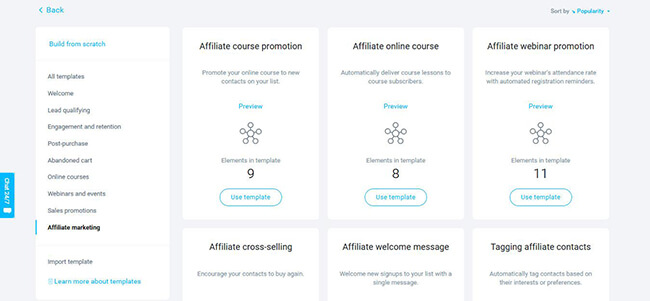
The workflow builder visually shows you what emails your subscribers will receive.
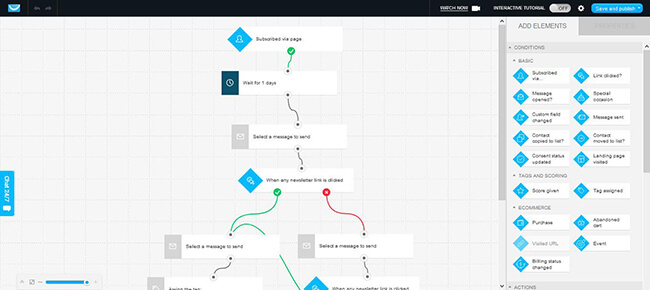
From the template, you can add your elements from the right of the screen to customize and personalize the workflow according to your needs.
What makes marketing automation tools so powerful is the conditional logic element.
The goal of every email campaign is to get people to reach the end of the campaign by letting the workflow do the work for you.
Thus, by adding conditional logic in the equation, you get to create personalized automated emails based on their actions.
For example, if recipients received the email but didn’t open it, they will receive a different email than the ones who opened theirs.
Once you have finalized the workflow, click on each element to add the message you want subscribers to receive.
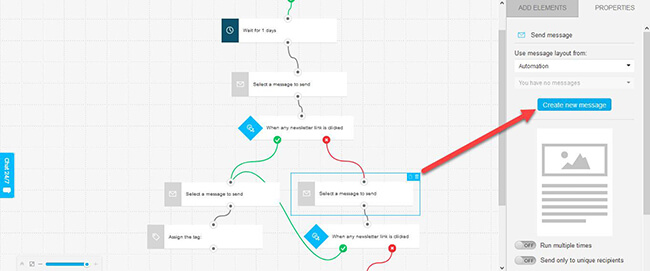
Click on the Create new message button to open the drag and drop builder and compose your message.
Conversion funnel
The features above are just bits and pieces of what GetResponse can do for your business.
But if you want to put everything together, its Conversion Funnel lets you build the pieces together and create a high-converting funnel guaranteed to turn visitors into customers.
First, you need to determine what the goal of your funnel is.
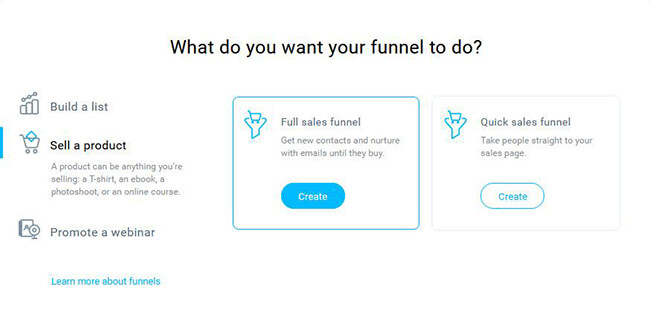
If you want to build a list, GetResponse has a selection of lead magnets you can use for your funnel. But if you have a magnet of your own, even better.
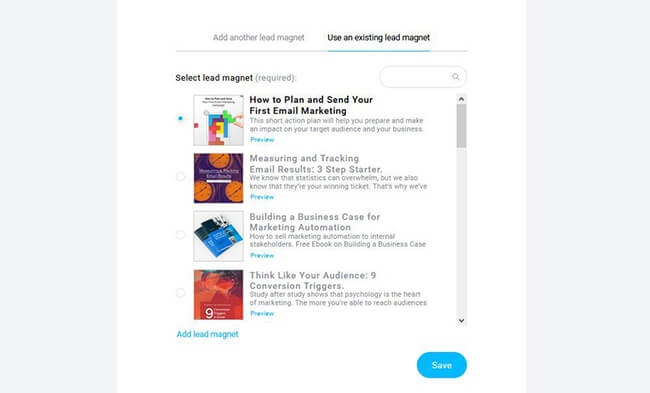
On the next page, it shows you what else you need to do to complete the funnel.
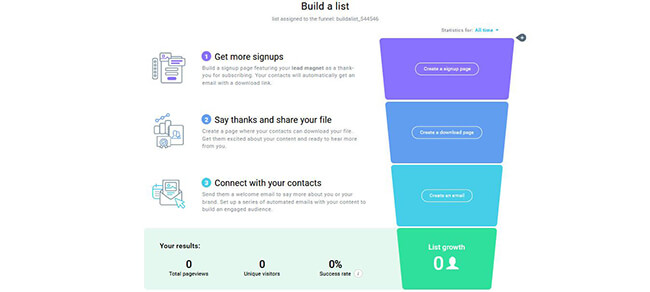
Conversion Funnel takes away the guesswork from developing high-converting campaigns made up of signup forms, landing pages, and emails.
All you need to do is fill in the blanks and watch the conversions roll in!
Website builder
That’s right, GetResponse can now help you build entire websites.
You’re not going to get the same level of flexibility as you would with dedicated website builders, but for an added feature? Amazing.
If you want to build a simple website fast – this is a great option. The AI builder takes the pain out of the web design process and lets you choose from a bunch of templates recommended based on your type of business.
Once your basic website is ready, you can further customize it with a drag & drop builder.
Ecommerce store
Want to sell digital or physical products? You can.
GetResponse offers this functionality as well and it ties in neatly with their Conversion Funnel tool.
This means you can build fully functional sales funnels without having to tie together a bunch of different marketing tools.
What about integrations with payment providers? GetResponse integrates with Square, Stripe, PayPal, and more.
GetResponse pricing
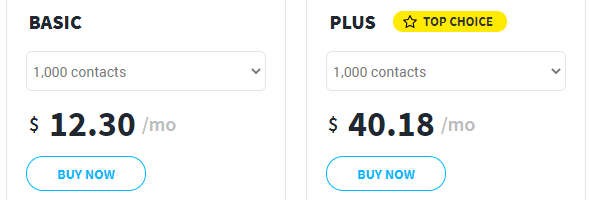
GetResponse offers a lifetime free account that supports up to 500 contacts and offers access to email marketing, website builder (10 pages max), and landing page builder.
Granted, there are feature limitations with some of these features and paid will lift these limits. However, if you’re just getting started, that may be enough for your needs.
What about paid plans? You’ve got several different plans to choose from. All of which include a 30-day free trial.
The higher plan you sign up for, the more features you’ll unlock. Also, the price for all plans increases if your subscriber count exceeds 1,000 contacts.
To save on your subscription, you can sign up for a 12- or 18-month plan to get 18% and 30%, respectively, off the total price.
Below is a breakdown of the different plans available.
Basic
The lowest plan of GetResponse is available at $12.30/month (paid annually – monthly and 2-year plans available). Below is the list of features included:
- Everything under email marketing, landing pages, forms/surveys, e-commerce tools, templates, website builder, and tracking/reporting.
- Limited automation features (drip campaigns, click and open follow-ups, and contact tagging only).
- Create unlimited lead funnels and just one (1) sales funnel.
- Over 150 integrations with third-party platforms.
- Basic customer service (24/7 live chat and email support).
Plus
Perfect email marketing solution for affiliate marketers looking to scale up their businesses. Available starting at $40.18/month (paid annually – monthly and 2-year plans available).
Aside from what’s included under the Basic plan, below is a list of other things available in this plan:
- Everything under the automation feature and the ability to create five (5) custom workflows.
- Host up to 100 webinar attendees, unlimited registrants, unlimited live webinars, and three (3) hours of recording storage.
- Create unlimited lead funnels plus five (5) sales funnel and webinar funnels.
- Include up to three (3) users (including yourself) in a single account.
Professional
Established businesses looking to leverage GetResponse’s email marketing and webinar capabilities should take this plan. Available starting at $99 per month ($81.18 per month paid in 12 months and $69.30/month paid in 18 months).
- Everything under the automation feature and the ability to create unlimited custom workflows.
- Host up to 300 webinar attendees, unlimited registrants, unlimited live webinars, and six (6) hours of recording storage.
- Create unlimited lead funnels, sales funnel, and webinar funnels.
- Include up to five (5) users (including yourself) in a single account.
- Access to web push notifications and on-demand webinars.
Max
This plan is for enterprises that want to run their operations using the premium features of GetResponse. To get your price, you must sign up for a custom quote.
Below are what’s included in this plan aside from the features of the Professional plan:
- Host up to 300 webinar attendees, unlimited registrants, unlimited live webinars, and six (6) hours of recording storage.
- Include up to ten (10) users (including yourself) in a single account.
- Receive campaign and deliverability consulting for maximum results.
- Access to transactional emails (paid add-ons)
- Dedicate customer support (24/7 live chat; email, phone, and Slack support).
GetResponse pros and cons
Below is a quick list of GetResponse’s pros and cons.
Pros
- Lots of templates to choose from, making building almost anything on the platform possible
- Nothing is left to the imagination – you can view your marketing automation workflows and funnels in a visual manner
- Conversion funnel feature makes building high-converting funnels incredibly easy
- Webinar feature stands on its own and renders the need for a third-party webinar tool unnecessary
- Website builder & AI design tool allows you to build websites fast
Cons
- Building forms is limiting and not as intuitive compared to building emails and landing pages
- Dedicated customer support is only available to Max plan subscribers
Frequently asked questions
Is GetResponse a CRM?
GetResponse is not strictly a CRM tool. But it allows you to profile your contacts and score them appropriately to help you identify leads primed for conversion.
How much does GetResponse cost?
GetResponse costs at least $15/month for 1k contacts max. The price goes up if contacts increase or if you choose a higher plan.
Which is better: Aweber or GetResponse?
AWeber and GetResponse offer similar email marketing functionality. However, its lower price point, webinar capabilities, sales funnel builder, and robust marketing automation features make GetResponse the more logical choice.
However, GetResponse’s feature-set may be overkill for some users. If you want a tool that’s easier to use, AWeber is a solid option.
Final verdict
Now, let’s wrap up this GetResponse review.
Judging from its features above, it’s easy to see why GetResponse remains one of the top dogs in the email marketing industry.
It’s hard to beat the automation and email marketing services it offers to users.
But what furthers contributes to the ease of using GetResponse are the host of templates for forms, emails, landing pages, workflows, and funnels.
Even if you have no idea how email marketing software like this works in general, the templates help you fill in the gaps so you can communicate your message more effectively.
And you can sell digital or physical products. You can even use it to build simple websites.
GetResponse is truly a full-stack marketing tool unlike any other we’ve tested. You have everything you’ll need within one tool to build a profitable business without having to juggle 8+ different tools.
That said, GetResponse isn’t for everyone. If you’re just looking for a simple email marketing tool, its full feature set may seem like overkill.
Nonetheless, GetResponse is one of the best choices for engaging your audience and converting them into customers. At the very least, sign up for a 30-day free trial so you can get a feel for it.
Disclosure: If you buy through links on our site, we may make a commission. This helps to support the running of Startup Bonsai.
