Brevo Review 2024: How Good Is It?
Welcome to our Brevo review.
Brevo is a popular, all-in-one CRM suite that helps businesses to build stronger customer relationships.
Formerly known as Sendinblue, the platform recently rebranded under a new name, with a fresh new interface. And in this post, we’ll be exploring everything the new and improved platform has to offer.
We’ll review all of Brevo’s main features and how they work, show you how the new interface looks, reveal what we think the platform’s biggest pros and cons are, and more.
What is Brevo?
Brevo is a customer relationship management (CRM) solution that helps businesses to communicate with customers across different channels at scale.
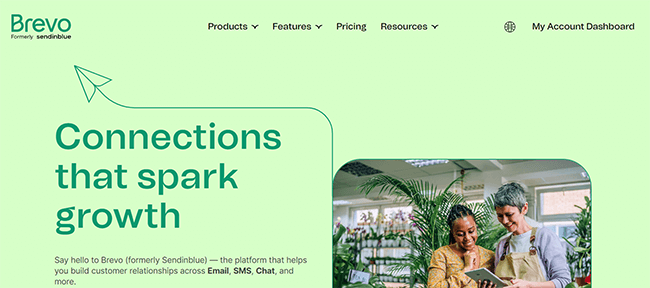
It’s been around for over a decade, but it’s come a long way since those early days. It was originally known as Sendinblue.
At first, Sendinblue was pretty much only an email marketing platform. You could use it to build newsletters and set up automated email campaigns.
But it slowly expanded its feature set to add things like SMS campaigns, transactional emails, automations, sales pipeline management, live chat/chatbot tools, WhatsApp campaigns… even its own landing page builder.
Now, it’s more of an all-in-one sales and marketing solution with everything you need to manage your customer relationships and marketing/sales campaigns in one place.
And to reflect this evolution, it was rebranded as Brevo.
We’ll get into everything you can do with Brevo in more detail next as we explore its features.
What features does Brevo offer?
As an all-in-one sales and marketing solution, Brevo is very feature-rich. It comes with dozens of different tools and features, like:
- Email campaigns
- Drag and drop builder
- Templates
- SMS marketing
- WhatsApp campaigns
- Live chat & chatbot
- Automation
- Forms
- Landing page builder
- CRM
- Segmentation
- Shared inbox
- A/B testing
- Deal pipelines
- Meetings
- Transactional emails
- Automation workflow builder
- Push notifications
- Analytics & reporting
We won’t have time to cover everything in this review.
So instead, we’re just going to focus on the highlights and give you a high-level overview of how the most important features work.
Let’s start by taking a look at the main dashboard.
Getting started
When you first sign in to your Brevo account, you’ll be brought to the dashboard area:
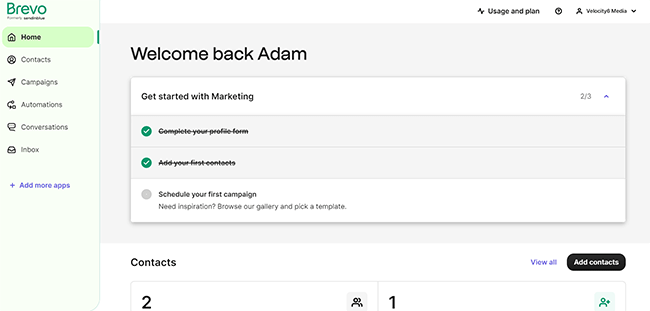
First-time users will see a checklist at the top walking you through the first few steps you should complete to get started. And below that, you’ll see an overview of your contacts, recent campaigns, and sales activities.
You can access all of Brevo’s tools and features through the left-hand sidebar.
These features are organized into different apps, like Contacts, Campaigns, Automations, and Conversations.
The apps you’ll see on your dashboard may be different from mine depending on which plan you’ve signed up for, and which ones you’ve added to your account.
You can add or remove the apps that show up here at any time. Just click the + Add more apps at the bottom of the sidebar to open up the app store, then toggle them on or off:
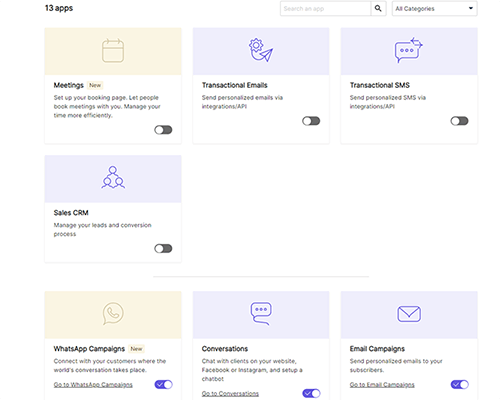
This is actually a really neat feature as it allows you to tailor the platform to fit your specific needs.
There are 13 native apps available in total, as well as 64 third-party integrations. For the sake of brevity, I’ve only activated some of the most important ones.
We’ll look at each of these in turn in this review, but I’ll also touch on what you can do with the apps I haven’t activated.
Contacts
The Contacts app has a bunch of features to help you grow your email list and manage your contacts.
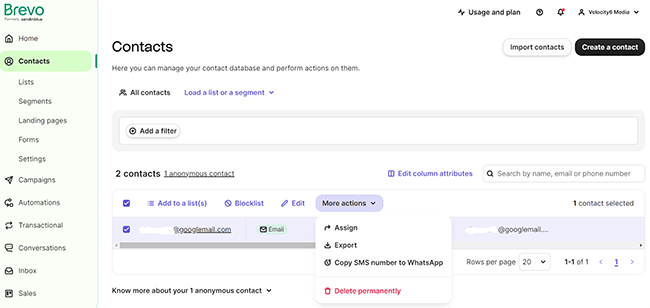
From the main section, you can create contacts from scratch. Or, if you want to migrate them over from elsewhere, you can import contacts in bulk by uploading a file or copying/pasting them over.
All plans include unlimited contacts, so you don’t have to worry about exceeding any limits.
You can sort through your contacts with filters, or search for their name, email, phone number, etc. And you can perform actions on each individual contact from here too.
For example, you can add them to a blocklist, change their details, assign them to specific team members, add them to a mailing list, or export their data.
Under Lists, you can create new lists to organize your mailing list, add subscribers to them, and perform actions on those lists.

And under Settings, you can manage contact attributes, set up webhooks to connect events to your server, and exclude unengaged contacts to improve your email deliverability.
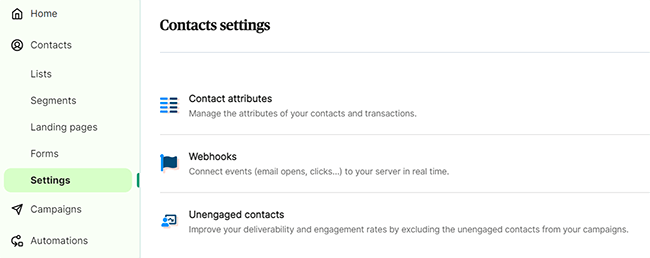
There are a few more useful features in the Contacts app worth looking at aside from the above. Let’s quickly take a look at them before we move on.
Segmentation
From Contacts > Segments, you can automatically generate personalized groups of contacts based on shared attributes/events. This allows you to run more targeted email campaigns.
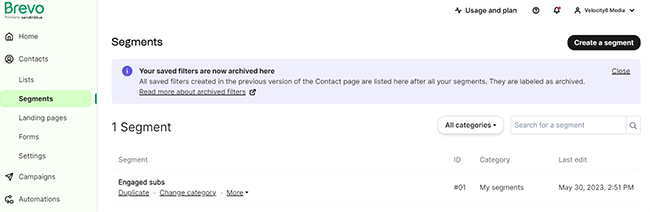
For example, you might create a segment for contacts that don’t open your welcome message. Then, you can set up automations to send targeted re-engagement messages specifically to this segment.
As another example, you could create a segment for contacts who have placed at least 3 orders on your site over the last 3 months to automatically pick out your high-value customers, and then send them exclusive discount emails.
You can add multiple conditions when creating segments, enabling you to set up really sophisticated campaigns.
Landing pages & forms
From Contacts > Landing pages, you can build landing pages that generate leads and automatically add them to your contacts database.
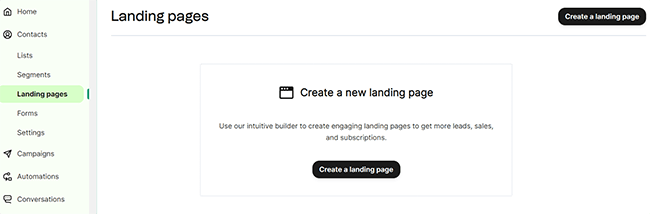
You have the option of building the page from scratch or starting from a pre-built template.
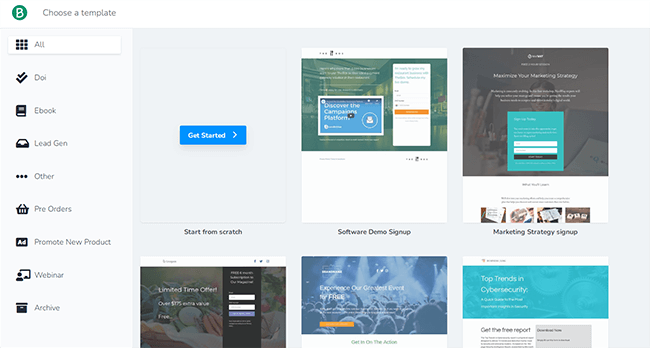
As you can see, there are all sorts of templates to choose from in the Brevo library, for all sorts of different types of campaigns and niches. And they’re all really well-designed.
Once you’ve chosen a template, click Customize to open it up in Brevo’s drag-and-drop page builder.
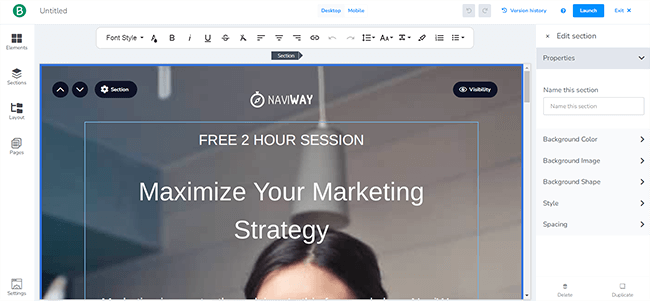
If you’ve ever used a page builder before, the interface should be familiar. You just drag in elements, sections, and layouts from the sidebar on the left, then customize the content and styling options in the main window.
If the page features a form, you can manage the form fields and connect it to a specific list in your contacts database.
All pages are fully responsive and you can preview how they look in both desktop and mobile view. Then when you’re happy with it, click Launch to publish it to a subdomain, or to your own custom domain. Easy!
From Contacts > Forms, you can also create standalone subscription forms to capture new leads and automatically add them to your lists.
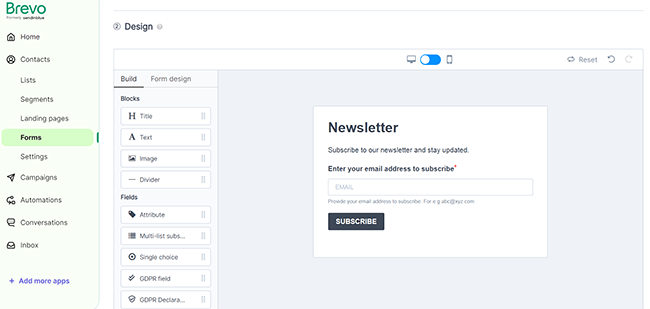
There’s a drag-and-drop builder that lets you add customizable form fields (including GDPR), as well as flexible sharing options
Campaigns
The Campaigns app is where most of the magic happens in Brevo.
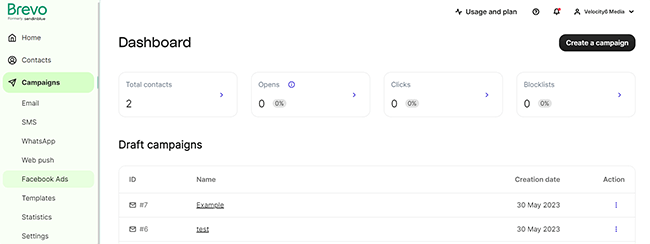
From here, you can click create marketing campaigns and send out messages across email, SMS, Whatsapp, Web Push, and Facebook Ads.
To get started, click Create a campaign.
Then in the next window, choose your campaign type (i.e. email, SMS, web push, etc) to create a one-off campaign from scratch.
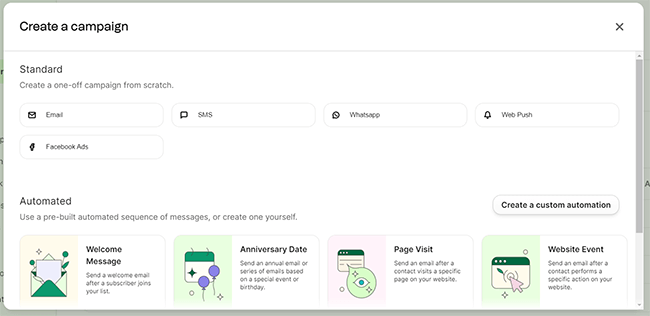
Or alternatively, you can choose a pre-built automated sequence (we’ll talk more about these later).
We don’t have time in this review to look at all the different campaign types. But let’s quickly take a look at the email campaign builder.
To create an email campaign, you’ll first need to choose whether you want to run a regular campaign or an A/B test.
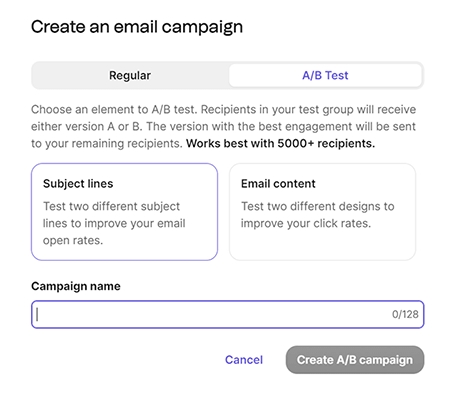
The latter lets you compare two campaign variants with different subject lines/content to determine which performs best.
In the next step, you’ll be asked to choose your From address and select the recipients you want to send it to (you can choose a list, segment, or add recipients individually).
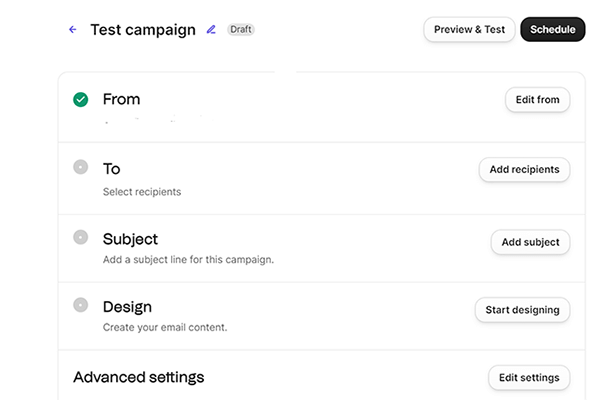
Then, add a subject line and preview text (optional). You can personalize both with attributes like the recipient’s email, last name, first name, etc. to improve open rates.
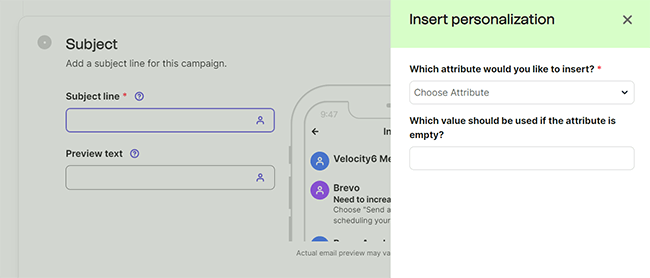
And after that, you can start designing the body of the email with Brevo’s stellar design tools.
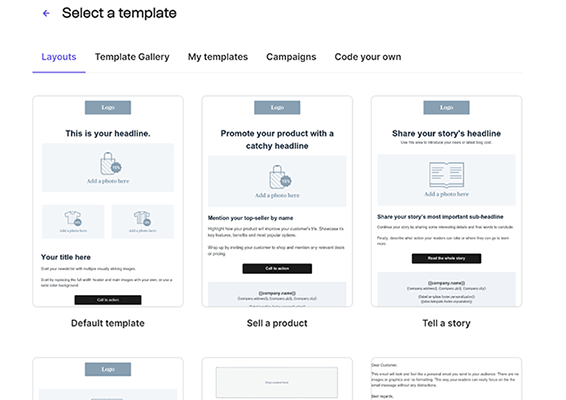
There are a bunch of pre-made templates for different types of emails, like event registration emails, product emails, story emails, etc. And you can customize all of them in the intuitive drag-and-drop editor.
We really like the editor. It has tons of cool widgets and neat time-saving features like automatic branding, saved blocks, etc.
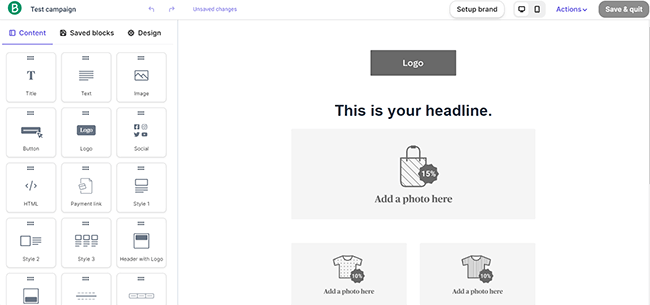
After you’ve designed your email, you can tweak the advanced settings to set up things like Google Analytics tracking, then schedule preview, test, and schedule it for sending.
Statistics
There’s one more feature in the Campaigns app I want to mention before we move on, statistics.
From Campaigns > Statistics, you can view useful KPIs for your email and SMS campaigns in real time, like opens, clicks, unsubscribes, replies, and bounces.
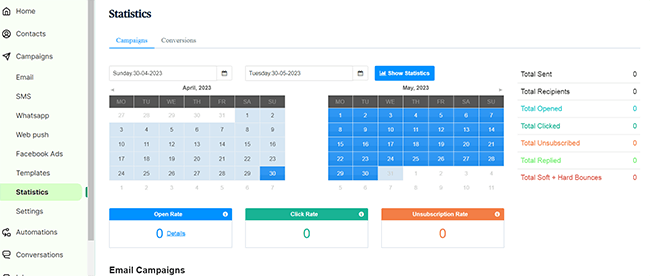
If you want to zoom in on a specific time period, just select the dates in the calendar.
Brevo will also automatically calculate your open rate, click rate, and unsubscription rate for any given period so you can quickly benchmark your performance.
Automations
From the Automations app, you can quickly roll out automated campaigns using pre-built workflows, or create your own custom automation from scratch in the workflow builder.
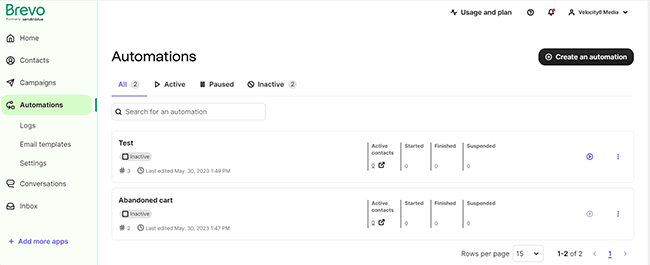
There are lots of pre-built automations to choose from, including welcome message sequences, abandoned cart emails, post-purchase messages, anniversary messages, etc.
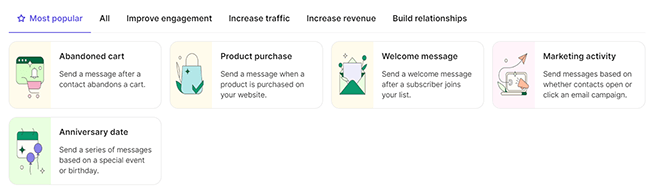
You can select any of these templates and then click Use this automation to open it up in the workflow builder. Or alternatively, just click Custom automation to start from a blank template.
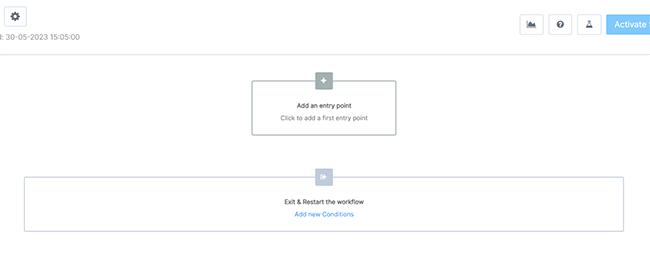
The workflow builder itself has a bit of a learning curve, but you should be able to get the hang of it quickly. And if you’ve worked with automations before, it’ll be a breeze.
The gist of it is that you start by adding an Entry point. Then, you add multiple steps to your workflow to specify what actions should happen when certain conditions are met.
For example, for a very simple opt-in confirmation automation, you could have the entry condition be that a user submits a form on your website, and the first action be to send them a welcome email.
Of course, it’s possible to get much more complex than that. You can add multiple steps and entry points, with branching logic to send different users down different automation paths for more personalized campaigns.
Conversations
Under Conversations, you can create a chat widget to communicate with your site visitors and manage your live chat conversations.
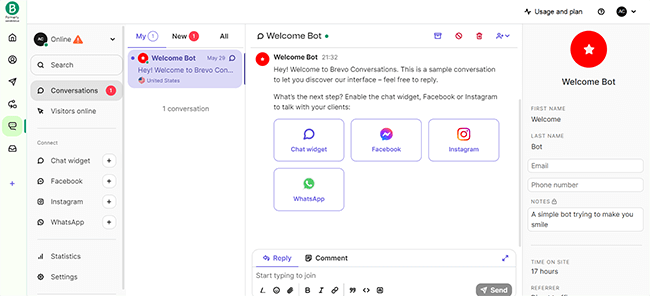
You can automate chatbot FAQs to save time through canned replies, use your chatbot to collect lead information, gather visitor intelligence, and more.
We don’t have time to go into detail about all the things you can do here, so you’ll have to trust us that it’s super powerful and check it out for yourself.
Other apps
So far, we’ve only really scratched the surface of what you can do with Brevo. There are just too many different tools to cover in one review.
But to give you an idea of some of the other things you can do with it, here’s an overview of some of the apps we haven’t looked at:
- Inbox. This app is where you and your team manage all your customer conversations. Reply to incoming emails, assign conversations to specific team members, and collaborate seamlessly.
- Meetings. Use this to set up a booking page and let leads book appointments with you and your team.
- Transactional emails. A developer-friendly app to send personalized emails triggered by transactions via integrations/API.
- Transactional SMS. The same as above, but for SMS messages.
- Sales CRM. A comprehensive sales app that lets you manage pipelines and leads, track opportunities and deals at every stage, automate repetitive pipeline tasks, gather customer insights, and collaborate with your sales team.
How much does Brevo cost?
Brevo offers four different products that give you access to different apps. There’s the Marketing Platform, the Sales Platform, Conversations, and Transactional Emails.
Most of the important features come included in the Marketing Platform, which gives you four plans to choose from: Free, Starter, Business, and Brevo Plus.
The Free plan comes with unlimited contacts but a sending limit of up to 300 emails per day. It also comes with the core email, SMS, and WhatsApp marketing tools including email templates, the drag-and-drop editor, shared inbox, real-time statistics, segmentation, etc.
The Starter plan starts from $25/month and comes with everything included in the Free plan, plus no daily sending limits, basic reporting and analytics, email support, and more.
The Business plan starts at $65/month and comes with everything in the Starter plan plus even more features. Upgrading to Business will unlock A/B testing, marketing automation, advanced statistics, multi-user access, send time optimization, phone support, and more.
Brevo Plus is an enterprise-level solution that can be tailored to your needs. It comes with high-end features including enterprise-grade security, tailored onboarding, sub-account management, personalized support, and flexible usage limits. You’ll need to talk to sales for a custom quote.
You can customize your sending limits on all of the above paid plans, starting from 20,000 emails/month. You’ll pay more for higher sending limits.
If you want to access Brevo’s live chat tools, you’ll need to sign up for one of Brevo’s Conversations plans separately.
The Free Conversations plan comes with all the basic features & unlimited chats.
The Pro Conversations plan costs $15/month and comes with additional perks like Facebook, Instagram & WhatsApp features, chatbots, targeted messages, saved replies, lead-capture bots, chat ratings, etc.
There’s also the Sales Platform, which is completely free and includes features like pipeline management, CRM automation, meeting scheduling, etc.
And Transactional Emails, which are included in the Marketing Platform as email credits. But if you want to purchase extra, you only pay for what you send.
Brevo pros and cons
Now we’ve looked at how everything works, here’s what we think are Brevo’s biggest pros and cons.
Brevo pros
- Very feature rich. Brevo is one of the most comprehensive CRMs we’ve tried. It has everything you need to collect, manage, and communicate with contacts in one place. And all the different apps are seamlessly integrated together in a way that makes sense.
- Affordable. Given everything you get with Brevo, it’s fantastic value for money. The free plans give you a ton of features out of the box and the paid plans are super affordable.
- Unlimited contacts. Unlike many of its competitors, Brevo lets you have as many contacts as you want, no matter what plan you sign up for. Prices are based on email sending volume instead of contacts, which makes it an economical choice for businesses with large lists but low-volume sends.
- Straightforward UI. We really like Brevo’s new user interface. It feels clean and easy to work with. I especially like how you can toggle apps on or off to tailor the platform to fit your needs and workflow.
- Excellent deliverability. We’ve talked a lot about Brevo’s features in this review. But one thing I haven’t mentioned yet is that Brevo is also known for its excellent deliverability rates. It gives you the best possible chance of making sure your emails end up reaching your customer’s inbox.
Brevo cons
- A bit bloated. It’s great that Brevo gives you so many features. But sometimes, less is more. If you just want a basic email marketing solution, you might be overwhelmed by the sheer number of tools Brevo comes with.
- Learning curve. Some of Brevo’s features aren’t super beginner-friendly and require some tech skills, like the automations builder and transactional email.
- Support. You get email support on every plan. But phone and chat support is only available to users on the Business or Enterprise plan, which is a bit disappointing.
Brevo alternatives
Not sure if Brevo is the right choice for you? Check out these alternatives.
MailerLite
MailerLite is an all-in-one email marketing platform. It shares a lot of the same features as Brevo, like a newsletter editor, automations, transactional emails, landing pages, forms, etc.
Plus, it has some features that Brevo lacks including a full website builder and blogging capabilities. But it lacks the sales pipeline management and chatbot tools you get with Brevo.
MailerLite also has a lower starting price than Brevo and offers unlimited monthly emails on all plans, whereas Brevo limits you to 20k emails/month.
However, it doesn’t offer unlimited contacts as standard (whereas Brevo does). Prices depend on the number of subscribers in your list, and it can get pretty expensive for larger lists.
Visit MailerLite | Read our review
Moosend
Moosend is another email marketing tool. Again, it shares many of the same tools as Brevo including personalization/segmentation, landing pages, subscription forms, CRM tools, etc.
But what makes it stand out is how easy it is to use.
It also comes with unlimited emails on all plans (including the free trial). Prices are based on the number of subscribers in your list
Visit Moosend | Read our review
ActiveCampaign
ActiveCampaign is marketed as a customer experience automation software. And it certainly does stand out for its powerful automation capabilities.
But it also offers email marketing, landing pages, forms, sales tools, and a powerful CRM. Its entry-level plan has a higher starting price than Brevo, and there’s no free plan (but there is a free trial).
Visit ActiveCampaign | Read our review
Final thoughts on Brevo
That concludes our in-depth Brevo review.
All in all, Brevo is an excellent choice for brands that are looking for a complete CRM toolkit.
It has more features than pretty much any other platform we’ve tried, with rich contact management tools, robust email marketing; SMS; and social messaging features, sophisticated automation capabilities, and a whole lot more.
It’s also a good choice for large businesses and agencies thanks to its team collaboration features. And for brands with large lists as it offers unlimited contacts on all plans.
All that said, if you’re looking for a simple platform that just offers basic email marketing features, Brevo might be overkill.
And if you send out tens of thousands of emails every month, you might be better off choosing a platform that sets prices based on contacts rather than sending volume.
You can see our roundup of the best email marketing services to explore your options.
Want to try Brevo out for yourself? Click the button below to sign up for free.
Thanks for reading. Good luck!
Disclosure: If you buy through links on our site, we may make a commission. This helps to support the running of Startup Bonsai.
