9 Best SEO Chrome Extensions For 2024
Looking for the best SEO Chrome extensions? You’re in the right place.
SEO Chrome extensions can help you to analyze keywords, optimize your content, build links, and gather all the data you need to climb the Google rankings.
But what’s cool is that they allow you to do all that as you browse the web from inside the Chrome browser, so you don’t have to waste time opening up a bunch of different apps.
In this post, we’ll be revealing the best Chrome extensions for SEO and discussing how they can help with your search engine optimization campaigns.
Ready? Let’s get started.
#1 – SerpWorx
SerpWorx is one of the best SEO extensions on the market. It gives you easy access to all of the most important SEO metrics you need to analyze all the ranking sites for a given keyword.
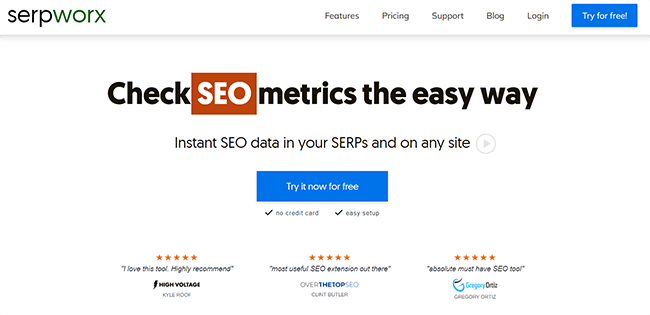
The extension provides metrics from SerpWorx, as well as key metrics from popular SEO tools like Moz, Semush, and Majestic in one place.
Not only can this save you a ton of money, but it can also streamline your workflow.
Instead of having to load up a bunch of different tabs for all your SEO tools and search for the domain/keyword you want to analyze on each one, you can see all 30+ metrics directly in the SERPs instantly whenever you search for something on Google.
That includes metrics like search volumes, domain authority, page authority, etc. Then, you can click on any of the metrics to see a more detailed breakdown.
You can also access on-page SEO analysis metrics, learn more about broken links, and get easy access to page word counts, index page data, and more.
SerpWorx operates a credit-based pricing model, with plans starting from $29.95/month for 400 daily credits. They also offer multiple-user plans that are perfect for agencies. These plans start from $97.95/month for up to 1200 daily credits.
You can also link your Ahrefs account to your SerpWorx account, but you’ll still have to pay for your Ahrefs subscription separately.
Finally, it’s important to mention that SerpWorx won’t completely replace tools like Semrush and Moz. For example, you wouldn’t have access to their rank tracking, and backlink analysis features, for example. But for general SEO research where all you need is their top-line metrics for tasks like prioritizing outreach and vetting potential link targets, the data provided within SerpWorx is perfect.
#2 – Keyword Surfer
Keyword Surfer is a handy free Chrome extension offered by the popular SEO writing tool SurferSEO. The extension is super easy to use and allows you to access key data like search volumes, traffic estimates, word counts, and CPC every time you search the web in Chrome.
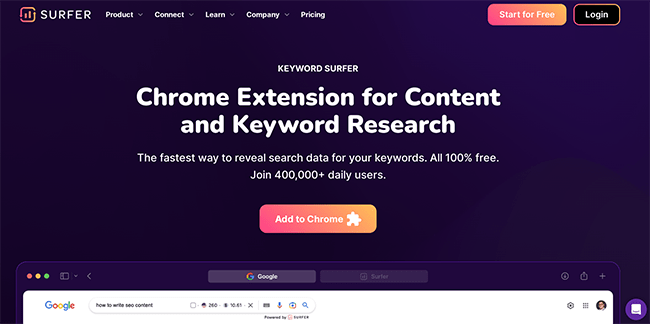
You can use Keyword Surfer to find search volumes, analyze SEO competition, find out how many keywords your competitor pages are ranking for, and discover hundreds of new keyword ideas from inside the Google search results page.
When you find keywords you want to target, you can add them to your Keyword Collections. These are easily accessible folders inside your Keyword Surfer account that you can use to organize all your keyword ideas. And you can export ideas from your collections in CSV format.
The thing we like most about Keyword Surfer is how reliable it is. It uses an innovative and up-to-date system to ensure the accuracy of the data provided. You can also access datasets from over 70 different countries, making it perfect for local marketers and businesses looking to target customers outside of the US.
Keyword Surfer is also super user-friendly, so whether you’re a beginner or a marketing pro, you should find it easy to work with.
It’s a completely free extension, and you don’t need to be signed up for SurferSEO in order to use it.
That said, we’d recommend signing up for a paid plan anyway if you want to unlock the full power of the Surfer platform and get access to the content editor, optimization suggestions, and brief generator.
#3 – Mangools
Mangools is a very beginner-friendly SEO toolset and its Chrome SEO extension is excellent—it’s one of my favorite parts of the tool.
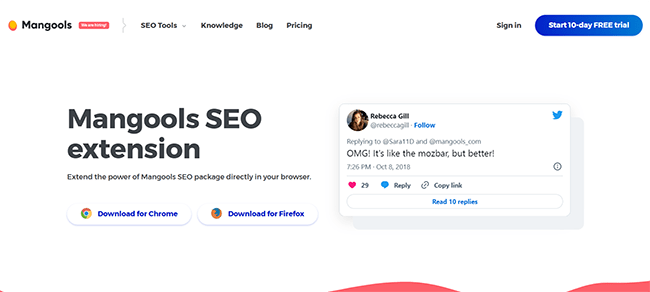
You can use it to get top-level SEO metrics for any website, like Domain Authority, Page Authority, Citation Flow, etc.
And on top of that, it’ll show you what keywords the page you’re visiting ranks for (and the ranking position), what backlinks point to it, and all the relevant on-page SEO data.
The latter includes meta tags, structured data, outbound links, page speed, and more. I particularly like the outbound links feature because it gives me a quick way to find nofollow or broken links on a web page.
And that’s only the tip of the iceberg. There are a few other neat things you can do with the Mangools extension besides the above.
For example, it lets you simulate any location when searching the web so you can see local Google SERP results for a given keyword. You can also use it to find related keyword ideas, analyze any URL’s backlink profile, and more.
Just bear in mind that you’ll need to sign up for a Mangools account in order to really get the most out of it.
Without an account, you’ll be limited to basic features like SERP tools, on-page SEO checks, and page speed checks. But with an account, you can get domain stats and extract keyword and backlink data for any domain/URL.
#4 – BuzzStream
BuzzStream is one of the best email outreach tools on the market. With its BuzzMarker extension for Chrome, you can collect contacts, websites, and other opportunities as you browse the web.
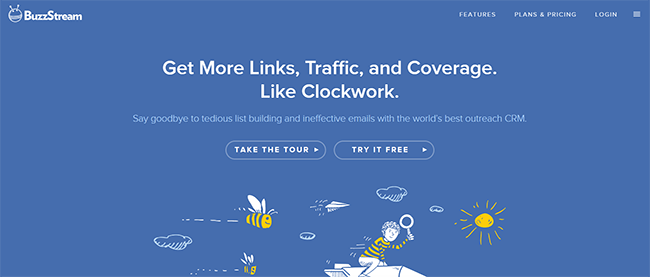
Before you can use BuzzMarker, you’ll need to sign up for a BuzzStream account. Plans start at $24/month, but it’s well worth it if you’re going to be conducting link-building and digital PR campaigns. There’s also a free 14-day trial so you can get started risk-free.
Once you’ve signed up and installed it, you can use it to start prospecting for leads for your link-building/outreach campaign and gathering contact details.
For example, if you’ve found a site you want to target, click the extension icon, and BuzzMarket will load up a bunch of contact details for that site.
You can flesh out those contact details by entering your own notes and information into empty fields. For example, you might want to add a name for the contact, add a tag, and set the relationship stage (i.e. not started, attempting to reach, replied, etc.).
After that, click Save to BuzzStream to add the site as a contact in BuzzStream. If you’re ready to reach out to the contact already, you can then click the email icon in the BuzzMarker to load up an email window in your browser.
To find new websites to target, you can use BuzzMarker’s prospecting tool. Start by running a Google search for websites in your niche. Then in the SERP window, click BuzzMarker, and it’ll automatically generate a prospect list from the search results.
You can use filters to narrow down your list to prospects that aren’t already in your BuzzStream account, remove irrelevant sites in one click, and add the rest to your project.
#5 – Hunter
Hunter is a simple but powerful email finder extension. You can use it to find the best contact email addresses for any website in one click, for free.
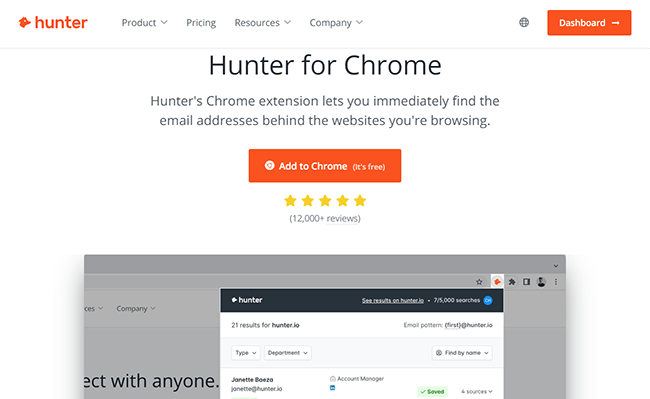
A big part of SEO is building backlinks. And one way to do that is through blogger outreach.
But to do that, you need to be able to contact the bloggers behind the websites you’re hoping to get a link on. And this can be difficult, given that many sites don’t have a contact page.
That’s where Hunter comes in.
It lets you immediately find the email address of the best person to contact when you visit a website and then save that lead to your outreach campaign list in one click.
And it’s super easy to use. Just install the extension and create your account. Then, open the site you want to find an email address for in your browser and click the Hunter extension icon.
Hunter will then crawl the web and bring up as many contact email addresses as it can find for that domain. Alongside each address, it’ll tell you the name of the contact, their role in the company, the sources that Hunter found the address on, and the confidence score.
Plus, it’ll even link to the contact’s socials if it can find them, giving you even more ways to reach out.
You get 25 free searches every month. But if you need more than that, you’ll have to upgrade to a paid plan.
#6 – MozBar
MozBar is a super useful, free Chrome extension for SERP analysis. It shows you the Domain Authority, Page Authority, and Spam Score for any domain or ranking page in the search results.
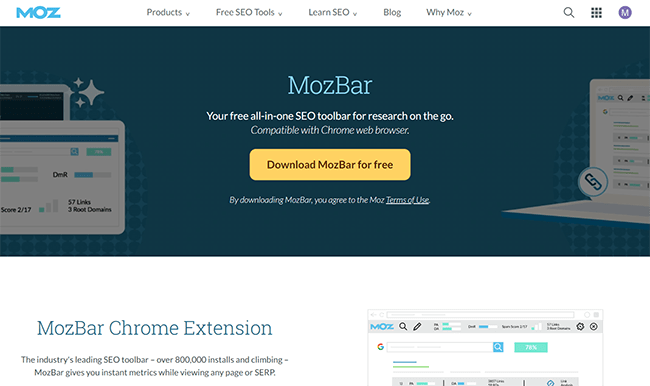
The way I like to use MozBar is to assess how competitive a given keyword is, and how difficult it might be to rank for.
I’ll just type the keyword into Google search, and below each result, MozBar will show me the ranked page’s DA (Domain Authority) and PA (Page Authority), as well as the number of external links that point to the page.
If I notice that all the pages that rank on page one of the Google SERPs have a high DA and PA, and a ton of links, I know that keyword is going to be super hard to rank for. But if I see that some ranked pages have a low DA/PA (under 30) with few backlinks, I’ll consider targeting it.
If I want to dig a little deeper, I might click the Link Analysis button to open up a backlink report and find out which domains are linking to the ranking pages, so I can target them in my own backlink-building/outreach campaigns.
Or, I might open up one of the top-ranked pages, and then click the Page Analysis tab on the MozBar to explore the on-page elements. This shows you things like subheadings, meta descriptions, and word counts, as well as other SEO attributes like the page’s page load time, schema markup data, etc.
I can then use this data to further assess the strength of the competition and feed it back into my content strategy. So for example, if I notice all the top-ranked pages are super long with a high word count, I’ll aim for a similar word count. Or if I notice they all include specific subheadings, I’ll use similar subheadings in my content.
MozBar can also highlight all the internal and external links on a given website page for you, and color code them so you can quickly see whether they’re followed or no-followed.
All the above features are free. But if you sign up for MozBar Premium, you’ll unlock additional metrics and powerful premium tools like a Page Optimization Report. Plus, you’ll be able to access Moz’s wider SEO toolkit.
#7 – Keywords Everywhere
Keywords Everywhere is one of the most popular Chrome extensions for keyword research, with over a million installations. It can show you the search volume, CPC, keyword difficulty metrics, and much more for any given search query.
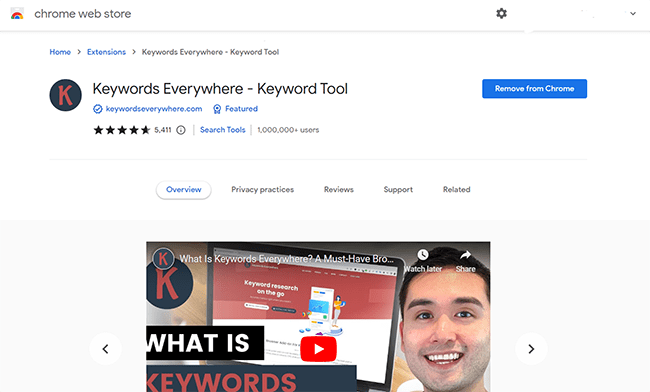
The extension uses a freemium pricing model. You can install it for free, but you’ll need to purchase credits to unlock certain metrics.
Once you’ve installed it, search for any keyword on Google, and Keywords Everywhere will show you a bunch of useful data right there in the SERPs.
In the widget on the right, you’ll see a bunch of Related Keywords, Long-Tail Keywords, and People Also Search For suggestions. You can copy these over to your keyword idea list or export them as a CSV in one click.
Above that, you’ll see a bunch of difficulty metrics that show you how hard the keyword you searched for might be to rank for. That includes SEO Difficulty, Off-Page Difficulty, and On-Page Difficulty metrics. Plus, there’s historical trend data that shows you how the target keyword’s search volume has changed over time.
Then below each ranked website page in the search results, you’ll also be able to see how much traffic the page gets every month and how many keywords it ranks for, as well as its Moz DA score, spam score, and referring links. All of this data comes in super useful when analyzing SERPs to assess the competition.
All that said, the downside is that you don’t get actual search volume metrics for free. For that, you need to purchase (1 credit = metrics for 1 keyword).
But the good news is that credits are super cheap—it only costs $10 for 100,000 credits, which should be more than enough to last you for months.
Aside from Google, Keywords Everywhere also gives you keyword and SEO data on 10+ platforms including YouTube, Instagram, Pinterest, Amazon, Bing, Etsy, and more.
#8 – TextOptimizer
Text Optimizer is a free SEO writing assistant Chrome extension. You can use it to extract insights from the SERPs that help you to write better SEO content.
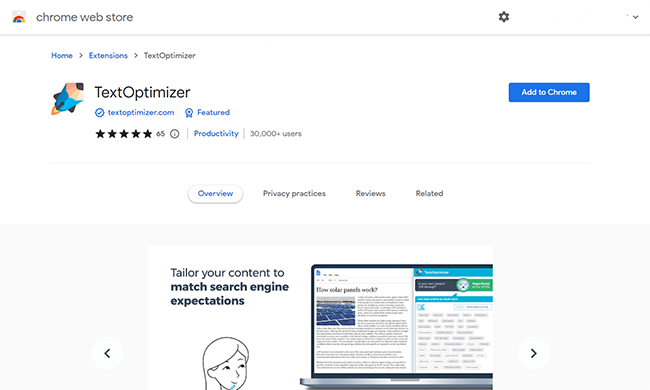
It works like this. First, you install it on your Chrome browser and set up your profile.
Then, you open up the content you want to analyze/get writing suggestions for in your browser and click the plugin icon. Alternatively, you can paste the text you want to analyze into the tool.
TextOptimizer will then crawl the page and extract ‘lexical fields’ using neural networks and semantic analysis. In layman’s terms, that means it’ll figure out what topics you’re writing about.
And based on that, it’ll suggest a bunch of words and phrases for you to add to your content in order to enrich it so that it better matches the search engine’s expectations.
The idea is that the more of these suggested terms you include in your content, the better chance you’ll have of ranking higher in the SERPs.
For even better suggestions, you can upgrade to Text Optimizer Pro. That will unlock the optimization tool, which identifies the lexical fields by other top-ranking pages for your target query (rather than just your own content), and uses this data to make suggestions.
There are lots of premium content writing tools out there that can do the same sort of thing. But TextOptimizer is one of the only options that gives you writing suggestions for free and works inside your browser.
#9 – TubeBuddy
TubeBuddy is the best SEO Chrome extension for YouTube. It can’t help with website SEO, but if you’re a creator trying to rank your videos in the YouTube results pages, it’s pretty much essential.
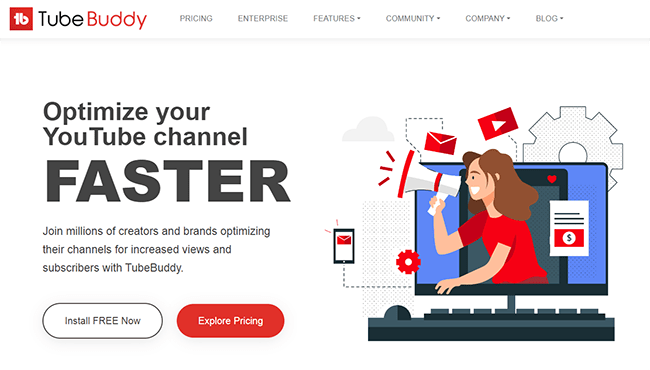
There’s a lot that you can do with TubeBuddy—it comes with all sorts of tools to help with every aspect of your SEO strategy.
Once you’ve installed it and linked it to your YouTube channel, you’ll see a TubeBuddy icon in the top-right corner of the YouTube interface.
You can click that at any time to open up the TubeBuddy UI and launch any of the built-in tools. One of our favorites is the Keyword Explorer.
You just enter a keyword, then click Explore, and TubeBuddy will bring up a detailed report telling you the overall keyword score, as well as its competition score, optimization strength, monthly search volume estimation, interest over time, and more. If you want to target it, you can add it to your topic planner with one click.
Other tools include:
- Click Magnet, which tells you what kind of video content resonates most with your audience and what type of thumbnails will get you more clicks.
- Thumbnail Generator, which you can use to design high-quality thumbnails using screenshots from your video with images and text.
- Health Report, which basically audits your YouTube channel and generates a report showing your overall performance and SEO health
- Video A/B testing, which you can use to split test different thumbnails, titles, descriptions, etc., and more.
But our favorite feature of all is Videolytics.
It’s a neat widget that appears on the right side of the screen whenever you’re watching a YouTube video with TubeBuddy installed that displays a bunch of valuable insights about that video.
For example, it tells you what tags the creator has used in the video, so you can reverse engineer their tagging strategy. And it tells you which best practices the video meets, its SEO score, and how many engagements it has, all of which can help you to assess how easy it might be to outrank.
A lot of TubeBuddy’s best features (like Videolytics and the Keyword Explorer) are included for free. But some of the premium tools are only included in paid plans, which start from $4.99/month.
Final thoughts
That concludes our review of the 10 best SEO Google Chrome extensions on the market this year.
Hopefully, you found what you were looking for in this list.
If not, you might want to check out our roundups of the best free SEO tools and the best on-page SEO tools for more ideas.
Good luck!
Disclosure: If you buy through links on our site, we may make a commission. This helps to support the running of Startup Bonsai.
