Unbounce Review 2024: Features, Pros & Cons, Pricing, And More
The purpose of landing pages is to help increase your conversions and generate more leads and customers for your business. Full stop.
If your landing page builder isn’t helping you achieve the above goal, it’s best to move on from it and find a much better one.
And let me tell you something: it’s probably not going to get any better than Unbounce.
I don’t want to preempt myself but, in this Unbounce review, it’s time for you to learn why this landing page software is one of the best the industry has to offer.
What is Unbounce?
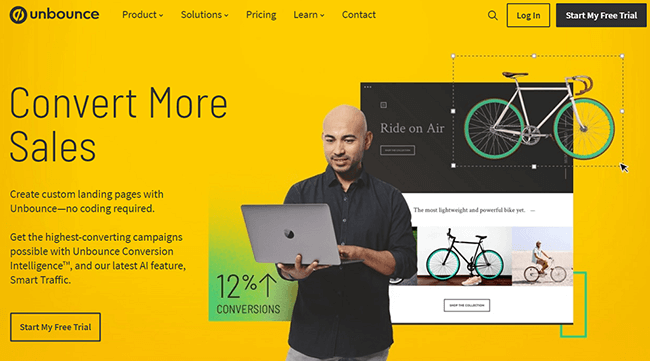
Back in the day, “landing page” was just another buzzword marketers love to throw around to make themselves look smart.
While most buzzwords die immediately after they were uttered, six guys – which include Unbounce CEO Rick Perreault – genuinely believed in landing pages as the next best thing in marketing.
All the team had back then was a 500-square-foot room in Vancouver and a dream of making better customer experiences that hinges on an unproven marketing concept.
Fast forward to now, Unbounce’s landing page platform is responsible for over half a billion conversions across 15,000 customers.
With a highly driven team sharing unique and diverse core values in the service of its customers, there’s no question why Unbounce is one of the most popular and well-reputed landing page companies in the world.
However, it’s one thing to have a good standing in the market. The more important question is this:
Is Unbounce the right tool for me?
To find out the answer, let’s look at how Unbounce can help boost conversions and improve your business.
Unbounce features
As mentioned, one of the goals of Unbounce is to help users create better marketing experiences for its customers.
Therefore, to say that Unbounce is “just” a landing page builder is incorrect.
Not only does it offer a variety of features to generate more leads and customers, but Unbounce also lets you create different elements on your site to turn more of your site visitors into clients.
We’ll learn what these elements are and more by looking at Unbounce’s different features.
Landing pages
At the heart of Unbounce is its easy-to-use landing page builder.
When creating a new page, you can choose from its numerous landing page templates.
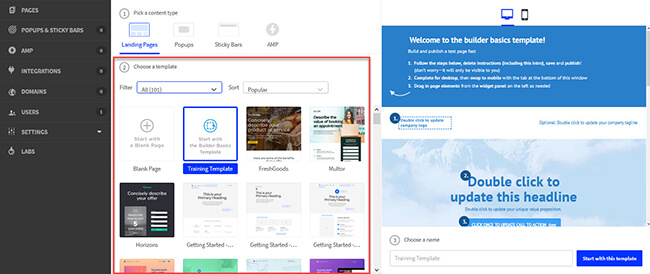
You can set the filter to only show you relevant templates based on your industry or purpose, i.e. lead generation, event, ebooks, etc.
There’s also an option to sort the landing pages according to popularity, name, and age.
If you’re unhappy with the templates and wish to build it from scratch, you can choose between “Start from Scratch” or “Training Template.”
By default, the Training Template is chosen. If you go with this, you will have to replace the placeholder text and elements with the ones you like.
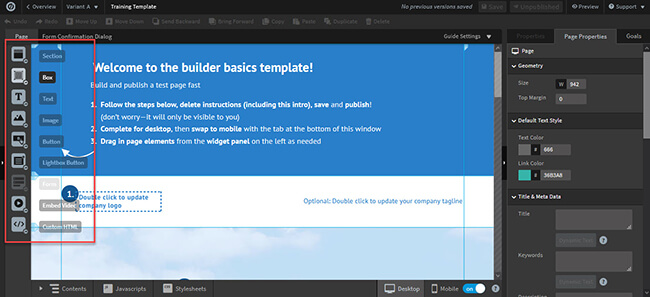
Choose which elements on the left you want to add to the page. Then drag and drop them to the location you want each to appear on the landing page.
When you click on any element, you can edit its properties on the right side of the screen.
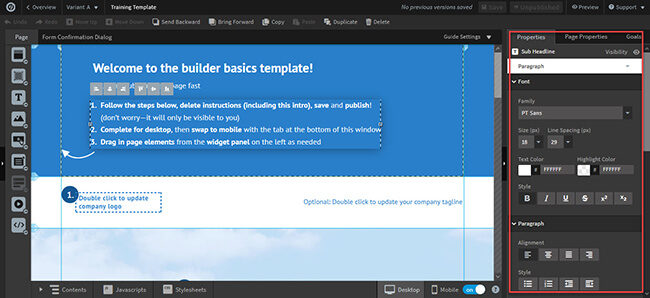
If you have a CTA on your page, i.e. form or button, click on the Goals tab on the right of the screen to set the conversion goal of the page.
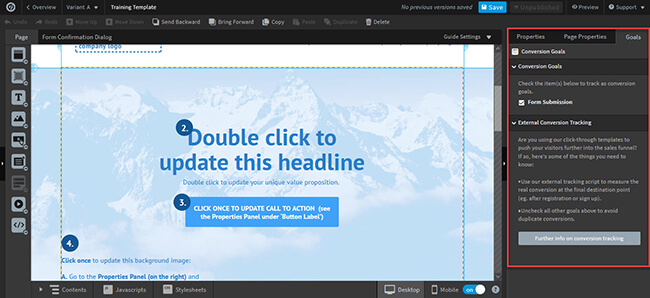
From here, you can also add an external conversion tracking code to monitor the conversion rate of your page.
Keep in mind that you’re currently editing the desktop version of the page. Since lots of people use their mobile devices to view the pages, it’s in your best interest to create mobile-friendly designs for your landing pages.
To do this, click on the mobile icon at the bottom of the screen and edit the page appropriately.
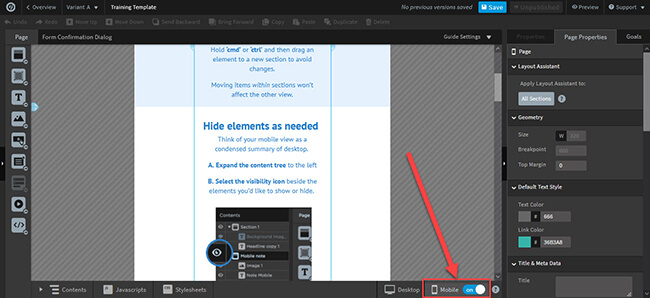
Using dynamic text replacement
One of the most effective ways to increase conversion rates is personalization.
By adding the name of visitors in the page’s copy, you can encourage them to click your button or fill out your form.
In the case of Unbounce, you can run paid ads and show on landing pages which word the user enters on organic search.
For example, if your page is optimized for “Puerto Rico Vacation” and the user searches for “puerto rico getaway,” you can replace the text on your title page with “Getaway” instead of “Vacation.”
To do this, click on the Page Properties tab, edit the page title to set your default text, and click on “Dynamic Text” to determine the text people will see based on the variables.
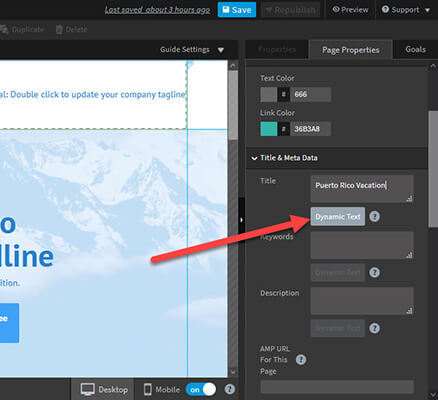
Next, enter the text you want to replace the default text with.
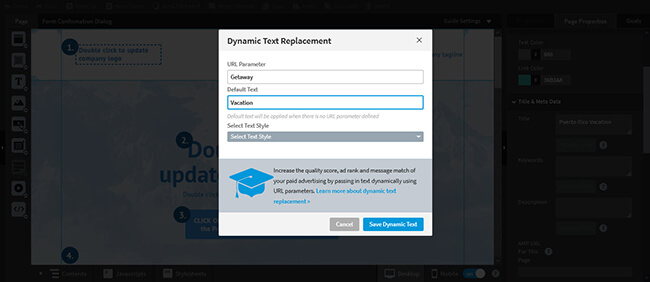
You can also use dynamic text on the page copy.
Click on the text element, click on the Properties tab on the right, choose the Action button, and scroll down until you see the Dynamic Text Replacement button.
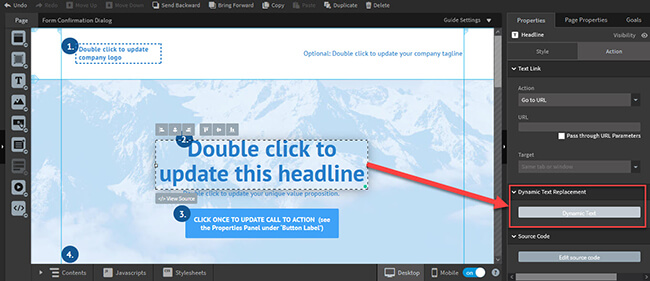
Finally, you can use dynamic text on the button to increase click-through rates (CTR).
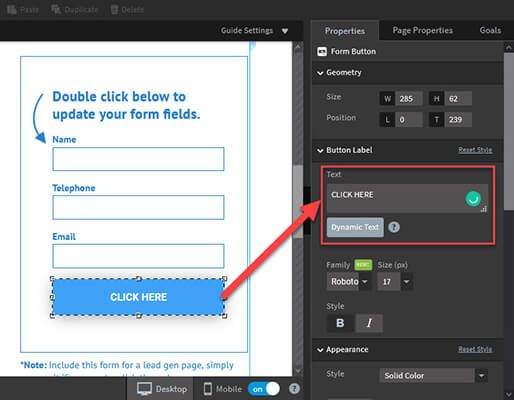
Publishing a page
To publish the page, save it first and go to the Overview page.
You can edit the URL to reflect your brand.
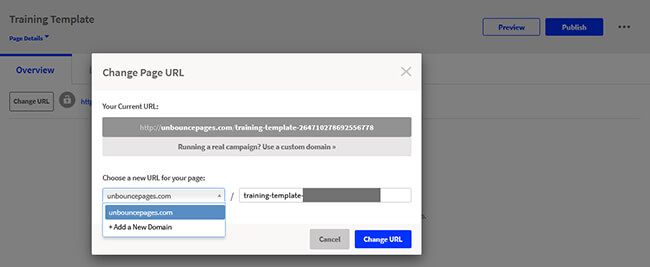
It’s also possible to change the domain from the default unbouncepages.com to a custom domain by clicking on the drop-down menu like from the screenshot above.
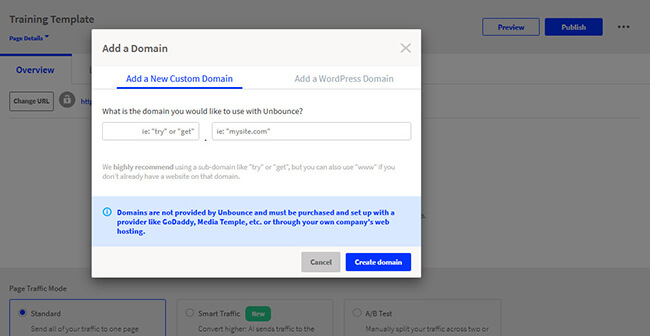
You can choose between a new custom domain or a WordPress domain. Regarding the former, it’s ideal to create a subdomain so you can create more landing pages for it.
If you have a WordPress site and want to publish your landing page there, you can set it up from your WP admin.
Once you’re happy with the changes, you can hit the “Publish” button on the upper right of the overview.
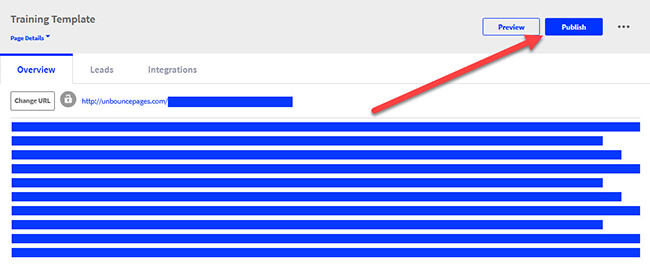
Running A/B tests
If you’re big into A/B testing, you can duplicate the current page to create a variant that you can edit and run side by side with the current one.
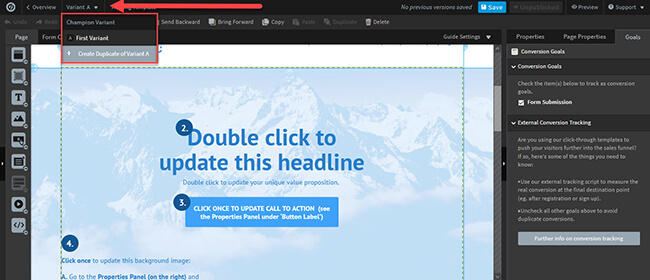
You can create as many variants of the page as you need. But make sure that you only put as few elements as possible to the test.
The objective of A/B testing is to determine which variant converts more so you can increase your conversion rates. Making drastic changes that make the variants indiscernible from the initial page won’t yield the best results for your test.
Before launching the variants, you need to decide the weight of each. Setting the percentage will determine how many times they will appear for visitors.
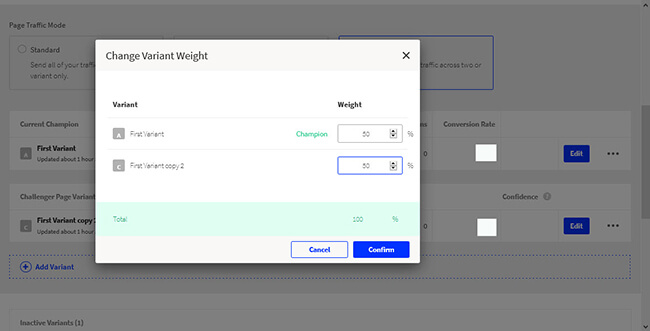
Ideally, you want to split the weight equally among variants.
For example, if you are testing two variants, assign the weight of 50% to each. For four variants, each must have a 25% weight.
This way, all pages will appear the same number of times for every 100 visitors.
After running the test, you need to check which among the variants converted the most.
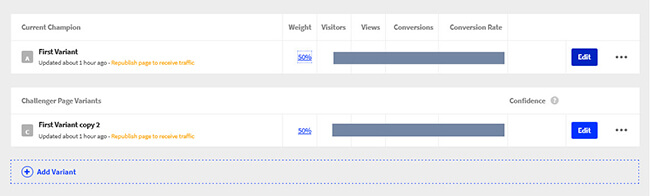
From here, Unbounce will help you decide which variant wins under the Confidence column.
Using Smart Traffic
Instead of manually running A/B testing, you can use Unbounce’s Smart Traffic. It will automatically send visitors to the highest converting page based on the data gathered by the tool.
Upon enabling the feature, the variants will undergo an initial learning phase. It analyzes the behavior and attributes of visitors to help understand the variant they will respond to the best.
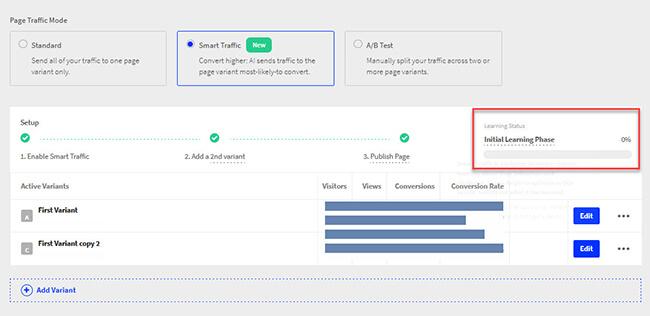
From there, the tool will deliver the best pages to help you generate more conversions for your business.
This feature is a game-changer because you no longer have to micro-manage the tests and determine the results. The tool will do the heavy lifting for you so you can focus on what you can do to the leads and customers you gathered.
Popups and sticky bars
Not all of your audience will go straight to your landing pages. Some of them will go to other pages of your website.
With this in mind, there’s still a way for you to capture them into leads by setting up a sticky bar or pop-up form on your site.
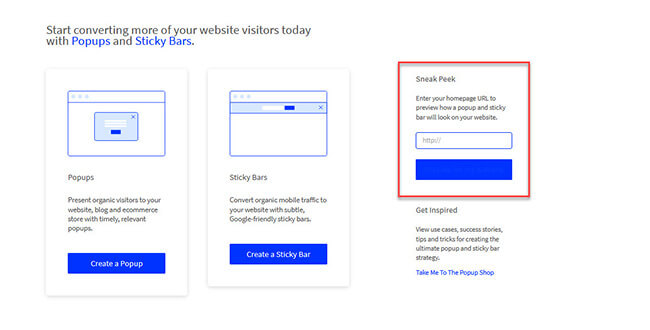
To help you decide which of the two you should use on your site, you can enter your domain on the Sneek Peek section to see how each one of them would look like on your site.
Once you’ve chosen between the two, you will see that building them is similar to building landing pages.
From here, choose from different templates so you don’t have to build your popup or sticky bar from scratch.
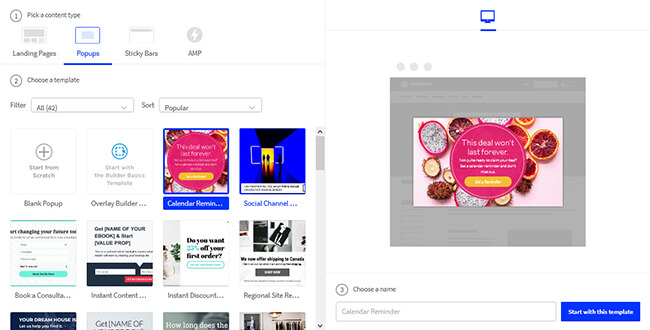
And similar to building landing pages, you can build from scratch or choose the template builder to have full control of how you want your popup or sticky bar to look.
When editing either one, you get to use Unbounce’s drag and drop builder. Add new elements and edit existing ones to achieve your desired look and feel with ease.
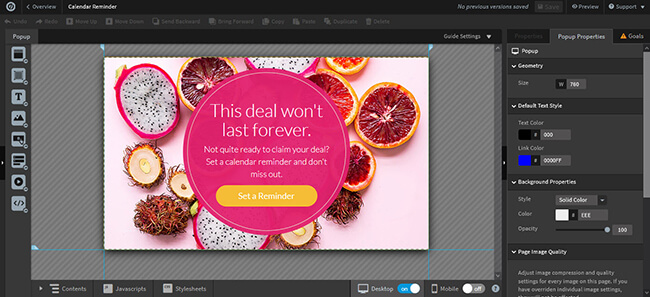
When you’re done with designing the form or bar, you need to assign to which site or web page it will appear.
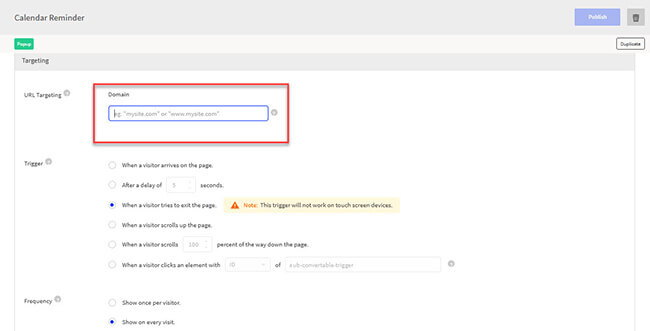
You can also set how it will appear on the indicated site by adjusting the triggers, frequency, and others.
Finally, you need to copy and paste the generated code on where you want the popup or form to appear on your site.
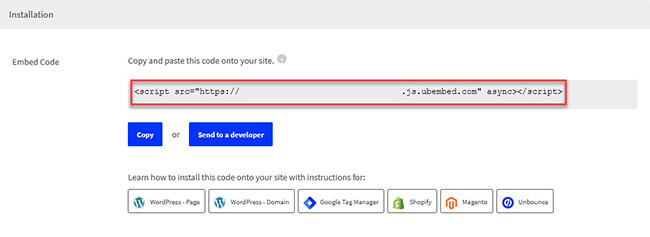
Integrations
If you’re not new to lead generation, you should be aware of the need for using third-party tools like email marketing and marketing automation software to help put your collected leads to work.
Once you’re using these apps with Unbounce, you can place them in your lists. In here, you can automatically send them emails from your drip campaigns to keep the wheels turning.
Unbounce is also aware of this, which is why there are native integrations you can use alongside the landing page editor to help manage your leads.
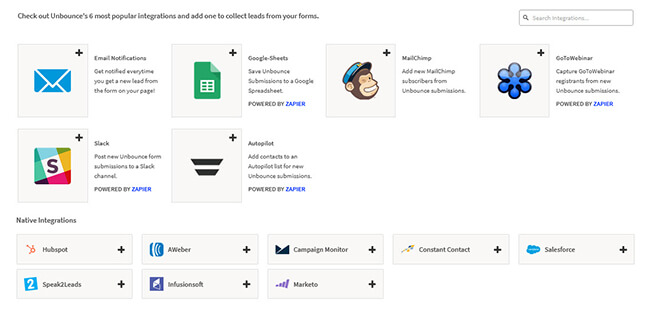
If you don’t find your favorite tool among the native integrations, Unbounce also accommodate Zapier integrations. This opens up the software to hundreds of app integrations so you can further automate your marketing workflow.
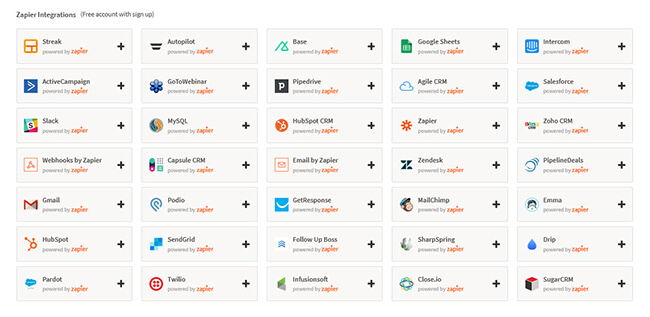
Unbounce pricing
Unbounce has three pricing plans.
The price for each plan is dependent on the volume of conversions, visitors, and domains you need in a month.
All plans grant you the ability to create unlimited landing pages, popups, and sticky bars.
Also, they have a 14-day free trial so you can take the software for a spin before you settle for an account.
Below is a quick breakdown of the plans and what’s included in each:
Build
The basic Unbounce plan costs $99 per month ($74/month paid annually). This plan is perfect for small business owners who are still finding their way in building leads.
- Unlimited conversions
- 20,000 visitors max
- Up to one (1) connected domain
Experiment
This plan, priced at $149 per month ($112/month paid annually), is where the A/B testing and conversion intelligence features are first included. This is ideal for marketing teams looking to scale up their practice.
- Unlimited conversions
- 30,000 visitors max
- Up to five (5) connected domains
Optimize
This plan includes everything in the Experiment plan plus the ability to create AMP version of your landing pages and advanced targeting. The plan costs $249 per month ($187/month paid annually).
- Unlimited conversions
- 50,000 visitors max
- Up to ten (10) connected domains
Unbounce pros and cons
As good as Unbounce gets, it’s not without its shortcomings or flaws, which is the case with all software.
Now, it’s just a matter of determining whether Unbounce fits in your marketing goals based on its strengths and weaknesses.
To help you make this decision, below are the pros and cons of this landing page builder.
Pros
- Highly customizable dynamic text replacement allows you to increase your ROI on ads.
- Drag and drop editor is easy of use, thus allowing users to create landing pages without needing design experience.
- Using Smart Traffic removes the guesswork from testing which variants converts the best.
- Conduct an A/B test by creating variants with just a few clicks.
- Diversify your lead generation methods to increase your conversion rates using popups and sticky bars.
Cons
- Would benefit from a larger selection of templates.
- Pricing is based on the number of monthly visitors and some features are locked behind higher pricing tiers.
Unbounce review: Verdict?
Among landing page builders, only a handful focus on helping you create landing pages that convert. Thankfully, Unbounce falls under that category.
Based on what we discussed above, it’s not hard to see Unbounce as one of, if not the best, landing page creators around.
It’s a no-frills software that makes creating landing pages simple using its easy to use drag and drop editor and a host of beautiful templates to choose from.
If your company is serious about converting visitors into leads or clients, then Unbounce should fit your business perfectly.
Disclosure: If you buy through links on our site, we may make a commission. This helps to support the running of Startup Bonsai.
