WebinarNinja Review 2024: How Does It Shape Up?
When you think of webinar software, your mind immediately goes to online meetings. But it has so much more potential than that. That’s what makes WebinarNinja special.
WebinarNinja has one focus — to help its users create live webinars to teach.
In this WebinarNinja review, we’ll tell you everything this webinar platform has to offer and how its features can help your e-learning business grow. You’ll also learn about its pricing options as well as its pros and cons.
Let’s start by talking about what WebinarNinja is all about.
What is WebinarNinja?
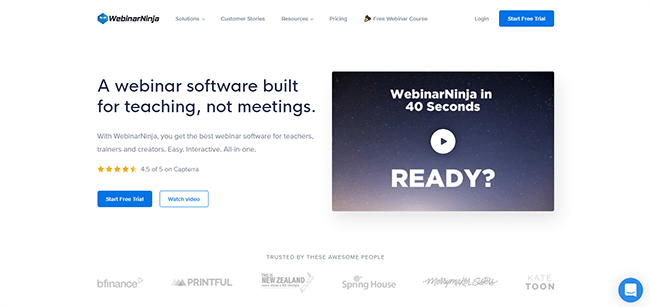
WebinarNinja is an all-in-one webinar software that makes it easier for a user to plan and launch live events or a pre-recorded video such as training sessions, online courses, and presentations.
It has everything you need to get started. There are tools to help with online registration. You can also set up automated emails. There’s even a chat feature you could use to talk with your audience as you host your event.
Live and automated videos
What’s great about WebinarNinja is that it’s great whether you’re doing live videos or simply using pre-recorded, evergreen content.
It gives you flexibility on how you want to share your knowledge. You can have your presentation scheduled to go live at a certain date and then save the recording and make it available after the fact.
Even better, you can use hybrid webinars wherein you combine the two types of webinar experience.
Series webinars
If your topic deserves several installments, then you can use WebinarNinja to publish what it refers to as Series Webinars.
You can use this to launch a training package to add more value for your attendees.
And remember: You can use chat features, polls, and other webinar features to interact with you. This makes the whole experience better for all your attendees.
Paid webinars
WebinarNinja also has a feature called Paid Webinars. This essentially converts your webinar videos into products that you can sell to attendees.
Users can pay for your webinar when they register. The whole process is seamless so your audience shouldn’t encounter any issue during payment.
Analytics
If you’re building a company, analytics is very important. The good news is that WebinarNinja has you covered when it comes to supplying data.
You can see who registered for your events, which users attended, who paid for your course, and other metrics that will inform you of how effective your event is or not.
There is also an option to start tracking Facebook ad performance through a tracking system.
As you can tell, the overall capabilities of this webinar solution make it easier to connect with customers and clients. Now let’s look into specific features so that you can truly appreciate WebinarNinja’s value.
WebinarNinja features
Whether you’re doing a live or recorded webinar, WebinarNinja offers the tools and support you need to make every event a success. It’s the one platform that can get you up and running, even if you’re a total beginner.
Let’s go over what it’s like to use WebinarNinja.
Create a webinar
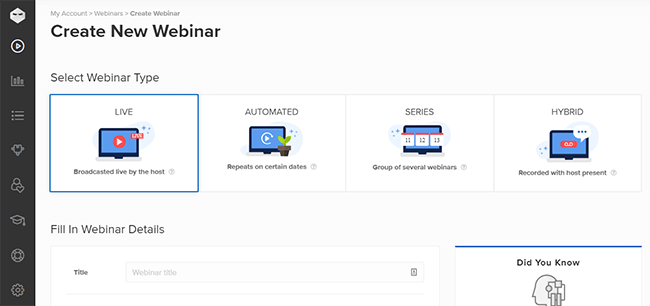
From the dashboard, you’ll find the option to start a new webinar. There are four options to choose from: Live, Automated, Series, and Hybrid.
After selecting a webinar type, you’ll have to fill in the required details like the title of the webinar, the host, and the date and time of the event. You also get to specify if the event is paid or not.
Once you’re through filling up the details, just click the Create Webinar button and you’re all set.
Customize a webinar
After creating a webinar, you can configure some of the settings. You can also use this opportunity to edit the registration landing page, email notifications, and the thank you page template.
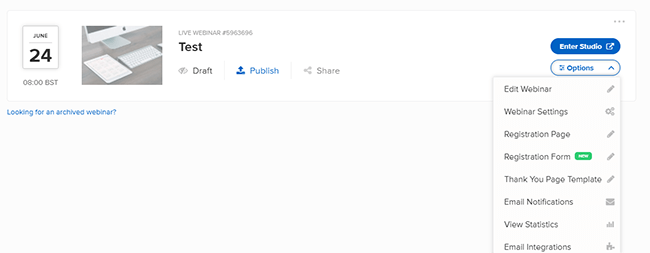
Webinar settings
Under Webinar Settings, you can let WebinarNinja know where you want your social media sharing icons to show up.
This is also where you set the expiration of your webinar replays if you want to have one. And you can also choose between using the WebinarNinja thank you page or redirect users to a custom thank you page.
If you want to edit the text for the page buttons, this is where you do it. Pro users can also enable Facebook ad tracking here by adding the FB pixel ID.
Registration page
The registration page can be edited even by those who have little to no experience with web design. You can create different registration landing pages updating the background image and changing the colors.
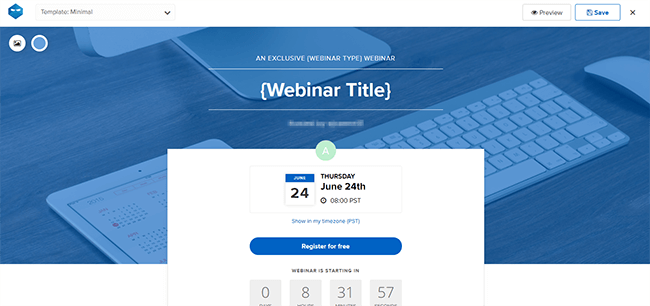
Clicking on different elements will reveal all the available customization options. You can select templates by clicking the drop-down menu on the upper-left side of the edit page.
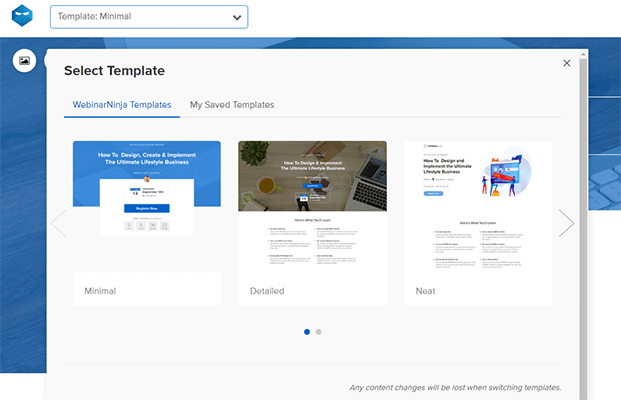
Note that there’s a separate section where you can edit the form itself. There you can indicate what details you want to capture from the attendee like name and email. You have the option to add fields if you need to get specific information.
Thank you page templates
The thank you templates can also be customized. You can replace the background image and select which colors to use. You can continue making changes to the different elements by clicking on each one and revealing all the available options.
Email notifications
The Email Notifications section is where you can edit the email templates available or come up with emails from scratch.
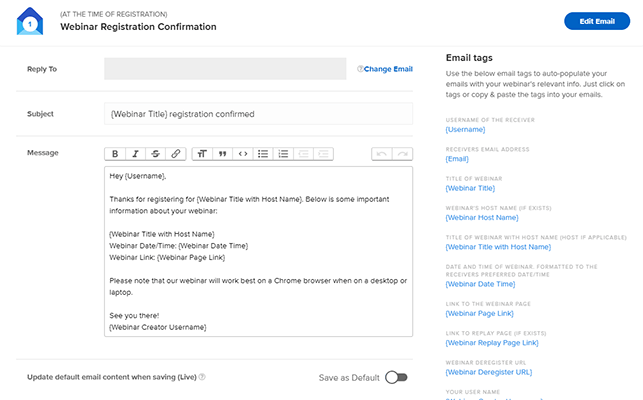
What’s nice about this webinar software is that you can use email tags to personalize your emails. For example, using the {Username} will automatically substitute the tag with the name of the recipient.
You can add as many tags as you need. When you’re done composing your email, you can then send a test email or save the message as default.
View statistics
The Statistics section will show you how many unique visits you have, the number of registrants, and the attendee count (live and replay).
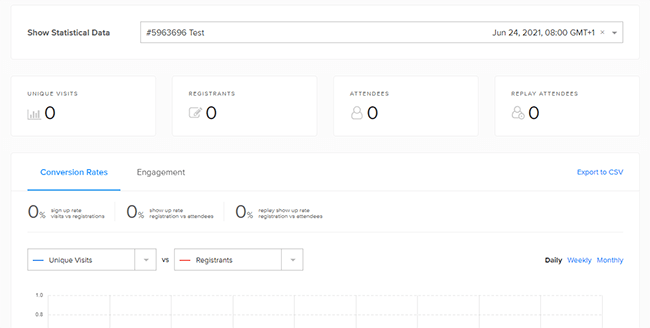
There’s also a graph that will show you your conversion rates and engagement numbers.
If you have live chat and questions enabled, you’ll find a record of them here.
View your statistics
Under Statistics, you can see all the metrics and numbers for all webinars. It shares the same look and details as the View Statistics subsection that we mentioned earlier.
Edit your media library
The media library serves as a virtual repository of all the assets for your webinars. Here you can find templates, images, videos, presentation slides, and documents.
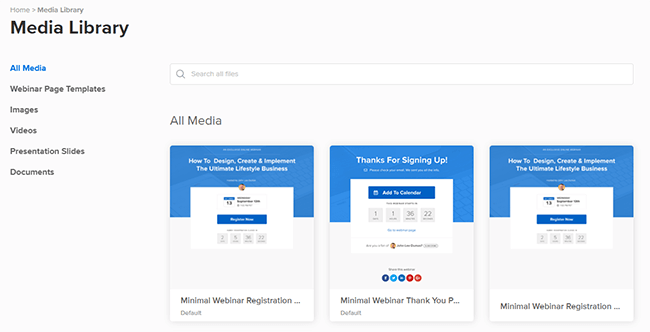
Should you need to share assets with attendees, you’ll need to upload them here. It’s a fast and easy way of storing and sharing a course, a video, or any other material you might need.
Connect third-party integrations
Third-party integrations give your webinars extra features that add more value to your WebinarNinja account.
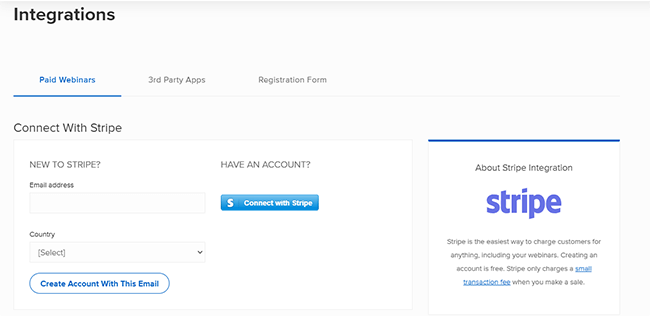
For example, you’ll need to link your Stripe account with WebinarNinja to process payments for paid webinars.
Other apps that you can integrate with the platform include MailChimp, AWeber, ActiveCampaign, HubSpot, Drip, and Zapier.
Learn through the WebinarNinja Academy
Users who are new to WebinarNinja can refer to the WebinarNinja Academy, a resource that compiles training materials, courses, and webinars that teaches you how to maximize all the software features.
You’ll be taught by the support team so you’ll be learning from the experts themselves.
There are also resource pages available if you’d like to learn more about a specific feature.
Use engagement tools
We briefly touched on the engagement tools that attendees can use to interact with the host and other guests. Now let’s dig a little deeper into what a user can do with them.
- Chat — You and attendees can chat publicly. But if you or your co-hosts would like to talk to attendees privately, that is also an option. The system is easy to navigate so it shouldn’t distract you from your live session.
- Questions — Attendees can send questions through chat. But it’s much better if they do so through the Questions section. This way, attendees can upvote the most relevant ones. A host can also designate any comment they see on screen as a question. You can timestamp the answer so viewers can access them quickly during replays.
- Polls — You can create polls during broadcasts and share the results live. This gives you an opportunity to understand your audience’s reactions and sentiments as quickly as possible.
Add offers and call-to-action
An automated webinar can have offers and call-to-actions that will give you a chance to upsell other products that you offer. Use this to engage leads and improve your reach.
WebinarNinja pricing: How much does this webinar software cost?
Before we discuss how much WebinarNinja plans cost, it’s important to mention that this software has a 14-day free trial. The free trial comes with limitations but it will be enough to give you an idea of what it can do for your business.
With that said, there are four plans available.
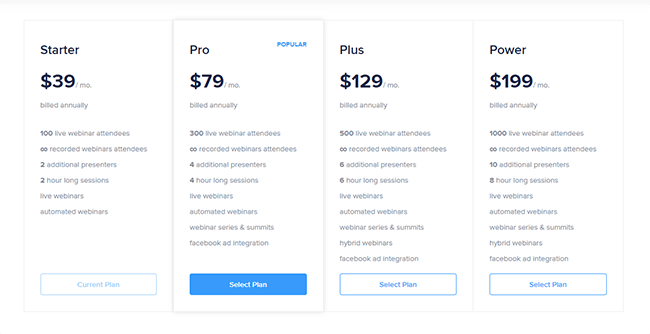
Starter plan
The Starter Plan is $49/month or $39/month if billed annually. You can have a total of 100 live webinar guests per event. You get to add 2 additional presenters and sessions can last 2 hours.
Pro plan
The Pro Plan is $95/month or $79/month if billed annually. You get a maximum of 300 guests for live webinars. You can add 4 additional presenters and sessions can last 4 hours.
This plan also unlocks Webinar Series and Summits as well as the Facebook Ad integration.
Plus plan
The Plus Plan is $159/month or $129/month if billed annually. Here you can have a maximum of 500 live webinar guests. You also get 6 additional presenters. Now your sessions can last 6 hours. This plan also unlocks hybrid webinars.
Power plan
The Power Plan is $249/month or $199/month if billed annually. You can have up to 1,000 live webinar guests. The number of presenters is also raised to 10. A session can last up to 10 hours. It has the biggest price tag out of all the plans but you get the best out of the software.
WebinarNinja pros and cons
Using WebinarNinja has its pros and cons. Consider the following points when deciding if this software is right for your business.
Pros
- Robust webinar platform — WebinarNinja is one of the best webinar platforms around. Feature rich and affordable.
- Paid webinars — It’s so nice that they include the option to have paid webinars. Not all webinar software has that option.
- Hybrid webinars — Having the ability to play a recorded video during a live webinar is a huge bonus.
- Clean user interface — WebinarNinja has a clean user interface which makes it a good option for beginners to webinar software.
Cons
- Limited templates and design options — While it’s good that you can customize your registration and thank you pages, you don’t have a lot of options to choose from.
- 5 minute session time-out — I wouldn’t class this as a problem exactly because it is common with other platforms as well. If the host leaves the session for any reason, the session will close after 5 minutes. A work around would be to add a co-presenter to your webinar.
WebinarNinja frequently asked questions
How does WebinarNinja work?
With WebinarNinja, all you have to do is sign up for an account. After that, you’ll be able to schedule an event for your team, clients, or customers.
Which webinar software is the best?
As far as getting paid for hosting webinars, WebinarNinja is one of your best options.
How can I do a webinar for free?
You can sign up for WebinarNinja’s free trial and schedule a webinar for free.
How much should I charge for a 1-hour webinar?
It depends on your level of expertise and subject matter. When calculating a registration price, you should take into account your costs such as the price you pay every month for your webinar platform.
Conclusion
WebinarNinja is one of our top recommendations. It has a great support team, reasonable price, and excellent features.
It’s also quite affordable for webinars with larger numbers of participants.
But what matters is whether its features align with your needs. Check out their free trial below.
Disclosure: If you buy through links on our site, we may make a commission. This helps to support the running of Startup Bonsai.
