WriterZen Review 2024: More Than An AI Writing Tool
Welcome to our WriterZen review.
WriterZen is one of our favorite AI writing tools. It’s got a lot to offer, with a rich feature set that can power a significant part of your content marketing strategy. But it might not be the right choice for everyone.
In this in-depth review, we’ll be helping you to figure out whether WriterZen is a good fit for your needs.
We’ll test out all its key features and give you a first-hand look at how they work. Plus, we’ll weigh up the pros and cons, discuss pricing, and much more.
By the time you’re finished reading, you’ll have all the information you need to make an informed decision.
What is WriterZen?
WriterZen is an SEO content workflow software solution. It’s designed to help writers and marketers streamline the content creation and optimization process and write better content, faster.
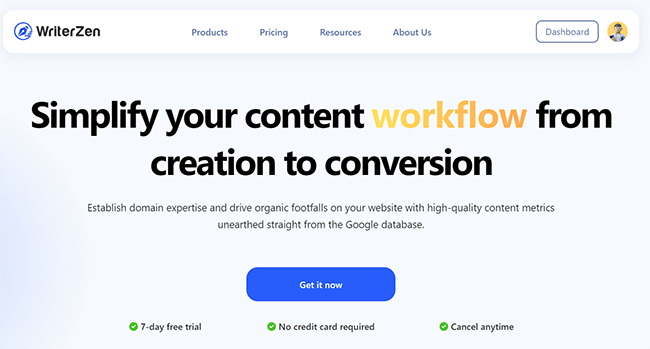
There are lots of similar platforms out there that do the same sort of thing, but what makes WriterZen special is how feature-rich it is.
It’s jam-packed with features to help you manage your entire content marketing campaigns from end to end, from keyword research to writing and optimization.
You can start by using the built-in keyword research and topic discovery tools to plan your strategy. Then, use the brief generator, AI writer, and optimization tips to craft content that ranks.
Plus, manage your workflow and speed up the process with shareable links, team collaboration features, etc.
We’ll look more closely at everything you can do with WriterZen next as we get into the features.
What features does WriterZen offer?
WriterZen comes with five main tools:
- Topic Discovery
- Keyword Explorer
- Keyword Importer
- Content Creator
- Plagiarism Checker
Each of these tools has its own set of features. For example, the content creator includes an outline generator, AI writer & templates, rich text editor, real-time optimization suggestions, etc.
Next, we’ll test out all of these tools and features to take a closer look at how they work.
Topic Discovery
WriterZen has been built with a specific SEO workflow in mind, and the first step in that workflow is to determine the pillar topics and sub-topics you’ll be focusing on in your content strategy.
And for that, you can use the Topic Discovery tool.
First, log into your WriterZen dashboard. Then, click Discover new topic to open up the Topic Discovery tool.
Next, you’ll need to enter a location (e.g. global, US, UK, etc.) and a seed keyword.
The seed keyword should be a broad term related to your niche—WriterZen will use it to come up with related topic ideas based on an analysis of competitor sites.
For this test, we’ll use the seed keyword ‘SEO tools‘
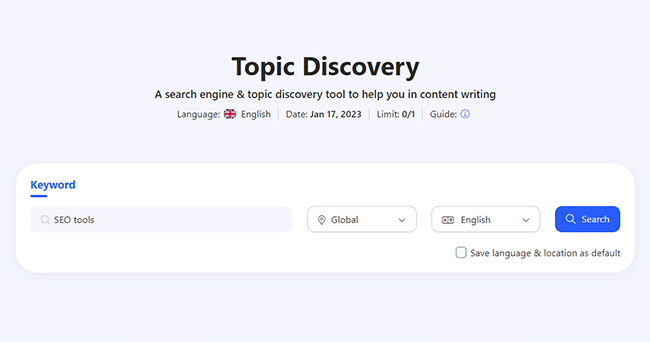
Hit Search, and WriterZen will load up a detailed report packed full of topic ideas, neatly grouped into topic ‘buckets’.
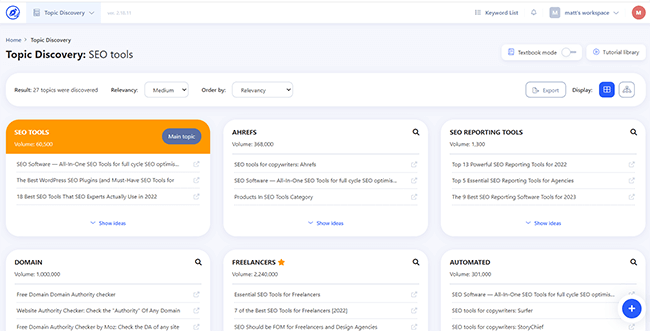
Each bucket contains a bunch of closely-related topic ideas/headline ideas.
The idea is to use the topic bucket as a super-broad pillar post, and then target the individual topic ideas as cluster posts that branch out from that pillar post.
So for example, in this report, one of the topic bucket suggestions is ‘SEO reporting tools’. This could be our pillar post.
Then, we could craft a bunch of related cluster posts around sub-topics like ‘SEO reporting tools for agencies’, ‘SEO reporting tools for 2023’, etc.
Next to each topic bucket, you’ll see the total search volume.
If you click Show ideas, you’ll see more subtopic headline suggestions alongside their Relevancy score, plus a list of Google Suggest Insights and Related Google Searches pulled from the search engines results pages.
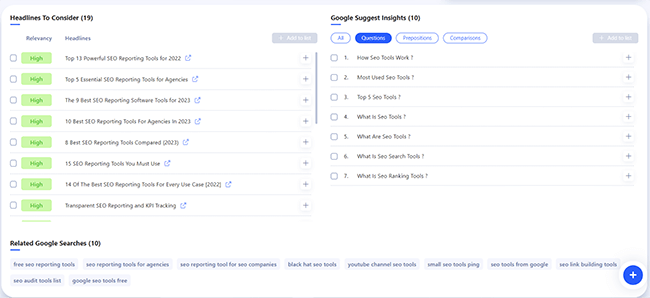
If you see a topic/headline you want to target, you can select it and click + Add to list to come back to later
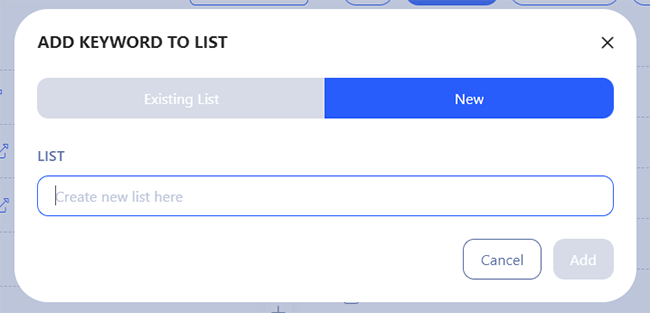
You can also Export the whole list of topic ideas using the button at the top of the report.
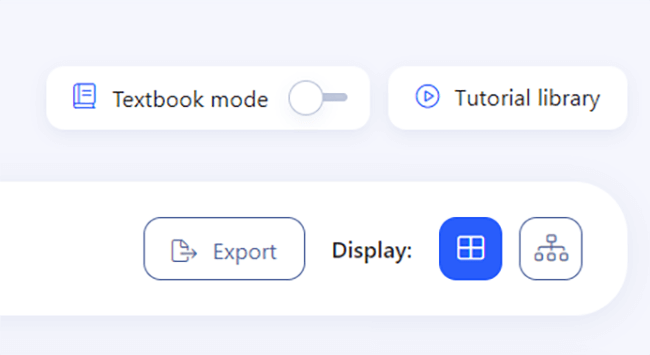
Keyword Explorer
WriterZen’s Keyword Explorer tool is another useful feature when it comes to planning your SEO content strategy.
It’s a keyword research tool that helps you to discover highly-valuable search terms to optimize your posts and pages around, using data from Google Keywords Database and competitor analysis.
To use it, go back to your dashboard and click + Explore new keyword.
This will open up the Keyword Explorer UI:
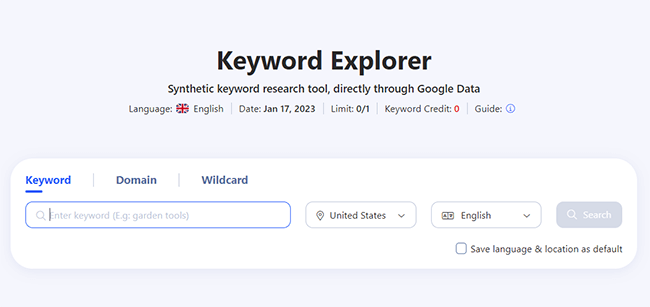
Next, enter the keyword or domain you want to research, select a location, and hit Search to open up the report.
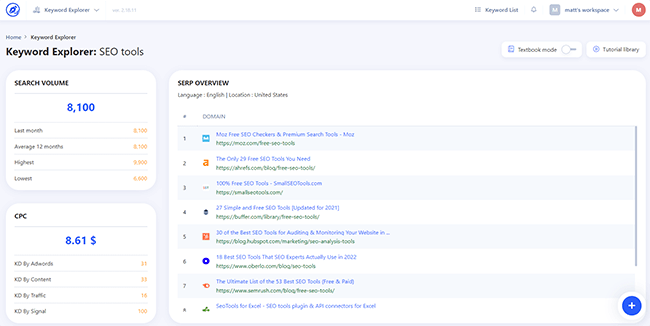
If you search by keyword, you’ll be able to see the estimated monthly search volume for the analyzed term on the left, as well as the CPC, Keyword Difficulty (KD) score, and other useful metrics.
You’ll also be able to see an overview of the SERPs for that keyword, so you can quickly check out the competition.
Further down the page, you can dig into historical keyword data to analyze search volume over time and uncover trends.
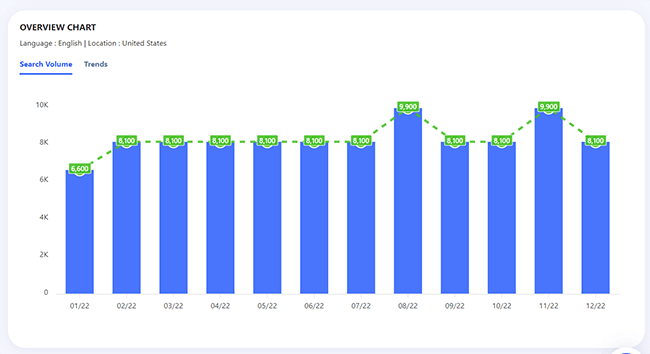
And towards the bottom of the report, you’ll see a huge list of related keyword suggestions, alongside their volume, CPC, PPC competition, etc.
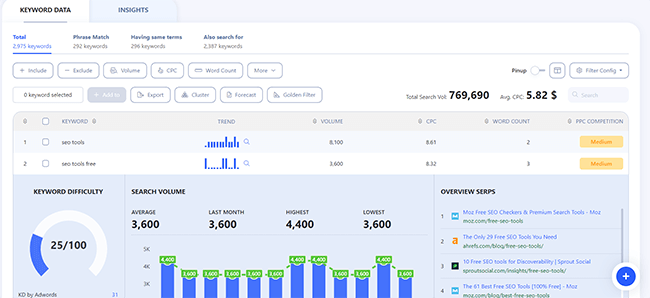
You can click on any of these keywords to load up detailed insights for that specific term.
Most reports serve up hundreds of keyword ideas. So to help you sort through them, there are a bunch of rich filtering options.
You can filter the suggestions by volume, word count, CPC, etc. But the most interesting option is the Golden Filter.
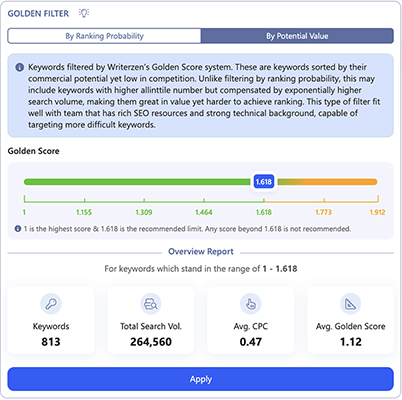
It uses a unique algorithm (the ‘keyword golden ratio’) to filter the results to the most valuable keyword opportunities for your business, by analyzing the SERPs and picking out easy-to-rank, relevant keywords with high search volumes.
Next to the Golden Filter, you can click Forecast to open up WriterZen’s Revenue Forecast tool.
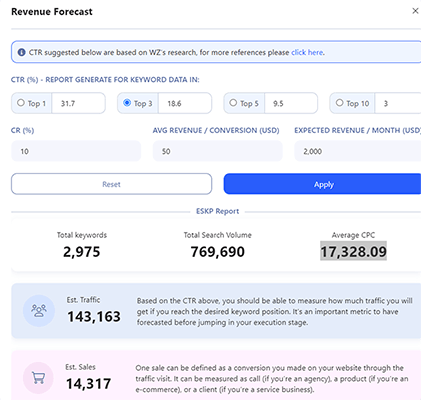
Here, you can enter your target ranking position, conversion rate, and revenue per conversion. Then, WriterZen will calculate how much traffic, sales, and revenue you can expect to get per month from a given keyword.
This comes in super useful when you’re trying to sort through keyword opportunities to find those that’ll have the biggest impact on your bottom line.
When you find a keyword you want to target, you can select it and click + Add to to add it to your list or a keyword group.

Before we move on, one final section of the report worth pointing out is the Insights tab.
Open it up, and you can see a ton of questions and comparisons related to your seed keyword
Keyword Importer
While the Keyword Explorer can be used to analyze individual keywords and discover new keyword opportunities, the Keyword Importer tool lets you analyze entire lists of keywords in bulk.
From your dashboard, click Import my keyword list to get started.
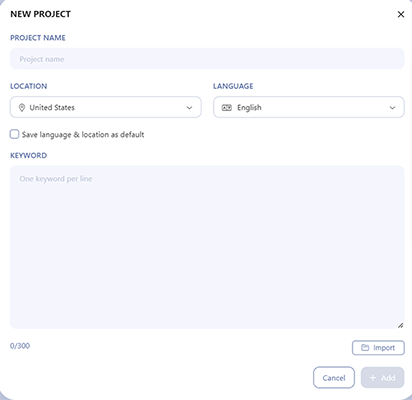
Then, enter a project name, choose a location, and import your list.
You can either upload your list as a file or simply paste up to 300 of the keywords you want to analyze into the text box (one keyword per line).
Once you’re done, click + Add and hang tight while WriterZen collects the data.
After it’s finished, it’ll load up a new report with data on all the keywords you imported. You’ll be able to see all the key metrics you need to analyze each keyword, including search volume, CPC, word count, PPC competition, and historical trend data.
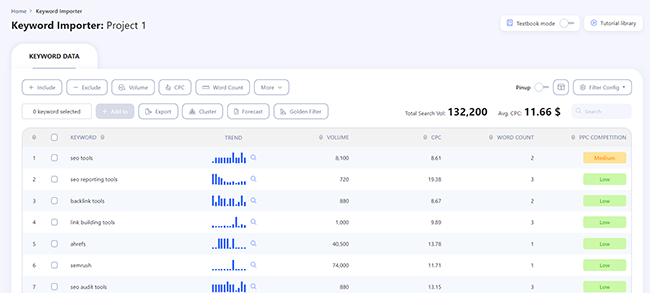
And again, you can use all the same filtering options as you can in the Keyword Explorer. Plus, group your keywords together using the keyword clusters feature, run revenue forecasts, and more.
Content Creator
Once you’ve used the tools above to plan your strategy, and you know what keywords/topics you want to write about, you’re ready to start crafting your content.
And that’s where the Content Creator tool comes in.
To get started, click + Start a new brief under the Content Creator tab from your WriterZen dashboard.
Then, enter a project name, location, and language. There are many languages to choose from but the AI writer only supports English.
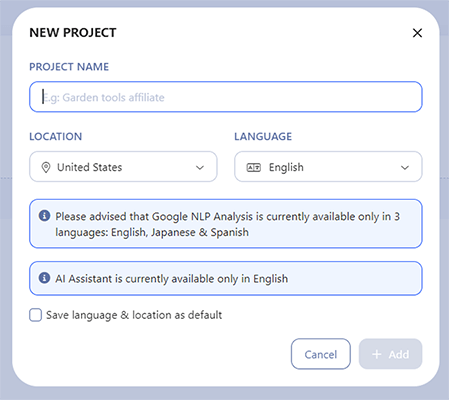
Once you’ve done that, the next step is to enter the keyword you want to target.
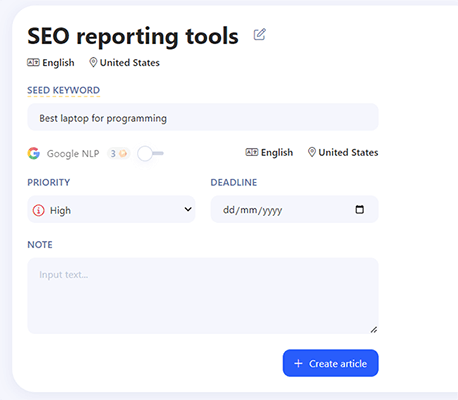
Optionally, you can also set a deadline for the project, set its priority, and add a note.
To test it out, we entered the keyword ‘Best laptop for programming’.
Finally, click Create Article, and wait for WriterZen to do its magic. You’ll be brought to a page that looks like this:
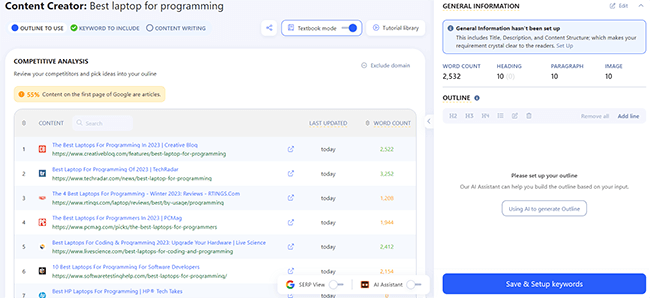
There’s a lot to dissect here, and it can be a little overwhelming for beginners, so let’s break it down step by step.
First, let’s look at the outline builder.
Outline builder
From the Content Creator interface, you’ll be able to quickly create an outline for your post in a fraction of the time it would usually take.
There are a few ways to go about this.
The first way is to click on the SERP results in the Competitive Analysis window, then add the H2 and H3 sections from your competitor articles to your own articles in one click.
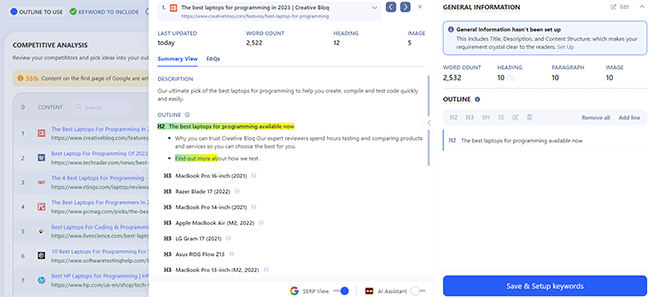
Then, you can reword each heading or paragraph text in the outline by clicking the three dots, then Rewrite.
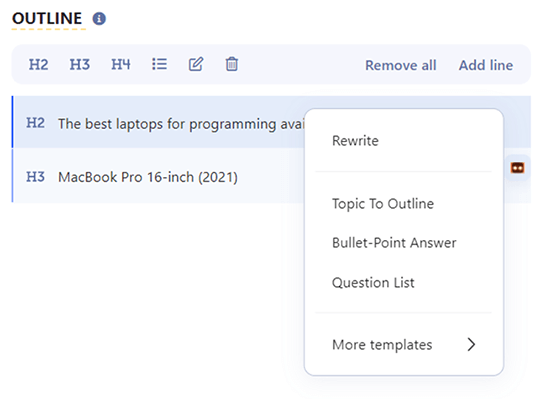
The other way is to use the AI Assistant to generate an outline for you based on your input.
Simply enter the title for the article and hit Generate, and the AI writer will do the rest.
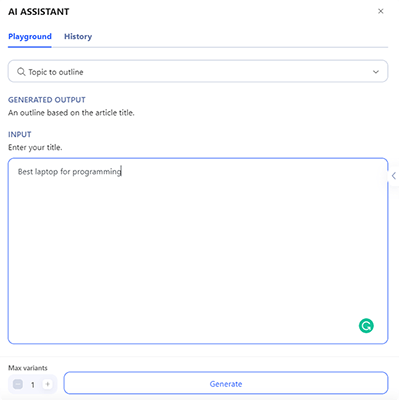
We tested it out by asking it to create an outline for the keyword ‘Best laptop for programming’, and it came back with this:
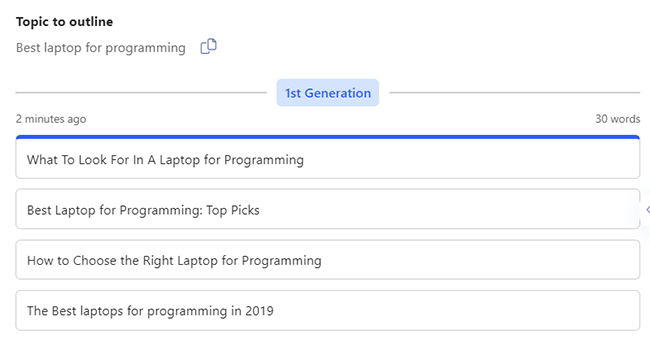
There are some good ideas here, but obviously, it’s not perfect. The ‘best laptops for programming in 2019’ suggestion is a little odd, given that it’s 2023—but it’s nothing you can’t fix in a few seconds of editing.
There’s a lot more that you can do with the AI Assistant aside from generating outline ideas, but we’ll explore that in more detail later.
For now, let’s add those suggestions to our outline and click Save & Setup keywords to move on.
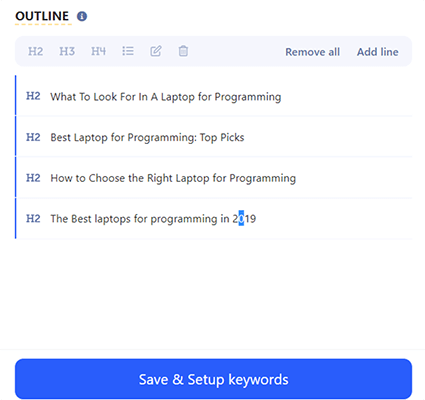
Keywords to include
In the next step of the Content Creator, you’ll be shown a list of the keywords to include in your content.
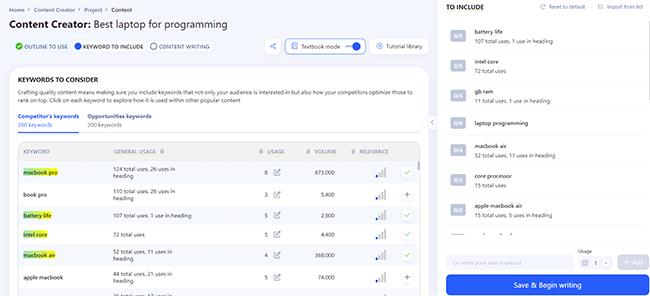
This is based on SERP analysis. Basically, WriterZen analyzes the website pages that are already ranking for your target keyword and picks out words and phrases that come up again and again in those top-ranking competitors.
The idea is that if you also use those same words and phrases in your content, you’ll have a better chance of ranking alongside them.
You can click the plus icon next to any keyword to add it to your content outline/brief. Then, click Save & Begin writing to move on.
Rich text editor
Once you’ve done all of the above, you’ll be brought to the rich text editor to write your article.
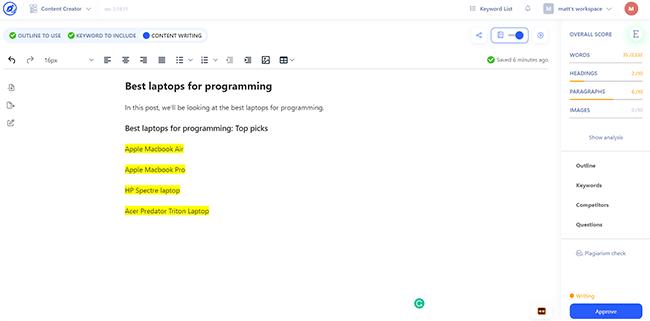
On the surface, this looks a lot like any other text editor (think MS Word, Google Docs, etc.)
There’s a window to type on and a bunch of formatting options at the top.
But actually, it’s much more than that.
On the right-hand side, you’ll see some recommendations for target word count, images, paragraphs, headings, etc. based on SERP analysis.
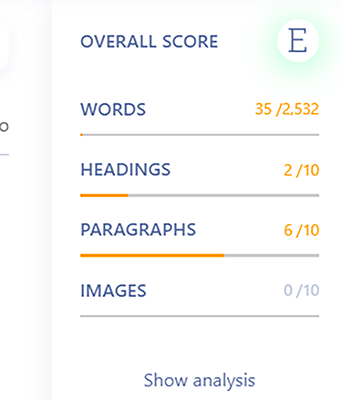
And above that, a Content Score. The score tells you how well your content is SEO optimized (A being the best, F being the worst).
The closer your article sticks to the optimization suggestions, and the more suggested keywords you include, the better your score will be and the better chance you’ll have of ranking.
As you write, the score will update in real time, and you’ll be able to see which keywords you’ve included and which ones you still need to add:
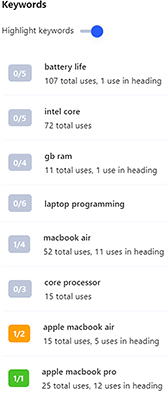
AI writer
Perhaps the coolest thing about WriterZen is the AI assistant. It can write completely original, unique content for you to dramatically reduce your workload.
There’s a lot it can do. But one way to use it is to let it automatically expand on sentences for you to flesh out your content.
Here’s an example.
In the content creator, we wrote the first topic line for an article about the best laptops for programming, as you can see here:

Next, we highlighted it, and then clicked Next sentences.
Here’s what the AI writer came back with:
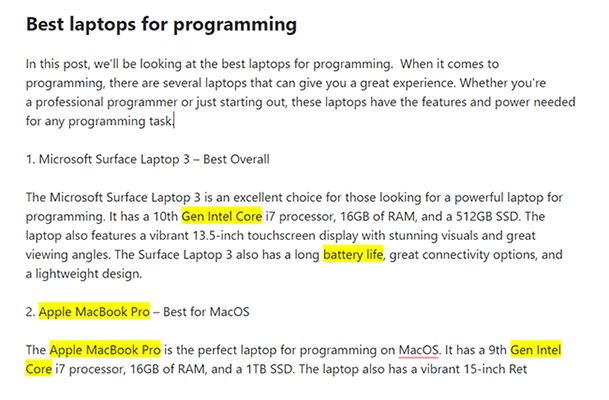
This is actually really impressive. It’s not quite as good as content written by a real human, but it’s 90% of the way there.
There are only a few awkwardly-worded sentences, and generally, it all makes sense.
Plus, it even managed to include a bunch of suggested keywords (highlighted in the screenshot above).
Obviously, it still needs some editing. For example, the numbered sentences should probably be individual H2s rather than paragraph text. And the intro needs fleshing out a little more. But overall, it’s not bad.
And that’s not all the AI writer can do.
You can also use it to rewrite paragraphs and sentences, simplify content (using the Explain it to a child feature), and auto-write different types of content using AI content templates
Plagiarism Checker
Once you’ve written your content in the text editor, you can make sure it’s 100% original using the built-in plagiarism checker.
Just click Plagiarism check in the bottom-right corner, then hit Confirm to run it.
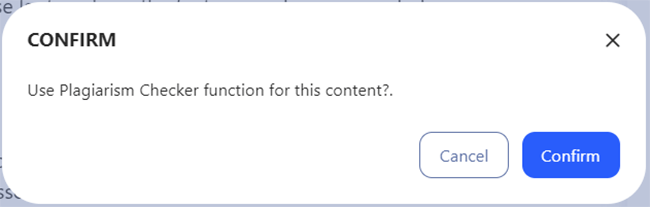
WriterZen will then compare your written work to all the content indexed on the web, and let you know how many plagiarized sentences it contains (if any).
And for more information, you can open up a quick report or detailed report and see exactly where the issues are.
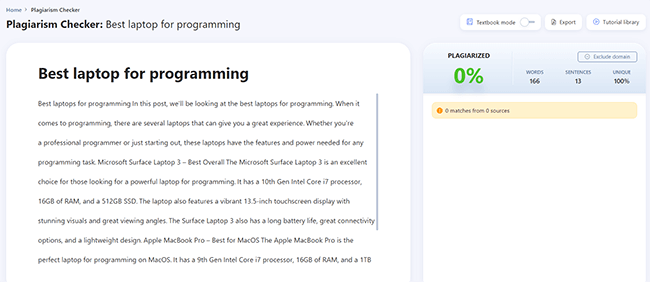
How much does WriterZen cost?
WriterZen offers three subscription plans: Cluster Only, Cluster Combo (2 variations) and All-In-One.
The Cluster Ony plan starts from $23/month and comes with 30k keyword credits, 20k imported keywords and 50 keyword lists.
The Cluster Combo plan starts from $69/month and includes the same credits as the lowest plan, however, depending on the variation (Research or Content) you’ll get either 100 content briefs / month with unlimited AI writing or unlimited keyword lookup.
The All-In-One plan starts from $119/month and comes with 50k keyword credits, 20k imported keywords and 100 keyword lists. As well as both additional features from the Cluster Combo plan.
There are more differences than those listed above; these are just the highlights. You can see a full breakdown on WriterZen’s pricing page.
And if those usage caps are still too low, you can contact WriterZen for a custom Enterprise plan with flexible limits.
Aside from the regular subscription plans, WriterZen also sells add-ons for additional member seats and the AI assistant separately, plus one-time keyword and NLP credits if you want to pay as you go.
You can also try it out with a limited free plan but bear in mind that usage caps are very low for free users.
WriterZen pros and cons
After trying out WriterZen, here’s what we think its biggest pros and cons are:
WrierZen pros
- AI writing capabilities. Based on our brief tests, WriterZen’s AI writer seemed to be better than most. Its output was fairly good quality, made sense, had minimal grammatical/syntax errors, and sounded more ‘human’ than many competitor AI generators.
- Content creator. This tool makes it easy to write content that’s optimized. Think of it like a word processor (e.g. Google Docs/MS Word) but supercharged with SEO recommendations & AI. You can also use it for briefs and outlines. We’ve tested a lot of tools that offer these sorts of features, and WriterZen punches well above its weight. It’s excellent. We especially liked the incorporation of an AI rewriter.
- Keyword research. One of the things that make WriterZen stand out from comparable platforms is its focus on keyword discovery. Its keyword research tools are a core part of the product and don’t feel like an afterthought, so you have everything you need to manage your campaigns from start to finish in one place.
- Support & documentation. WriterZen has done a great job of compiling useful resources to help users learn how to use the platform. You can utilize the free courses on WriterZen Academy to master everything or turn on Textbook mode in the platform for in-app tooltips.
- Team collaboration. WriterZen is a good choice for agencies, website owners, and marketers that work with content writers thanks to its built-in collaboration tools. You can invite your team to join your account with custom permissions, then delegate tasks, share work, and collaborate on projects.
WriterZen cons
- Core features not available on basic plan. The content briefs feature is pretty important. It’s a shame that this and other core features are locked behind higher priced plans.
- Confusing UI. We didn’t love WriterZen’s UI. It’s not very intuitive compared to many other content writing and optimization tools (like Surfer, for example) and it takes a while to get used to everything.
- No website audit tool. Many content optimization platforms come with some sort of tool to help you audit and optimize your existing website pages—but WriterZen doesn’t. This is a key feature that we’d have really liked to see.
WriterZen alternatives
If you’re still on the fence about WriterZen, here are some alternatives you might want to consider instead.
Scalenut
Scalenut is an AI-powered content and copywriting workflow platform that comes with a built-in editor, content grading, AI writer, and more.
It’s in a similar price range to WriterZen and has generous usage limits, including unlimited AI words on the Growth plan and above.
Visit Scalenut | Read our review
Frase
Frase is an all-in-one SEO content optimization tool. Like WriterZen, it helps you streamline the content creation process and cut down on your workload.
It comes with a content brief generator, AI writer, optimization insights and tips, analytics, and more.
Note: None of the above match up to WriterZen when it comes to keyword research. That said, if that’s your biggest priority, we’d recommend checking out these keyword research tools instead.
Final thoughts on WriterZen
That concludes our WriterZen review.
Overall, WriterZen is a solid choice for anyone looking for an all-in-one SEO and content writing toolkit. And it’s far more than just an AI writer.
It’s a fantastic platform that can power a significant part of your content marketing strategy. From keyword research to writing and optimization – it’s sure to save you time and help you create content that ranks.
However, don’t expect it to do everything for you. AI writers like this can’t fully replace an experienced writer—but they can speed up your workflow significantly.
The real magic is in its ability to speed up your productivity and enhance your workflow. That, and the ability to optimize content for organic search.
If you want to try out WriterZen for yourself, click the button below to sign up for a free trial.
While you’re here, you might also want to check out our roundup of the best content writing tools for SEO.
Disclosure: If you buy through links on our site, we may make a commission. This helps to support the running of Startup Bonsai.
