Writesonic Review 2024: How Good Is This AI Writer Tool?
Welcome to our Writesonic review.
Writesonic is one of the most popular AI writers on the market. From short-form to long-form content—it can do it all.
But, is it right for your business?
To help you figure out whether or not it’s a good fit for your needs, we’ve put together this comprehensive Writesonic review.
From here on out, we’ll be covering everything you need to know about this revolutionary AI writing assistant. We’ll explore all the key features, test the AI writing capabilities, discuss pros and cons, explain pricing, and more.
What is Writesonic?
Writesonic is an AI writing tool that generates unique content for you in seconds.
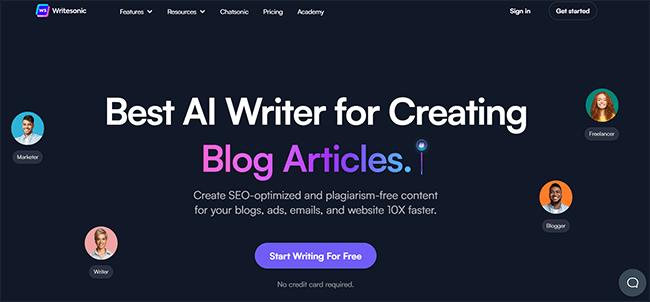
That includes blog content, ad copy, emails, Instagram captions, product descriptions, and much more.
It’s one of the most popular AI writers on the market with over 1 million users and 10,000 5-star ratings to date. This popularity is no doubt thanks to its high-quality content, large library of AI tools, and easy integration with Surfer & Semrush.
Plus, it claims to be up to 20x cheaper than its competitors (like Jarvis, Simplified, Copy.AI, and Rytr).
The way it works is simple. All you have to do is choose what type of content you want to create, describe the topic you want to write about in a few words, and (optionally) select the keyword you want to rank for.
Writesonic will then follow those instructions to create high-quality content for you. Then, you can take the content Writesonic generates and polish it up as needed in the built-in, AI-powered editor, and publish it to your CMS in one click.
And that’s just the beginning. There’s a lot more you can do with Writesonic, but we’ll cover all that as we get into the features.
What features does Writesonic offer?
The main Writesonic features worth knowing about are:
- AI writer (100+ content templates/tools)
- Sonic Editor
- AI-driven editing tools
- One-click publishing
- Photosonic
- Chatsonic
- Integrations
Next, we’ll explore all the features above in more detail, see how they work in the Writesonic UI, and test them out.
AI writing templates
Obviously, Writesonic’s core feature is its AI writer. You can use it to create all sorts of short-form and long-form content.
To get started, you’ll first need to choose what type of content you want to write in Writesonic’s Template Library.
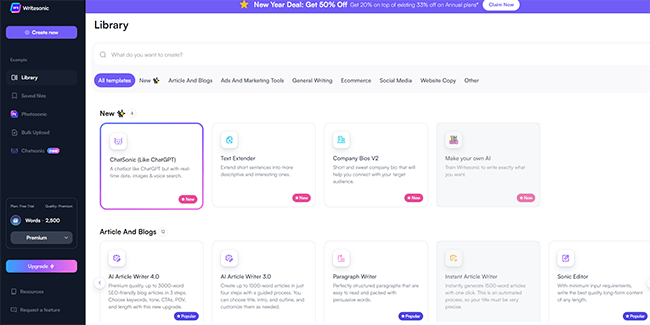
There are over 100+ AI writing templates/tools to choose from, sorted into the following categories:
- Articles & Blogs (e.g. AI article outlines, paragraphs, intros, conclusions, etc.)
- Ads & Marketing (e.g. Facebook Ads, LinkedIn Ads, Google Ads, app and SMS notifications, LinkedIn Ads, etc.)
- General Writing (e.g. company bios, Quora answers, stories, bullet point answers, pros and cons, emails, etc.)
- Ecommerce (e.g. product descriptions, Amazon product features, Amazon ad headlines, etc)
- Social Media (e.g. Twitter threads, LinkedIn posts, Instagram captions, etc.)
- Website Copy (e.g. landing pages, CTAs, SEO meta tags, etc.)
- Other (e.g. tone changer, song lyrics, PAS copy, review responder, text summary, product name generator, etc.)
We couldn’t possibly test out all of these AI writing templates in one review. So we’re just going to try out a couple of the most popular ones, starting with the article writer.
AI Article Writer
In the Articles and Blogs section of the library, you’ll see a bunch of AI Article Writer templates.
The latest iteration is AI Article Writer 4.0, which you can use to create SEO-optimized blog posts of up to 3,000 words in three easy steps.
Let’s try it out.
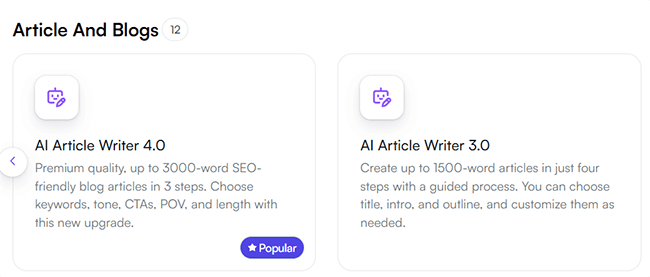
First, enter the topic you want to write a blog post about and click Search Keywords.
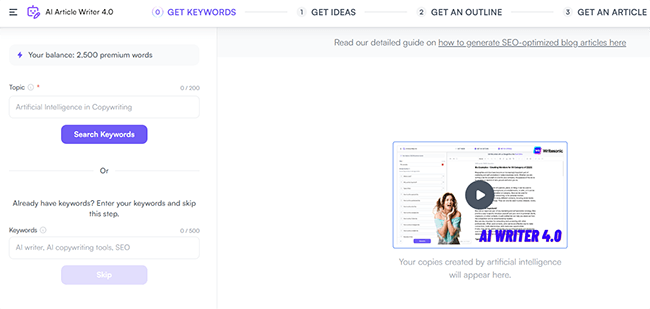
Writesonic will then suggest a bunch of keywords you might want to target in your article, alongside useful metrics like their search volume, keyword difficulty (KD), and estimated traffic.
To test it out, we entered the topic ‘How to learn chess’, and this is what Writesonic came back with:

You can select a keyword to add it to the article outline. Or alternatively, enter your own manually in the box on the bottom left of the page.
Once you’re finished adding keywords, click Next to move on to the next step.
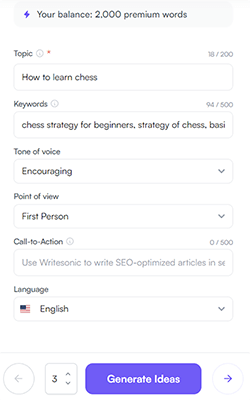
In the next window, you’ll need to provide some further instructions to Writesonic by choosing your preferred tone of voice, point of view, and language. If you want to promote a product in your call-to-action, you can also add your own CTA here. Then, click Generate Ideas.
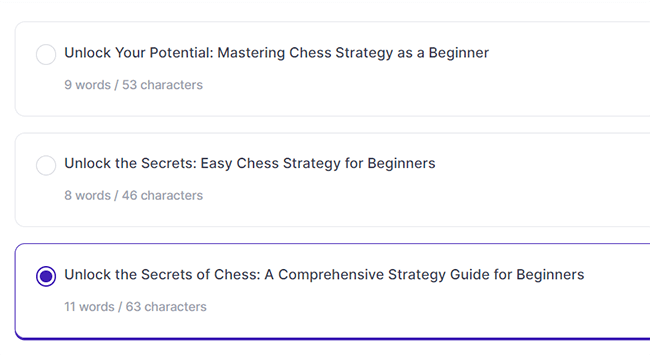
Writesonic will then serve up a bunch of blog post ideas.
The titles it suggested for our chess article (as pictured above) are pretty good. They’re compelling, clickable, and include the main target keywords. Let’s select one and click Generate Outlines to move on.
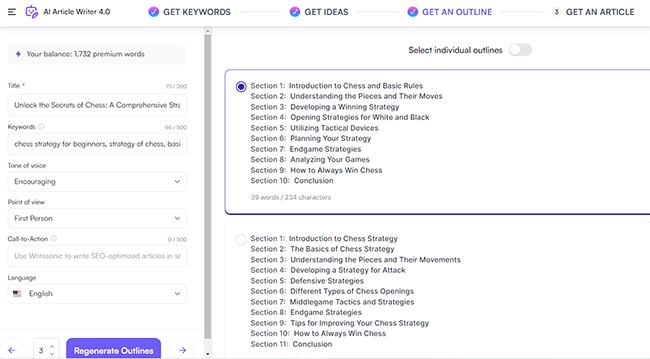
Next, Writesonic will serve up a few article outlines for you to choose from. Each section corresponds to a separate H2 headline in your blog post.
Again, we were very happy with the outlines generated here. But if you’re not satisfied with any of the options, you can click Regenerate Outlines to run the AI again.
Once you’ve chosen an outline, you can drag and drop the sections to rearrange them or edit the headlines as needed.
And then finally, click Generate Article.
Writesonic will take your outline and use it to write up a complete, long-form blog post in just a few seconds.
Here’s a small snippet of what our test chess article came out like:
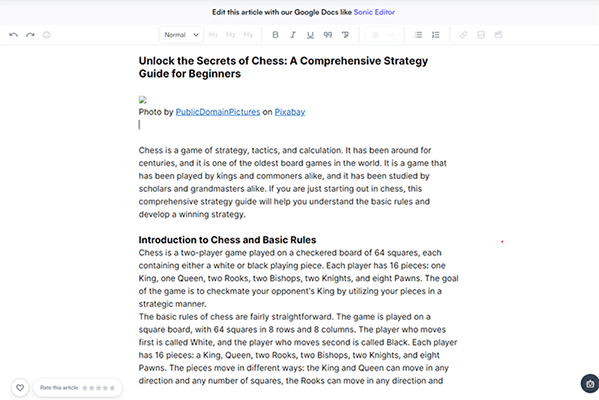
Overall, we were pretty happy with the results.
A lot of AI writers fall down when it comes to long-form content like this and end up churning out pure gobbledygook, but Writesonic managed to create a full 3,000-word blog post without any glaring issues.
Obviously, it isn’t perfect. The tone is a little boring and not altogether human. For example, Writesonic rarely used compounds like ‘you’re’ an ‘it’s’ the way a real writer might.
And there was some significant repetition and ‘fluff’, with the same points being made again and again in multiple sections, so it wasn’t all useful. And it’d definitely need to be trimmed down and edited before it was ready to publish.
But at least 75% of the content was valuable and only needed minimal editing. So on the whole, it certainly speeds up the writing process substantially.
It’s also worth pointing out that in this test, we opted for the highest-quality content output (Premium) to give Writesonic the best shot at impressing us. But Premium content generation requires more credits. If you opt for a lower-quality output, you’ll use fewer credits, but the results may not be as good as this.
You can edit your articles in the integrated Sonic Editor, but we’ll talk more about that later. First, let’s test out some more AI templates.
Facebook ads writer
Next, we wanted to test out Writesonic’s ability to generate short-form content. So we tried out the Facebook Ads AI writing template.
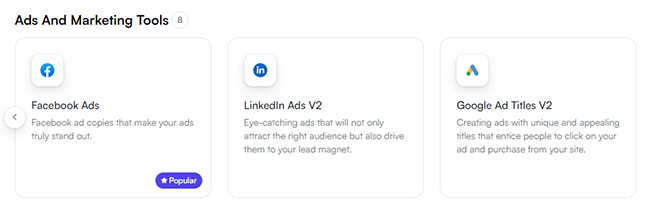
For this one, all you have to do is enter the name and a brief description of your product/service, and let Writesonic know of any promotion/occasion that you want to highlight.
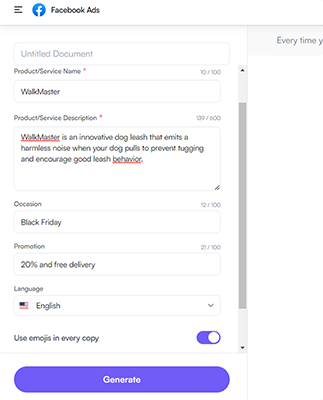
You can also choose whether or not to use emojis in your ad copy, and select a quality type. We’ve already tried out Premium quality content, so this time, we opted for Average instead.
Click Generate and Writesonic will serve up a few options for your next Facebook ad, like so:
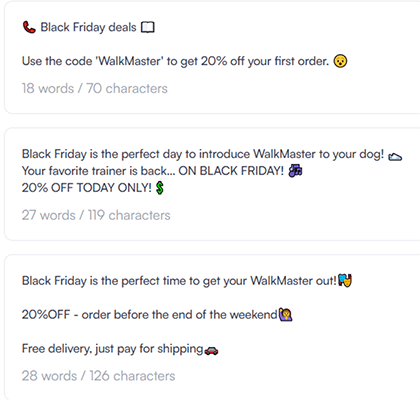
We weren’t quite as impressed with the results this time. The ad copy generated was fairly generic and didn’t really do much to sell the product by highlighting its benefits. And the last suggestion (‘free delivery, just pay for shipping’) doesn’t make a lot of sense.
This may be due to the fact that we opted for Average quality. If we’d have selected Premium quality, the results would probably have been a lot better.
It’s also worth noting that the output you get from any AI writer will partly depend on the input that you give it to work from. So, it’s worth experimenting a bit.
Sonic Editor
The Sonic Editor is Writesonic’s built-in, AI-powered editing tool. It’s kind of like an enhanced version of Google Docs.
To open it up, select Sonic Editor from the template library. Or alternatively, generate content as we discussed above and open it up through there.
Here’s what it looks like:
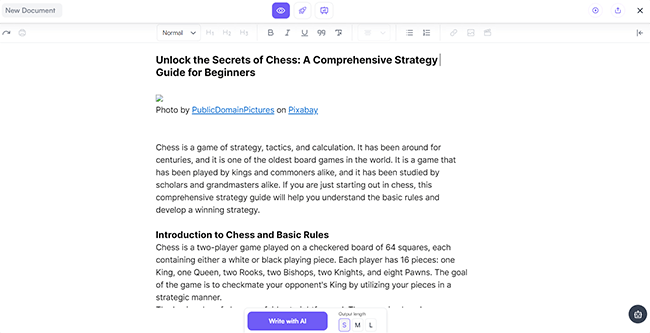
In the main window, you have the content itself, and the toolbar at the top lets you change formatting options, just like you would in Google Docs.
But what makes the Sonic Editor special is its AI-powered editing tools.
AI-driven editing tools
Highlight any phrase or paragraph in the Sonic Editor, and select the AI Shortcuts dropdown menu, and there will be a bunch of cool things you can do.
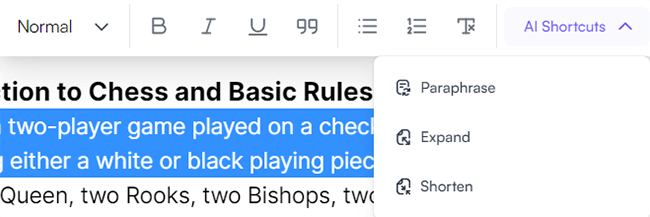
If you click Paraphrase, Writesonic will automatically reword the highlighted section to something completely new and original.
This comes in super useful if, for example, you’ve written an article on a similar topic and want to make sure your article is completely unique. Even if you’re facing a bit of writer’s block.
You could just paste in a section from the other article and hit Paraphrase to get some inspiration.
Let’s test it out in the introductory paragraph of our chess test article. Here’s what the original version looks like:

And here’s what it looked like after we hit Paraphrase:

Pretty good, huh? Writesonic didn’t just replace certain words with synonyms. It also restructured the sentence, changed some of the points being made, and more to completely rework it without detracting from the meaning.
Aside from Paraphrase, there are two other AI editing tools: Expand and Shorten. As you’d expect, one can be used to elaborate and flesh out your content, whereas the other shortens it to make it more concise.
First, we tried out the Shorten option on our new introductory paragraph. Here are the results:

Then, we tried out the Expand option. This is what Writesonic came back with:
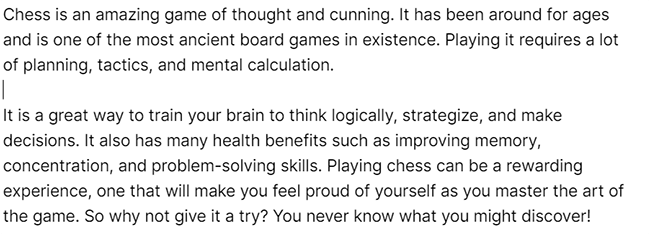
You can also click Write with AI at the bottom of the page, and Writesonic will continue writing and expanding on what’s already there.
One-click publishing
Once you’re finished editing your content, you can publish it to your WordPress.com blog, WordPress.org website, or Zapier in one click.
Just click the share icon in the top-right corner of the screen, and then under Export, select your CMS.
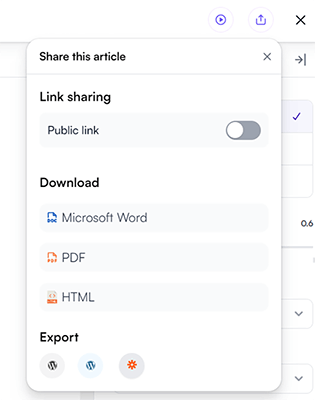
You’ll be prompted to connect your account or install a plugin first if you haven’t already.
Alternatively, you can also download your content as a PDF, HTML, or Microsoft Word file. Or grab a public link to share it with your team or clients, just like Google Docs.
Surfer integration
Writesonic doesn’t just integrate with WordPress and Zapier. It also offers native Surfer SEO integration, which you can use to optimize your AI-generated content for search.
This is one of the best things about Writesonic and really takes it to the next level.
To set up the integration, you’ll need to navigate to Account > Settings and then switch the toggle button next to Surfer SEO to the on position.
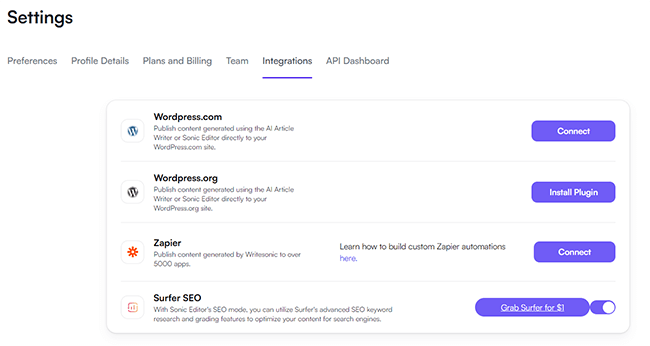
You might also need to either log in to your existing Surfer SEO account if you already have one or sign up with Writesonic’s $1 promotional offer. Alternatively, if you’d like to support our work, you could purchase through our affiliate link.
Once you’ve done that, go back to the Sonic Editor, and click the icon at the top to switch to Surfer SEO mode.
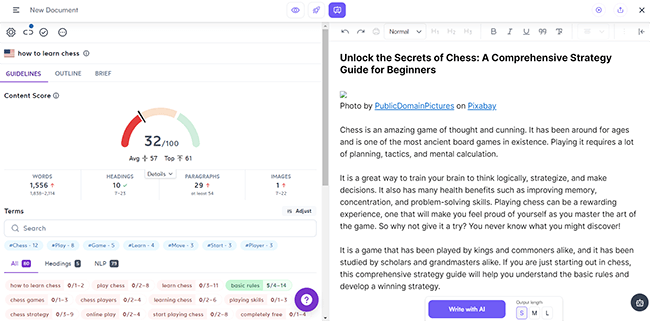
Now, as you edit your content in the Sonic Editor, you’ll be able to see SEO suggestions on the left.
The Content Score tells you how well-optimized the content currently is for the target keyword, and there are suggestions on what words and phrases to add in order to improve your score so that you stand a better chance of ranking.
Photosonic
Writesonic doesn’t just generate written content—it can also generate images. The Photosonic tool lets you create AI art and images from text in one click.
What’s great about this feature is that, as any content writer will tell you, it isn’t always easy to find relevant, CC-licensed images to use in your articles and social media posts. And not everyone can afford to pay a graphic designer to create them from scratch.
But with Photosonic, you can generate completely unique images and use them in your content without worrying about licensing issues. And it only costs 100 Premium credits per two images.
To get started, select Photosonic from your dashboard, and enter a detailed description of the image you want to create. Then, hit Generate.

To test it out, we gave Photosonic the difficult task of creating an image of a neon Mount Rushmore in Manga style.
And it did a pretty good job:
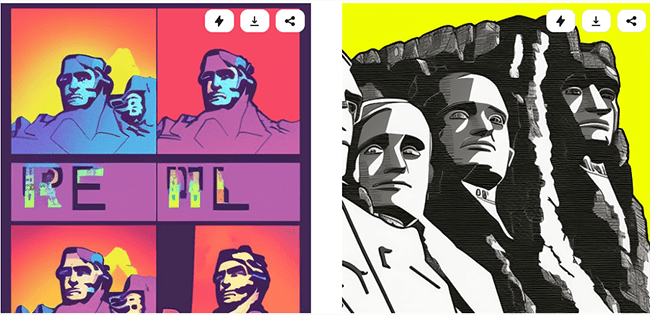
However, it did have a lot to work with there, as there are plenty of images on Google already depicting Mount Rushmore in a Manga style.
So next, we tried again. But this time, we asked Photosonic to generate an image of something that definitely doesn’t already exist anywhere online (we checked): An image of comedian Ricky Gervais playing chess.
And again, it pulled it off:
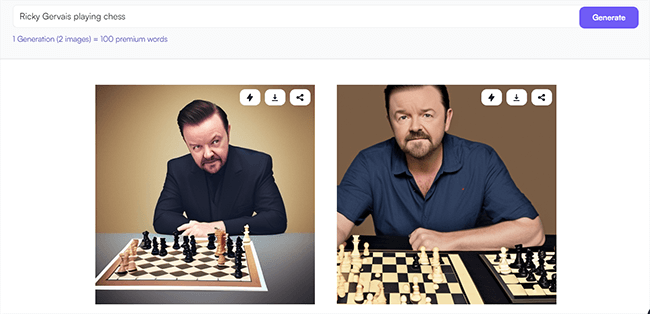
If you look closely, you can see clearly that this is a fake: Photosonic seems to have superimposed an image of Ricky Gervais’s face over a stock image of somebody else playing chess. But it’s impressive nonetheless.
And it shows just how creative you can be with this technology. If you can think of an image, the chances are you can create it with Photosonic.
Note: I would urge caution when using any AI tool for art or image generation of any kind. It’s unclear whether there will be legal ramifications given how AI tools source images. We’re not lawyers so we can’t offer legal advice. Personally, I’ll be avoiding using any AI image generation functionality in any official capacity.
Chatsonic
Chatsonic is an AI chatbot that is similar to ChatGPT but has deeper functionality. It’s powered by Google and can help you find up-to-date information on topics to improve your writing speed.
You can type your questions for the bot, or use the Voice-to-Text feature. When using voice-to-text, Chatsonic will detect your tone for more accurate results.
To get started with Chatsonic, simply click on the Chatsonic widget in the Writesonic library.
You’ll then be presented with the Chatsonic search page, which is preloaded with some examples of how you can use the chat assistant. There’s also a demo available that can help you get to grips with using the tool.
We used Chatsonic to get some up-to-date information on a trending topic and asked ‘Which teams reached the quarter-finals in the FIFA World Cup Qatar 2022?’.
To start a chat, you simply have to type your query into the text box available. Before hitting send, you can amend the tone of your question for more accurate AI-generated results. Since we were looking for a factual tone response, I left the tone as General AI. Then, hit the Send button.
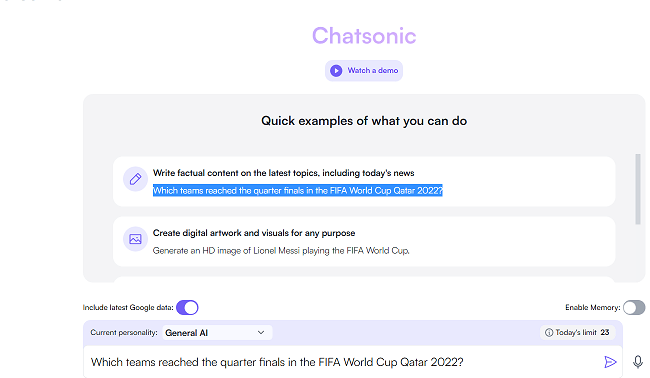
The results took a few seconds to generate and I then got a detailed answer to my question, including sources for where the information was found.
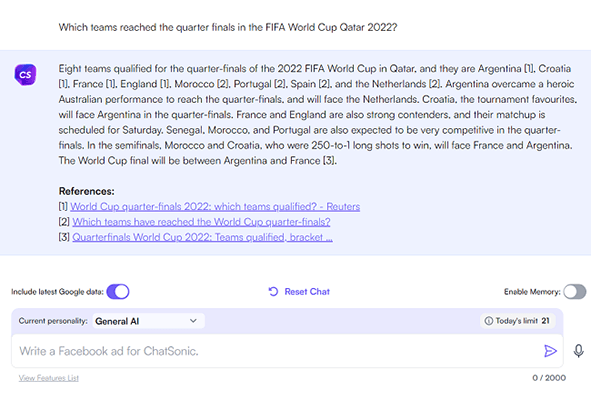
You can also generate an image using the same method. Simply ask the chatbot to generate a specific image and it will bring back a fairly accurate result.
When testing the tool, I asked Chatsonic to generate an image of Lionel Messi playing in the FIFA World cup and it brought back these original graphics:
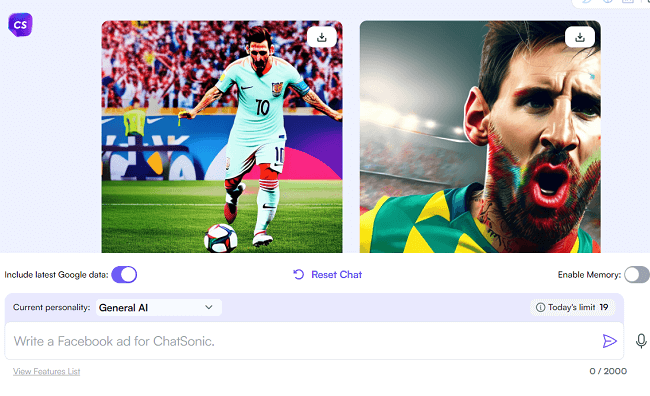
Again, this feature would be perfect for creating original images for social media if you don’t have the budget for a graphic designer.
Overall, the Chatsonic bot was really impressive and could definitely help to streamline the research and creation of written content.
How much does Writesonic cost?
Writesonic uses a flexible pricing system that’s different from most of its competitors.
Instead of offering one set monthly subscription cost, the price of the Writesonic Long-form Plan can be customized based on your needs.
You’ll need to choose the number of words you want to generate per month and the quality level. And that will determine the price.
There are four quality options to choose from: Economy, Average, Good, and Premium. The better the quality, the higher the cost-per-word.
The lowest-price option is $12.67/month for 1 user and 190,000 words at Economy quality or 19,000 words at Premium quality.
Prices go up from there, all the way up to $666/month for 15 users and 2 million words at Premium quality, or 20 million words at Economy quality.
If you need more than that, you can contact Writesonic’s sales team to request a Custom Plan. Custom plans also come with a dedicated account manager, custom AI development, and premium support.
Aside from the above, there’s also a free trial that you can use to try Writesonic out without spending a penny.
The Free Trial Plan lets you generate up to 25,000 words and includes all the core features, but it’s missing some advanced features like Surfer integration, API access, and the Article Rewriter.
Writesonic pros and cons
Before we wrap up, here’s an overview of what we think are Writersonic’s main pros and cons.
Writesonic pros
- Large library of AI tools. Writesonic’s large library of AI templates and tools makes it a versatile AI writer. You can use it to generate pretty much any type of content that you can think of.
- Premium content quality. Writesonic gets top marks for content. In our tests, it knocked it out of the park whenever we opted for Premium quality, and generated superb output that only required minimal editing.
- Scalable solution. Writesonic’s flexible pricing system makes it super scalable. You can choose your own usage limits so you only pay for what you’ll use.
- Affordable. Writesonic is pretty great value for money. You can get a lot of words for a comparatively low-cost compared to other platforms, especially if you opt for Economy quality.
- Surfer integration. One of our favorite things about Writesonic is that it integrates with Surfer SEO (our favorite content optimization tool). So you can use Writesonic to generate content, and then optimize it for SEO with Surfer.
Writesonic cons
- Non-Premium content quality varies. Writesonic lets you choose the quality of your content output, with Premium quality requiring more credits than lower-quality options. In our tests, Premium content was excellent, but we weren’t very impressed with the output when we selected Average quality or less.
- Requires integration for SEO optimization. Writesonic doesn’t offer SEO optimization suggestions out of the box, like a lot of other AI content writing platforms. That’s why we recommend signing up for Surfer SEO too and integrating the two to unlock the full power of the platform.
Writesonic alternatives
Not sure if Writesonic is right for your business? If so, there are tons of other AI writing tools you can try. Here are some of the best alternatives to Writesonic.
Copy.ai
Copy.ai is a full-featured AI writing assistant that is built for teams. It can help your team members create a range of different content far faster.
You can use Copy.ai to generate everything from web content, to social media captions, emails, and more. It also has a great function that can help you generate images and other visual content.
Visit Copy.ai | Read our review
Rytr
Rytr is a tool designed to help make the content writing process easier for writers, with the help of AI.
You can use Rytr to generate content as well as make use of tools like an AI image generator, a portfolio page builder, and SERP analysis. Rytr is a very affordable choice and a great option for content writers looking to streamline the writing process.
Frase
Frase is a useful Ai-writing assistant that can not only help you generate content but also optimize it too. It’s the perfect tool for anyone looking for an AI writing assistant that also includes content optimization features and content research functionality.
It’s also an affordable option with plans starting from $14.99/month.
Final thoughts on Writesonic
That concludes our Writesonic review.
As you probably guessed by now, we were pretty impressed with Writesonic. In fact, we’d go as far as to say it’s the best AI writing tool on the market right now.
The quality of the content it generates is great (at least if you opt for Premium quality). Plus, there are a ton of templates and tools to choose from, and it’s super affordable thanks to the flexible pricing system.
And not to mention, it also integrates with Surfer SEO—our #1 pick for the best content writing tool for SEO.
We’d recommend pairing the two together: Generate content on Writesonic, and optimize it for search in the Sonic Editor via the Surfer integration.
Just remember that no AI tool can fully replace an experienced writer. As good as Writesonic is, it still can’t do everything a real human can do—the tech isn’t quite there just yet.
You’ll still need to put some work in yourself. But it can speed up your workflow and writing process significantly.
If you’re still on the fence, we’d recommend trying it out for yourself by signing up for Writesonic’s free trial. Click the button below to get started.
And while you’re here, you might also want to check out our roundup of the best keyword research tools.
Disclosure: If you buy through links on our site, we may make a commission. This helps to support the running of Startup Bonsai.
