SendOwl Review 2024 – How Good Is This Ecommerce Platform?
Welcome to our SendOwl review.
SendOwl is one of our favorite platforms for selling digital products. It’s easy to use, affordable, and jam-packed with useful sales and marketing tools.
But it might not be the right solution for every business.
To help you figure out if SendOwl has everything you’re looking for, we’ve put together this comprehensive SendOwl review.
We’ll be looking at what SendOwl is, exploring all of its features and how to use them, discussing pricing, and sharing our take on its biggest pros and cons.
By the end of this post, you’ll have all the information you need to make an informed decision.
What is SendOwl?
SendOwl is an all-in-one digital checkout solution that gives you everything you need to sell digital products online.
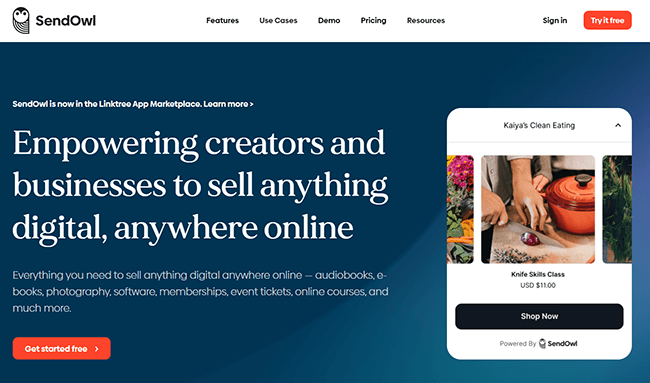
You can use SendOwl to power your ecommerce operations and start selling all kinds of products (including digital files, physical goods, and subscriptions) through your website, Shopify store, social profiles, etc.
It powers the shopping cart/checkout and handles all the backend processes like digital file delivery and secure payment processing for you.
Plus, it also comes with a bunch of other tools to help you manage other areas of your online business.
That includes marketing features like one-click upsells, abandoned cart actions, and discount codes. Plus, VAT/tax management, analytics, and so much more.
What features does SendOwl offer?
SendOwl is a complete all-in-one shopping cart solution that aims to offer everything sellers need in one place, so it’s packed with features.
We can group these features together into different categories, as follows:
- Selling (shopping cart, checkout, payment options, etc.)
- Delivery (digital file delivery, tangible products, drop content, license keys, etc.)
- Marketing (discounts, affiliate management system, upsells, cart abandonment, email marketing, etc.)
- Customization (customizable branding, checkout templates, buttons, etc.)
- Analytics (order reports, discount reports, income analytics, etc.)
- Security (PDF stamping, download limitations, 2FA, streaming, etc.)
- Management (API access, user accounts, tax management, VAT rules, etc.)
We don’t have time to look at all of these features. So next, we’ll just take a closer look at some of the main tools and walk you through the basics of how to use the platform.
Products
The first step in selling with SendOwl is to create your product catalog.
To add your first product, navigate to the Products tab through the left-hand sidebar. Then, select the type of product you want to add under Add a product.

Many types of products are supported including digital and physical products, subscriptions, software (license codes), etc.
You can also click Bundle to create packages of multiple products or Presale to presell digital goods before they’re available.
For now, we’ll just select Product.
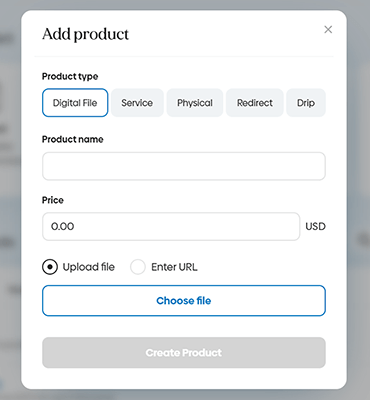
On the next window, you choose your product type, then set your price and product name. And if you’re selling a digital file, you can upload it in a couple of clicks.
As you can see, you also have the option of creating a Drip product here.
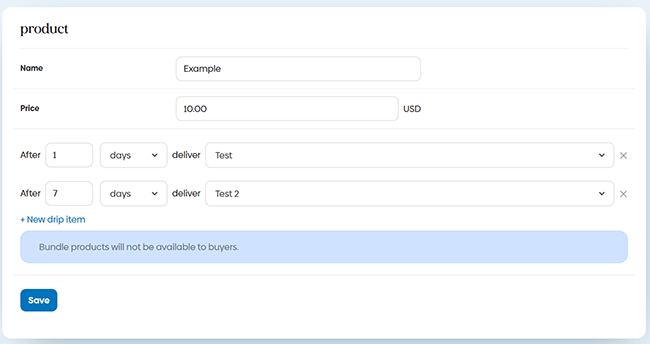
This is a really neat feature that comes in handy if you’re selling e-courses, or if you just want to keep customers engaged with your brand.
Once you set up a drip product, SendOwl automatically delivers products sequentially to customers at set intervals.
So for example, after they make a purchase they might get the first file (e.g. chapter one of your course) straight away. Then, after 7 days, they’re sent the next file (e.g. chapter two). And so on.
Advanced options
Once you’ve added a product to your catalog, you can click Edit product > Advanced options to do some really cool stuff.
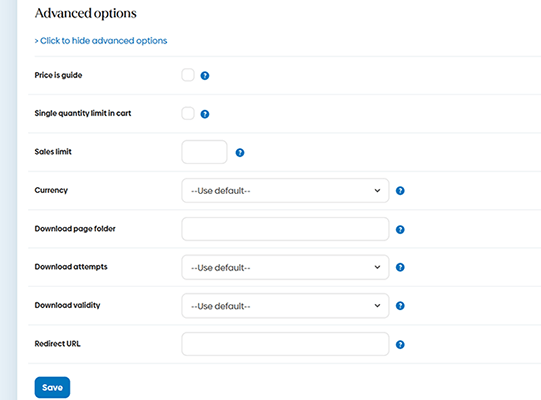
For example, if you tick the Price is guide box, you can let your customers pay any amount they want above the minimum.
This kind of “pay what you want” pricing can come in really useful and is something many other ecommerce platforms don’t offer.
Other things you can do here include changing the currency, setting sales limits, adding redirect URLs (so you can automatically send customers to a thank-you page after their purchase, for example), limiting download attempts, etc.
Payments & tax
Next, you’ll need to connect SendOwl to your preferred payment gateway in order to start accepting payments.
SendOwl’s default checkout supports PayPal, Stripe, and BitPay.
To connect your payment gateway, navigate to Settings > Payment gateways. Then, follow the instructions.
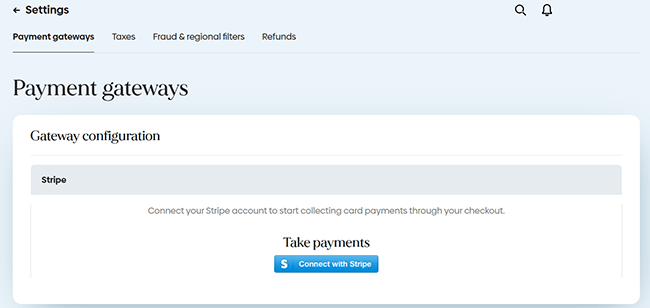
Aside from connecting your payment processor, you can also set up tax and VAT rules from here.
For example, you can tick the VAT configuration box to automatically apply UK and EU VAT rates to digital/service products.
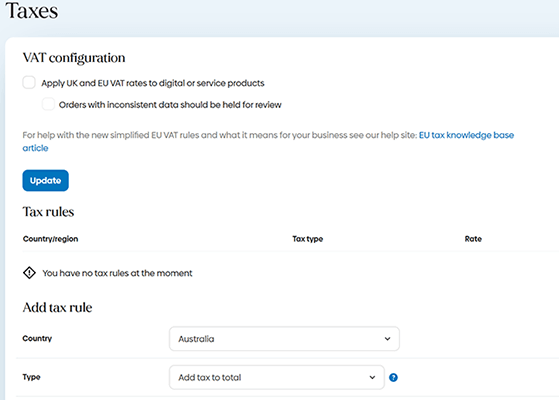
And you can add individual Tax Rules for each country you plan on selling to. Once you do that, SendOwl will automatically add tax to the customer’s order total.
Other things you can do from here include adding fraud and regional filters and changing your refund settings.
Selling
Once you’ve created your products and connected your payment processor, you can start selling straight away.
From the Product tab, just click Sell next to any of your products.
On the next page, you can grab Payment Links for the payment page or sales page, then promote them anywhere you want online.
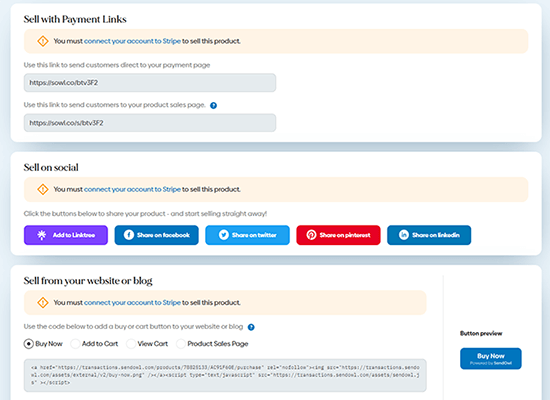
Alternatively, you can connect your Twitter, Facebook, Pinterest, Linkedin, or Linktree in order to sell on social media.
And if you want to sell through your existing site/blog, you can copy-paste a code snippet to add a buy or cart button to your website.
Storefront
If you don’t already have your own existing website to sell your SendOwl products through, you can create a basic online storefront with SendOwl and sell products through that instead.
Your SendOwl storefront lets you showcase up to 10 products on a single page for customers to browse. It’s very basic compared to a full-fledged ecommerce store, but it does the job.
To create one, click Storefront from the left-hand sidebar, and then Add storefront.
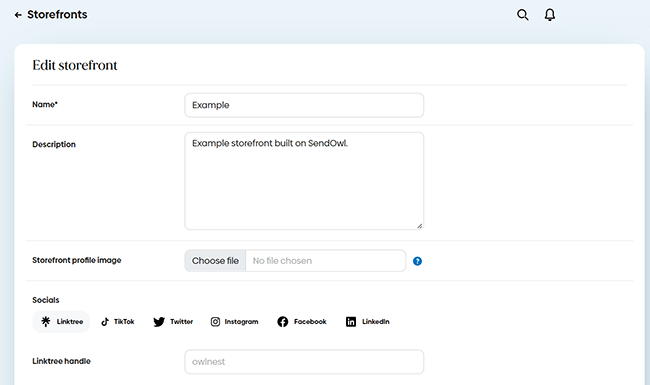
Next, add your site name and a brief description, and upload a profile image (e.g. your brand logo). If you want to, you can also connect your socials.
Finally, choose the products you want to showcase in your store and upload your product images. They’ll appear in the order you select them, and you can only list a maximum of ten.
Once you’ve done that, click Create storefront. You can View your storefront to see what it looks like, add it to your Linktree page, or just copy the URL and share it with your customers.
It should look something like this:

As you can see, it’s nothing special and isn’t really an adequate alternative to a true ecommerce store. But it could be a good temporary solution if you just want to test the waters before building a full website.
Upsells
SendOwl comes with a bunch of really useful marketing tools, which you can access via the Marketing tab on the left-hand sidebar.
One thing you can do here is add Upsells to your orders. Upsells are complementary offers that customers see when they’re checking out.
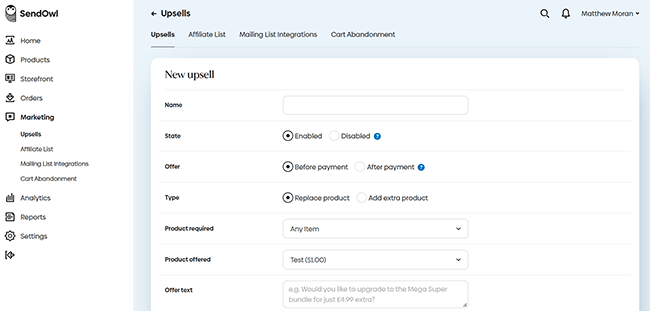
So for example, let’s say you’re selling software; you might upsell a course showing buyers how to use that software in order to increase the average order value.
When adding an upsell, you can choose which checkout page you want to display it on: before or after payment. You can also customize your offer text, price, and image.
Before you finalize your upsell, you can Preview it to see how it looks.
Affiliate marketing
Another thing you can do from the Marketing tab is set up your affiliate program and manage your affiliate list.

Creating an affiliate program is a great way to make more sales, especially if you’re selling digital products.
All you need to do is choose your affiliate program name and pay delay, and set your cookie options. Then, decide on your commission rate (e.g. 10%, 20%, 30%, etc.) for each product.
Once you’ve set it up, you can copy and share the affiliate invitation URL to start recruiting new affiliates.
Affiliates can promote your products through their own social media accounts or websites and earn payouts when they refer a sale in line with your commission structure.
And if you’ve enabled Direct Selling, they can even sell your products directly through their own website.
You can manage your affiliate list and see how many clicks and earnings each has driven from the Affiliate List section of your Marketing dashboard.
Email marketing
A final marketing feature worth mentioning is SendOwl’s built-in email marketing tools.
From the Marketing tab, you can click Cart Abandonment to set up automated abandoned cart emails.
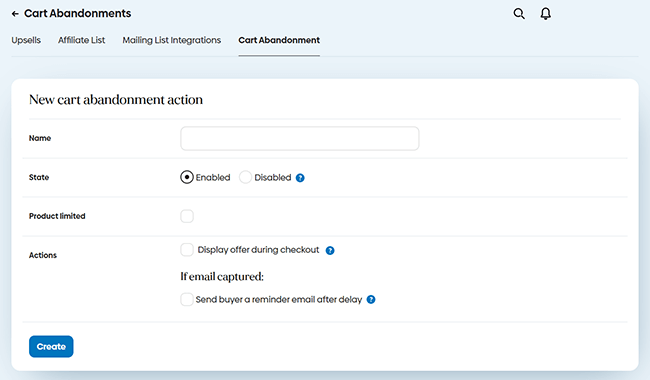
These are emails that are automatically sent out to customers who add products to their cart but leave the page before completing a purchase.
They can help boost your conversion rate by giving these potential customers the nudge they need to finish the order.
It’s up to you how you set it up. You can only send out abandoned cart emails if you’ve captured their email already. In that case, you can choose the delay to tell SendOwl how long to wait before sending the reminder.
If the email isn’t captured, you can still reduce cart abandonment by displaying offers to the buyer during checkout (e.g. “save 20% if you buy now”).
But in order to leverage the full power of email marketing, you’ll need to connect SendOwl up with a third-party email marketing solution. You can do this through the Mailing List integrations tab.
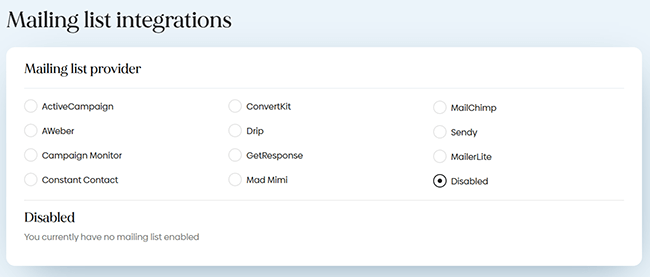
Native integrations are available for all the most popular providers including MailChimp, ConvertKit, ActiveCampaign, AWeber, Drop, and many more.
Orders
From the Orders tab, you can see a list of all your orders as soon as they come in.
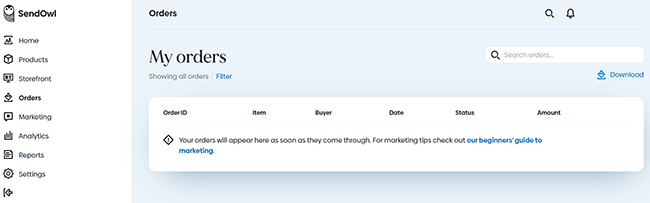
Alongside each order, you can see key information including the item purchased, the buyer, the date, the order status, and the amount.
Analytics & reports
SendOwl offers very rich analytics features.
From the Analytics tab, you can see all sorts of useful data, charts, and graphs.
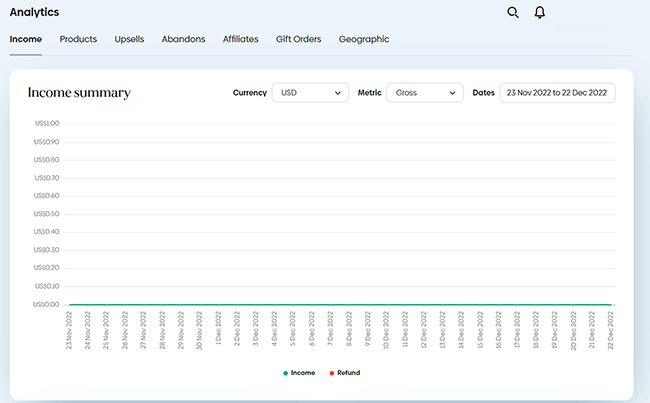
Under Income, you’ll be able to see a line chart showing your income and refund over time. And below that, metrics such as gross income, profit, conversion rate, average order value, etc.
Under Products, you can see a breakdown of the income and conversion rates of each individual product in your catalog.
And that’s not all. Aside from that, there are a bunch of other reports that provide data on upsells, cart abandonment, affiliate sales, gift orders, and more.
We also really like the Geographic report. It shows a cool visualization that maps out the countries and regions your orders are coming from.
And from the Reports tab, you can generate a CSV file for any of the above reports. Just choose your preferred dates and hit Generate, then SendOwl will email it to you once it’s ready.
How much does SendOwl cost?
SendOwl offers different pricing options depending on whether you’re signing up for the regular SendOwl ecommerce platform or one of their apps (Stripe & Shopify). For brevity, we’ll just look at the regular platform options.
There are two main plans to choose from: Free & Growth.
The Free plan won’t charge you a monthly subscription fee, but SendOwl will take a 5% cut of your sales (or 2.5% for the SendOwl Shopify App).
Free users get access to all the core checkout, delivery, and marketing features, plus unlimited subscriptions and usage, and access to standard templates.
The Growth plan costs $19 per month but Sendible won’t take a cut of your regular sales, except for subscriptions/recurring payments, for which they charge a 1% fee.
This is actually a very reasonable price. For comparison, ThriveCart (one of SendOwl’s biggest competitors) costs $495 for lifetime access, and you have to pay it all upfront. So SendOwl is a much more affordable option for small businesses and startups. At least in the short-term.
Growth users get all the same core features as free users, as well as unlimited subscriptions and more customization options.
However, the Growth plan only includes standard usage of up to 100 orders per month and 10GB of storage. If you exceed those limits, you’ll be charged for overages, so make sure you check the small print and know what you’re signing up for.
If you’re a high-volume seller and need higher usage limits, you’ll need to contact SendOwl for a custom quote.
You can also check the price of the SendOwl on Stripe and SendOwl on Shopify apps separately.
SendOwl pros and cons
SendOwl pros
- Ease of use. SendOwl’s biggest selling point is how easy it is to use. It takes next to no time to set up your products and start selling. In fact, it only takes 26 seconds, according to SendOwl’s ‘about’ page. That might be a bit ambitious, but in our testing, it still took less than 5 minutes to build a product, set up a bundle, and add some upsells. And the whole process was very intuitive.
- Supports all digital products. SendOwl supports pretty much any kind of digital product you can think of, whether that’s ebooks, subscriptions, memberships, MP3s, video, photos, and even PDFs and software thanks to useful features like license key management and PDF stamping.
- Flexibility. I really like how flexible SendOwl is. There are tons of payment options that you can set up. You can add multiple payment gateways, offer free trials and discounts, set up multi-currencies, subscription durations, bundles, etc.
- Customization options. SendOwl’s checkout is extensively customizable. You can even choose which page your buy/cart buttons link to (i.e. the product page, add to cart page, etc.), so you have full control over your customer’s sales journey.
- Value for money. SendOwl is a very affordable digital checkout solution, with much lower subscription prices than some of its competitors (ThriveCart, I’m looking at you) and a generous free plan. And paid users have zero additional transaction fees on regular sales.
SendOwl cons
- Hidden fees & overages. One of our biggest gripes with SendOwl is that there are a few hidden fees. While there’s no transaction fee on regular sales on the paid plan, they still charge 1% on recurring payments. And worst of all, if you exceed your plan limits, you’ll be charged for overages.
- Not a complete ecommerce platform. SendOwl is more of a checkout solution than a full-fledged ecommerce platform. You can use it to build a very basic storefront, but you can only list 10 products on it, and it looks kind of shoddy. So I’d only recommend SendOwl to users who already have an existing website to sell their products through and just need a solution to power the checkout.
- Support. We can’t fault SendOwl’s support library/FAQs—there are plenty of great troubleshooting guides and tutorials there that you can look at when you need support. But if you actually want to speak to a real person, SendOwl falls a little short. There’s no live chat—only email support—which is a little slow. And we couldn’t see any community support options (i.e. a forum).
- Not ideal for selling physical products. It’s possible to sell physical products, but that’s not what the platform is designed for. It handles digital files and subscription sales really well. But it lacks some of the more sophisticated inventory management and shipping tools that come in useful when selling tangible goods.
SendOwl alternatives
- Sellfy | Our review — An all-in-one ecommerce platform built for creators. Use it to create your own online store in 5 minutes and sell digital products, physical products, and even print-on-demand merchandise.
- Podia | Our review — Another ecommerce platform that stands out for its Communities tool. Use it to build your site, sell courses, digital products, and community subscriptions.
- Payhip | Our review — An ecommerce solution that includes a website builder, course features, payments, VAT, and taxes. Sell digital products, physical goods, coaching, subscriptions, etc.
Final thoughts on SendOwl
That concludes our comprehensive SendOwl review.
So, what’s the final verdict?
Well, SendOwl definitely deserves to be recognized as one of the best platforms to sell digital products out there.
Its storefront builder is pretty poor, and we’re not big fans of the way you automatically accrue usage fees for overages (which feels a little sneaky, to say the least).
But it is super easy to use. And it gets top marks for flexibility, customization options, and features.
You get a lot of tools out of the box with SendOwl, and it’s significantly more affordable than some of its competitors.
All of that makes it a good option for low-volume sellers and small businesses that already have a website and are looking for an easy, no-hassle way to start selling digital products online.
But don’t take our word for it, try it out for yourself by signing up for the free plan, or starting a 30-day free trial. Just click the button below to get started.
Disclosure: If you buy through links on our site, we may make a commission. This helps to support the running of Startup Bonsai.
