Rytr Review 2024: The Pros And Cons You Should Know
Welcome to our Rytr review.
Rytr is one of our top recommendations for AI writing tools—but it is not right for everyone.
In this in-depth review, we’ll be revealing everything you need to know about this popular content writing tool and whether it’s worth the money.
We’ll test out its writing capabilities to see if they match up to a real human, review all the key features, discuss pros and cons, and more.
What is Rytr?
Rytr is an AI-powered content generator and writing assistant. You can use it to create completely original content for any use case in seconds. And in doing so, save time and money.
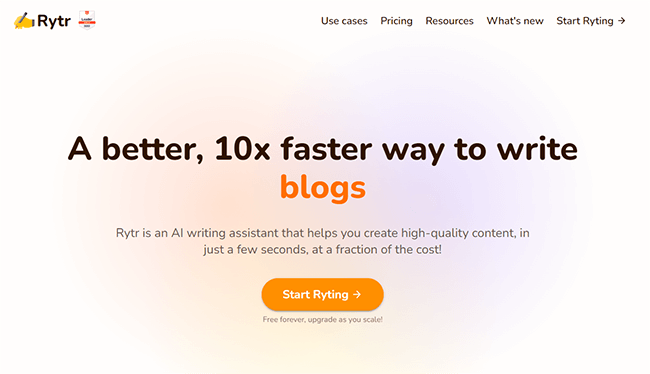
There is a lot of AI writing software on the market to generate content, but Rytr supports more types than most, including blog posts, email and ad copy, outlines, stories, and many, many more.
And unlike some of its competitors, it’s geared more towards content writers than businesses.
The way it works is super simple. You just let Rytr know what type of content you want to generate and add some initial input for context. Then, the AI will magically write it for you, and you can edit it in the built-in rich text editor.
Aside from writing content for you, Rytr can also help improve the content you write, by automatically fixing, rewording, shortening, or expanding on your sentences as needed.
Plus, it also comes with a few other useful SEO and content marketing tools, like an integrated SERP analyzer and keyword generator.
What features does Rytr offer?
Rytr comes with a lot of features. The most important ones to know about are:
- AI writer
- Rich Text Editor
- Keyword research
- SERP analysis
- Image generator
- Outline & brief generator
- Plagiarism checker
- Custom use cases
- Automatic reword/expand/improve
- Writing profile
- Team collaboration
- Integrations
Next, we’ll take a closer look at some of these features as we try out the platform and give you a first-hand look at how it works.
Document management
When you first log in to Rytr, you’ll be greeted by a short tutorial video. Then, taken to your dashboard:
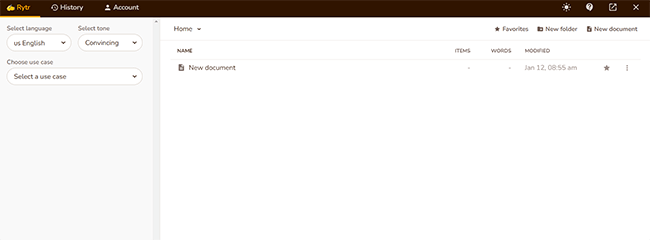
From here, you can manage and organize all the projects you’re working on into documents and folders.
You can create a New folder or New document by clicking the appropriate icons in the top right, then Create.
Once you’ve created a document, you can click it to open it up in the rich text editor, which we’ll talk more about soon. But first, let’s look at the AI writer.
AI writer
On the left-hand side, you’ll see a Ryte for me button. You can use this to instantly create AI-generated content.
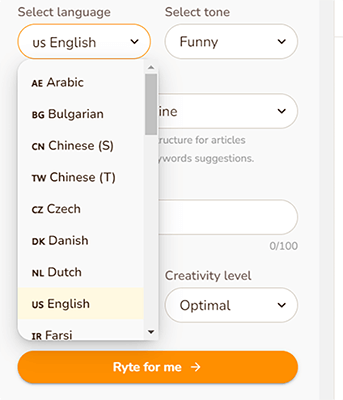
First, you’ll need to select your language. What’s cool about Rytr is that it doesn’t just write in English—it also supports 30+ other languages like Chinese, Arabic, German, Russian, Spanish, and many more.
Next, you can select a tone for your writing. Again, you have a ton of options here to fit any type of content. In total, there are 20+ tones to choose from.
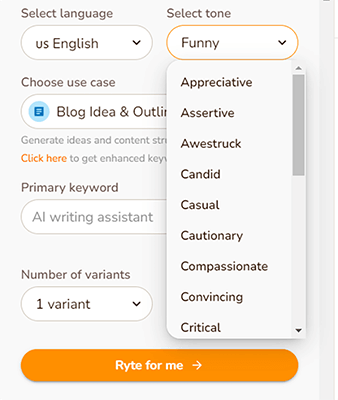
If you’re working on copy for a time-sensitive promotion, for example, you might choose the Urgent tone. Or if you’re writing a positive product review, the Appreciative or Awestruck tones might come in handy.
And if you’re just working on a standard blog post and you want to sound like you know what you’re talking about, the Convincing tone might be the right fit. You get the idea.
After that, you’ll also need to choose a use case.
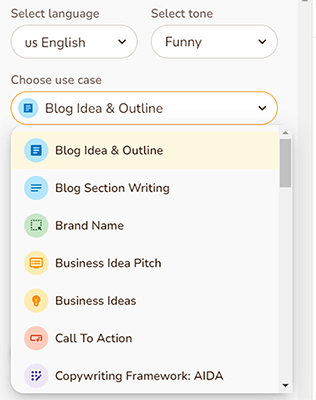
The use case is essentially the ‘type’ of content you want Rytr to create for you, like a blog post outline, an entire blog post section, email copy, product description, etc.
Rytr can handle all the usual use cases, plus a bunch of content types that you don’t often see supported on similar platforms. For example, it can generate meta descriptions, video ideas, and even song lyrics. Cool, huh?
There are 40+ pre-made use cases. And if you can’t find one that matches what you’re trying to achieve, you can even build your own as long as you’re signed up for one of the paid plans.
Once you’ve done all that, choose the primary keyword you want to target, select the number of variants you want to generate, and pick a creativity level, then hit Ryte for me.
Content outlines
We tested the tool for ourselves to assess the quality of the AI writer output, and we were impressed.
For the test, we asked Rytr to create a blog idea & outline for the keyword ‘SEO writing tools’, in a convincing tone.
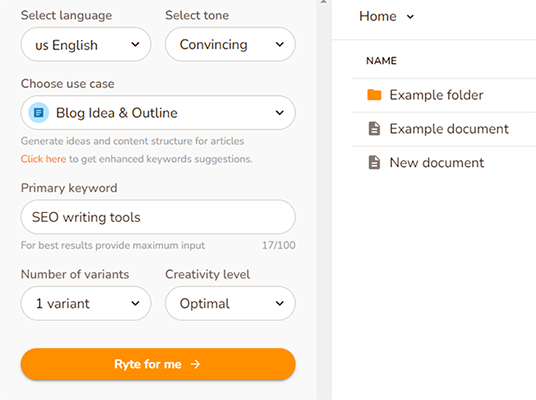
And here’s what it came back with:
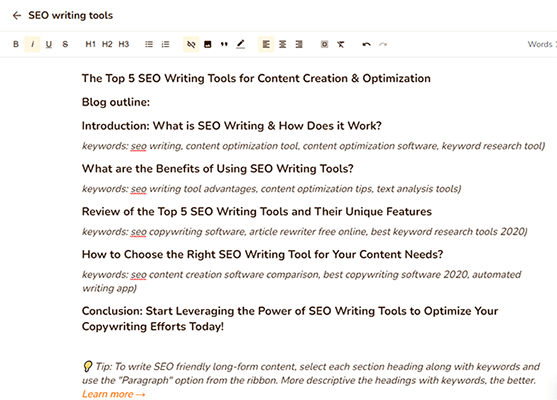
As far as outlines go, it’s not half bad. The title and headings make sense, the outline covers all the key sub-topics, and it gives you a bunch of keyword suggestions to include in each section.
There are a couple of grammatical errors here and there and some oddly-worded sentences, but it’s not meant to be perfect.
The idea is that it gets some words on the page and speeds up your workflow, but you’ll still need to heavily edit it and handle the bulk of the content writing yourself.
Rich Text Editor
As we looked at above, Rytr opens the content it generates up for you in the Rich Text Editor.
On the surface, it looks just like any other text editor—there’s a window to type on and a bunch of formatting options in the toolbar at the top
But it’s actually so much more than that.
For example, let’s open up the blog post outline we generated earlier in the editor again. And then, highlight one of the sections, including the keywords.
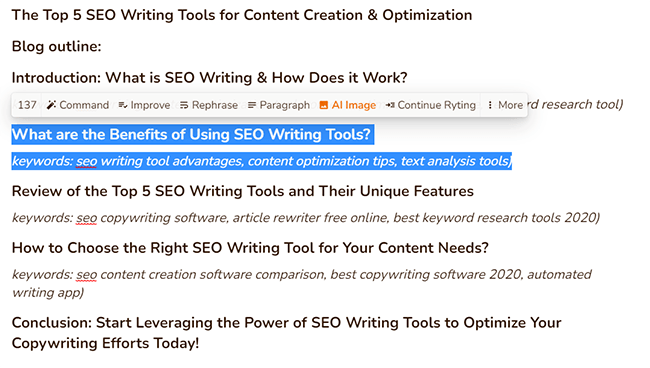
As you can see, there are a bunch of really cool options we can use here to flesh out the content using AI.
If we click the Paragraph button, Rytr will automatically generate a whole paragraph of content to fill out that section of the blog post. Here’s what the output looked like:
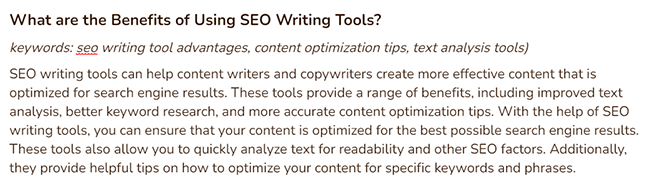
Again, this isn’t half bad.
It’s not quite on par with content written by a real human (there are some grammatical errors and issues with repetition), but it’s certainly not useless gibberish either. It’s at least halfway there.
But it’s only a paragraph, so let’s not stop there. Let’s highlight the last sentence again and this time, click Continue Ryting to expand further.
We did that, and here’s what it came back with next:
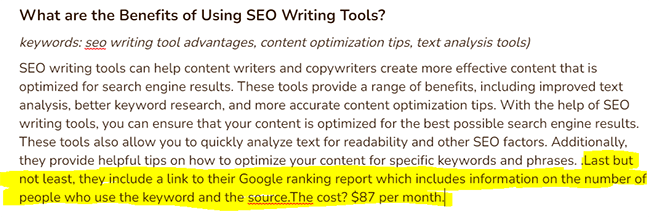
As you can see, this is where Rytr’s limitations start to show. The highlighted section above is the next sentence Rytr added, and it hardly makes any sense in the context of the article. It’s pretty glaringly obvious that this content wasn’t written by a human at this point.
And that’s why AI writers can’t fully replace an experienced writer—the technology just isn’t there yet. Still, it can get you a good foundation to start working from and save a lot of time.
Before we move on, there are a few more nifty things you can do in the Rich Text Editor, which we’ll look at next.
Improve & rephrase content
Aside from generating content from scratch, Rytr can also edit and improve existing content.
To test these features, we pasted an excerpt from our recent Mailerlite review post into the rich text editor. Here’s what the unedited excerpt looked like:
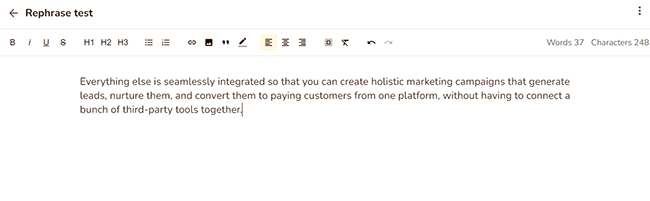
Next, we highlighted the text and selected Improve. In theory, this should improve both the text’s grammar and readability.

Once Rytr had finished working its magic, here’s what the new-and-improved paragraph looked like:
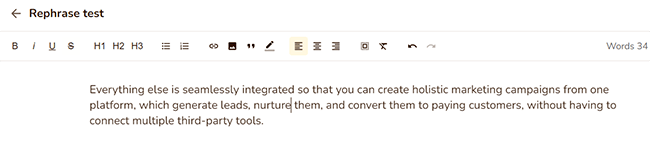
The differences are subtle, but it does indeed seem to read a little easier. Rytr managed to shave off 3 redundant words and tightened up the syntax to make the sentence a little more well-formed. Pretty neat.
Next, we highlighted the same original excerpt and hit Rephrase. The idea behind the rephrase tool is to reword content so that it sounds different, which can help to make sure your content is 100% unique/original and avoid plagiarism.
Let’s see how well it worked:

Again, we were pretty pleased with these results.
Rytr didn’t just change a few words to synonyms—it completely changed the entire paragraph without substantially changing the meaning behind it. And it did so without making it sound too wordy or ungrammatical. That’s better than most.
Plagiarism checker
Once you’ve finished creating your content in the text editor, you can run it through Rytr’s plagiarism checker to make sure it’s 100% original before you publish.
To do so, just highlight the text you want to check, then click : More > Plagiarism.
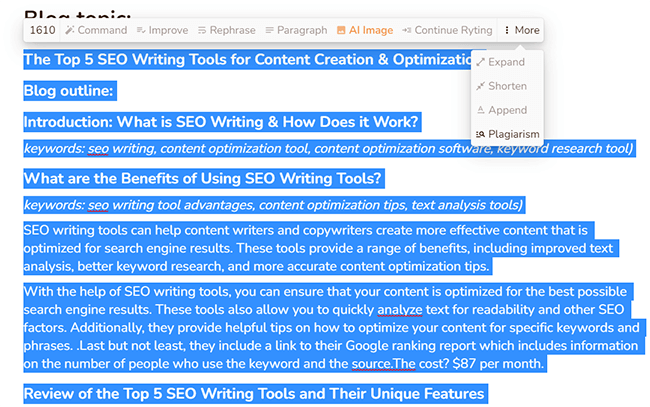
A moment later, you’ll see the results pop up in a window in the bottom right corner. If it’s free of duplicate content, it’ll say no matches were found. Otherwise, it’ll let you know where the content already appears elsewhere on the web and the % of words matched.
Magic Command
Rytr’s Magic Command tool lets you send custom requests to the AI writer. You literally instruct it what you want it to write about, and, like magic, Rytr will do it for you.
To get started, select the Magic Command use case from the left sidebar.
Then, write out your instructions under Input text, as we have here:
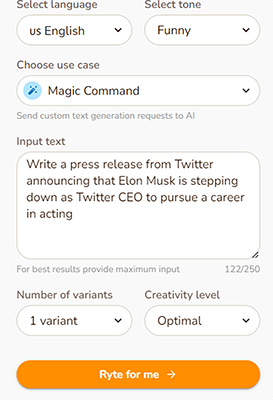
We wanted to put Rytr through its paces. So to test the Magic Command tool, we got creative and asked it to write a press release from Twitter announcing that Elon Musk is stepping down as Twitter CEO to pursue a career in acting. For the tone, we chose Funny.
And here’s what Rytr came back with:
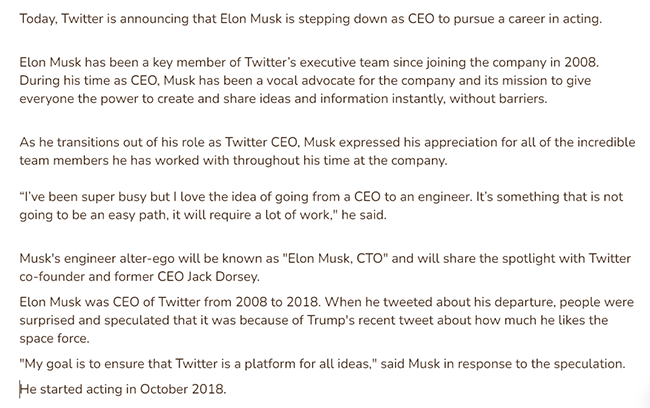
The good news is it nailed the format—it certainly reads like a press release, especially with the quote in there.
But the bad news is it kind of missed the mark with the brief. It wrote a press release announcing Musk was stepping down, but that he was planning on pursuing a career as an engineer, rather than an actor. And some parts didn’t make a lot of sense.
Still, the results are promising. I’d definitely be excited to see what else it can do if given different instructions.
Keyword research
Rytr can double up as a keyword research tool.
To use it for keyword research, choose the Keywords Generator use case. Then, enter a primary keyword, and click Ryte for me.
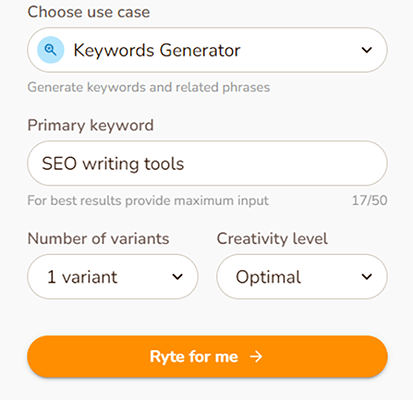
Rytr will then generate a ton of related keywords in the rich text editor. For our test, we entered the seed keyword ‘SEO writing tools’, and Rytr came back with some pretty good suggestions.
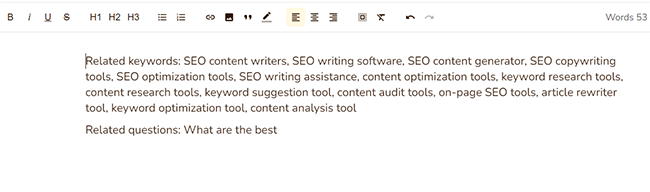
All of these might be good keywords to target if we wanted to write about SEO writing tools. But it’s hard to say for sure as Rytr doesn’t provide any metrics to help you analyze keyword opportunities. There’s no information on search volumes, competition, etc.
As such, it’s not really a replacement for a true keyword research tool.
That said, you can integrate Rytr with your Semrush account to unlock enhanced keyword suggestions. But for that, you’ll need a Semrush subscription.
SERP analysis
Rytr offers basic SERP analysis capabilities, but you have to switch the feature on first.
To do so, navigate to Account > Integrations and toggle SERP Analysis on.
Then, when you generate a blog idea and outline, Rytr will bring up a SERP analysis window.
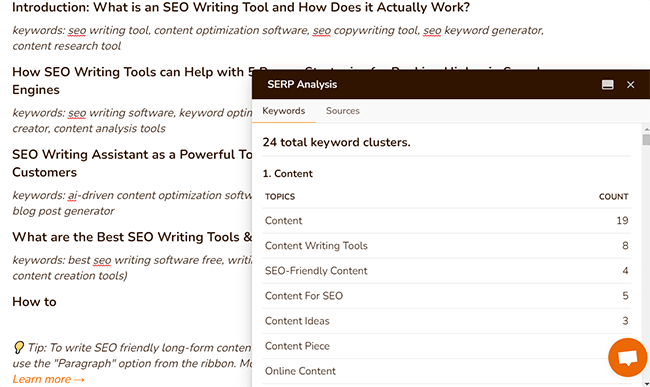
In the window, you’ll see a list of ‘keyword clusters’, which tells you the words and phrases that appear in the articles that already rank on Google for your target keyword, and how frequently they’re used.
This is useful because you can then use the same terms in your own content to give it a better chance of ranking.
But unfortunately, the only way to do so is to copy the keywords over to the rich text editor and insert them into the content manually.
This workflow isn’t as straightforward as it is with other content writing tools. For example, Surfer SEO gives you a list of SERP terms right there in the content editor and scores you based on how many you’ve used automatically.
I was a little disappointed that Rytr doesn’t offer anything similar. In general, their SERP analysis feature seems more like an afterthought than a core feature.
But that’s fine. After all, Rytr is primarily an AI writing tool. Still, it’s nice to have this feature regardless.
Aside from the keyword clusters, you can also click the Sources tab in the window to see a list of your top 20 competitors in the SERPs, alongside a brief description of the page, its URL, and the subheadings and H-tags used.
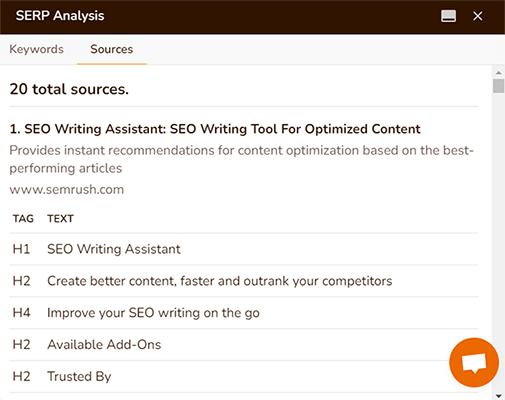
AI image generator
Aside from text, Rytr can even create AI-generated images for you.
First, open up a document and add some text that describes the image you want to generate.
Then, highlight the text and click the button that says AI image:

To test this feature, we thought we’d ask Rytr to create a self-portrait of itself, and the results were super interesting.
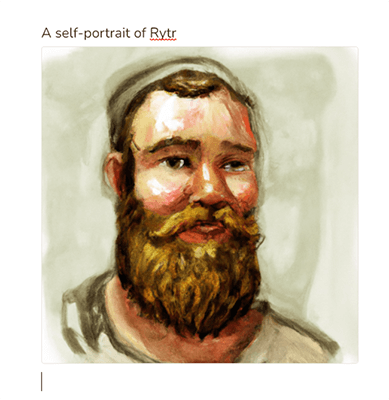
Apparently, Rytr sees itself as a blonde, bearded, rosy-cheeked man!
Pretty neat. But to be fair, this test was a little tricky, given that Rytr obviously has no physical form.
So we tried again with something less abstract. This time, we asked Rytr to create an image of a dragon atop a mountain peak. And it came up with this masterpiece:
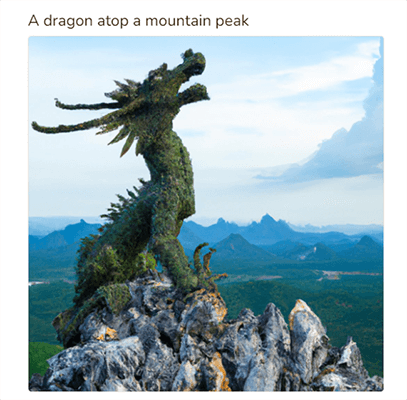
This is actually super impressive—and it fully matches the brief.
Obviously, there are some limitations to Rytr’s image generator. But we still imagine it’d come in super useful for content writers who want to include original images in their articles.
Writing profile
Rytr is the only AI writing tool we’ve tried that offers a content writing profile feature.
If you’re a professional content or copywriter, you can use Rytr to create a public profile page to help you connect with clients and host your portfolio.
On your profile page, you can showcase your best work. And you get your own personal URL that you can share anywhere (rytr.me/user/yourname).
Not only that, but you’ll also have the opportunity to be organically discovered by thousands of potential clients.
Here’s how to set up your writing profile.
First, go to the Account section of the dashboard. Then, select Profile > Create profile.
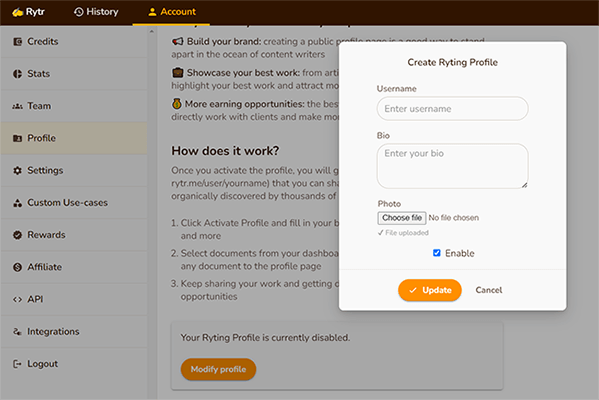
Next, fill out your basic profile details by adding a bio, profile image, etc., and click Create.
After that, you can pin documents from your Rytr dashboard to your profile page to showcase and share your work.
Integrations
As we discussed earlier, Rytr integrates with Semrush for enhanced keyword suggestions when you’re generating outlines—but that’s not the only integration on offer.
There’s also a browser extension that you can install on Chrome.
Once you’ve installed it, you’ll be able to use the Rytr AI writing assistant wherever you write content online—whether that’s in email apps, Messenger, social media posts, WordPress, or anywhere else.
And if you want to integrate Rytr with your business’ existing apps, you can do so with the developer-friendly API. There’s robust documentation available to help you learn about the API, and support is always available to help.
How much does Rytr cost?
Rytr offers three plans: Free, Saver, and Unlimited.
The Free plan is completely free but limited to 10k characters per month. It comes with all the core features.
The Saver plan costs just $9/month but increases your usage limits substantially. Saver users can generate unlimited characters per month, and create their own custom use cases.
The Unlimited plan costs $29/month and also lets you generate unlimited characters. It comes with everything in the Saver plan plus a dedicated account manager, and priority email/chat support.
Rytr pros and cons
After extensively testing the platform, here’s what we think are Rytr’s biggest pros and cons:
Rytr pros
- Lots of supported use cases. Rytr’s AI writer supports more types of content than most other tools. There are 40+ use cases, so you can generate pretty much every type of content you can think of. And we like how you can tailor the tone, creativity level, and language of the output as needed.
- Very good for short-form content & outlines. We were impressed with Rytr’s ability to generate paragraphs and blog post outlines. In our tests, both were high quality, fairly well-written, and made sense. This can help you to get the foundations of your article in place quickly and save you lots of time, but you’ll need to expand on each section yourself.
- Unique features. Rytr has a few unique features that you don’t often see in other content optimization tools, like an AI image generator (super useful), and a writing portfolio page builder. Both of these are especially useful for content writing professionals.
- Easy to use. Rytr’s UI doesn’t have all the bells and whistles that other platforms offer, but it’s at least very easy to use. Everything you need to do pretty much happens in the rich text editor (which is super simple) or from the toolbar on the side, so you should get the hang of it straight away.
Rytr cons
- Not great for long-form content. Rytr’s AI generator falls down when it comes to long-form content. It can generate a paragraph on a given topic pretty well, but when asked to expand on that paragraph, it starts producing very odd, repetitive, and often nonsensical output. So it can’t create blog posts in its entirety—but it can help you get started and streamline your workflow. This should be enough for most users.
- SERP analysis & keyword research could be improved. Rytr’s SERP analyzer and keyword tools are both pretty poor compared to its competitors. They feel like afterthoughts and aren’t seamlessly integrated into the UI. And you don’t even get access to keyword metrics like search volume and competition. This may not be a deal breaker if you’re not looking for those features, however.
- UI could be better. Rytr’s UI is very simple, which makes it easy to use, but it could be a lot better. It’s not very streamlined or intuitive, and it’s not well-optimized around content writing workflows compared to other tools like Frase. It just feels too basic. Of course, this is entirely subjective and you might love the interface.
Rytr alternatives
Not sure if Rytr is the right choice for you? Here are some similar tools you might want to check out:
Copy.ai
Like Rytr, Copy.ai can automatically write all sorts of content for you—and the output is excellent. The platform excels particularly at generating marketing related content.
Visit Copy.ai | Read our review
SurferSEO
If you want an AI writer to create content that ranks in organic search, SurferSEO is your best option. At it’s core is a content optimization tool unlike any other. This is paired with a one-click article generator that provides “ready-to-rank” content fast.
Visit SurferSEO | Read our review
You can also find even more AI copywriting tools like Rytr in our roundup of content writing tools for SEO. Or check out these keyword research tools to help plan your content strategy.
Final thoughts on Rytr
That concludes our Rytr review.
Overall, Rytr is a great AI writer. It has a lot going for it, including tons of supported use cases, multi-language writing capabilities, an exciting AI image generator, and an easy-to-use interface.
But like all AI writing tools, it has its limitations. It cannot create high quality content to completely replace a competent and experienced writer.
If you were looking for a magic bullet that could completely handle your content creation process from start to finish, you’ll be disappointed.
But if you just want something to help speed up your workflow, build article outlines, and generate or reword paragraphs to get you going when you hit writer’s block, it’s perfect.
And these are just the kind of use cases that I believe make the most sense for Rytr and other AI writers. Long-form content should be left to humans.
You can test it out for yourself for free by signing up for the free plan via the link below.
Disclosure: If you buy through links on our site, we may make a commission. This helps to support the running of Startup Bonsai.
